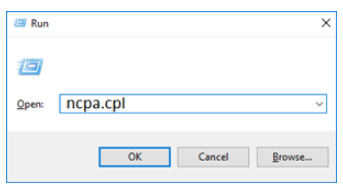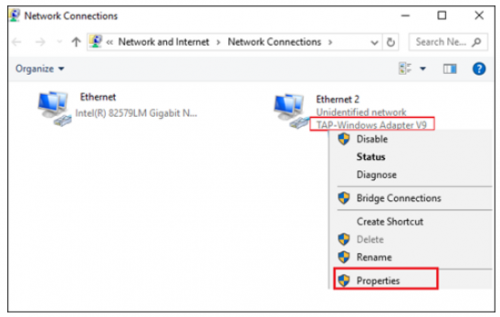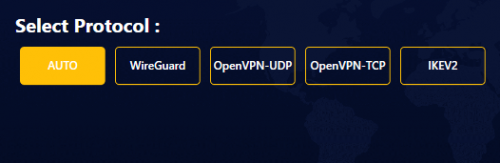Setup and Use FastestVPN Xbox App via PC
Setting Up VPN on Xbox Using Windows PC VPN Sharing
To begin, you need to ensure that the FastestVPN app is configured on Windows and working smoothly. After that, follow the steps below to get started:
- Connect the Xbox to your Windows desktop/ laptop with a crossover cable.
On your computer, open “Network Connections”. You can open it by entering NCPA.CPL in the “Run” command box.
- Locate the ”TAP-Windows Adapter V9″ adapter and open its “Properties.”
- In the properties window, navigate to the “Sharing” tab and put a checkmark on “Allow other network users to connect through this computer’s Internet connection.”
- In the “Home Networking Connection” drop-down menu, select your Xbox. If Xbox is not available there, then click on the connection name which you want to share with the console. and click “OK.”
- Now open the FastestVPN app, and go to its “Settings”.
- Select either OpenVPN, IKEv2, or any protocol that you require.
- Select your desired server location and connect
- On your Xbox 360 & Xbox One controller, press the X button.
- Go to Settings > System Settings.
- Select Network Settings and then select Wired Network.
- Now, accept all settings and continue for a “Test Connection”.
- Now sign in to the Xbox 360 / Xbox One.
- It would enable your Xbox to access the VPN connection that you have set up on your computer.