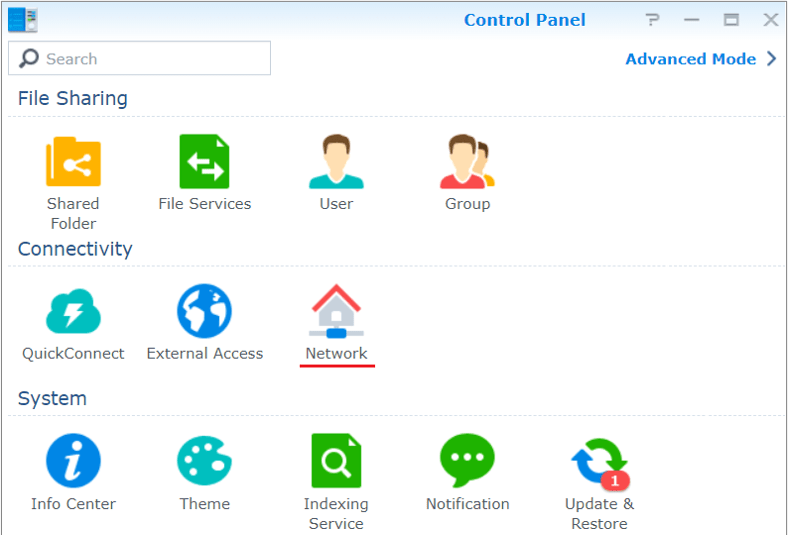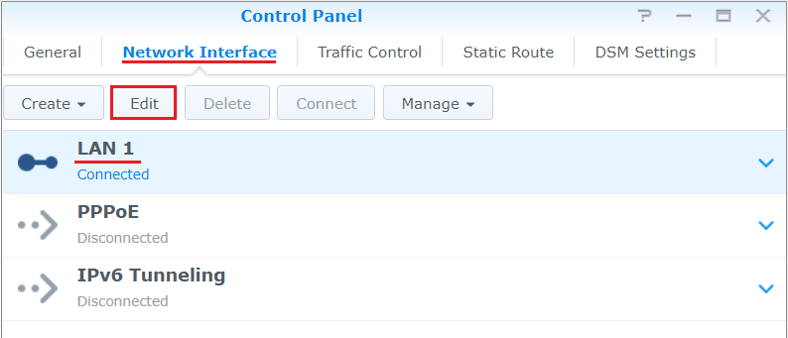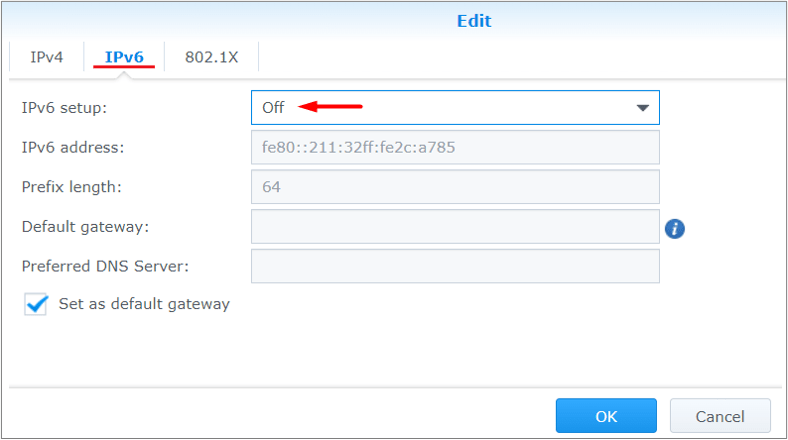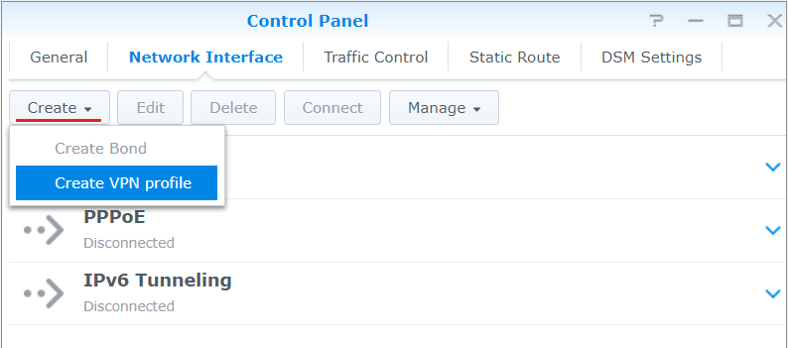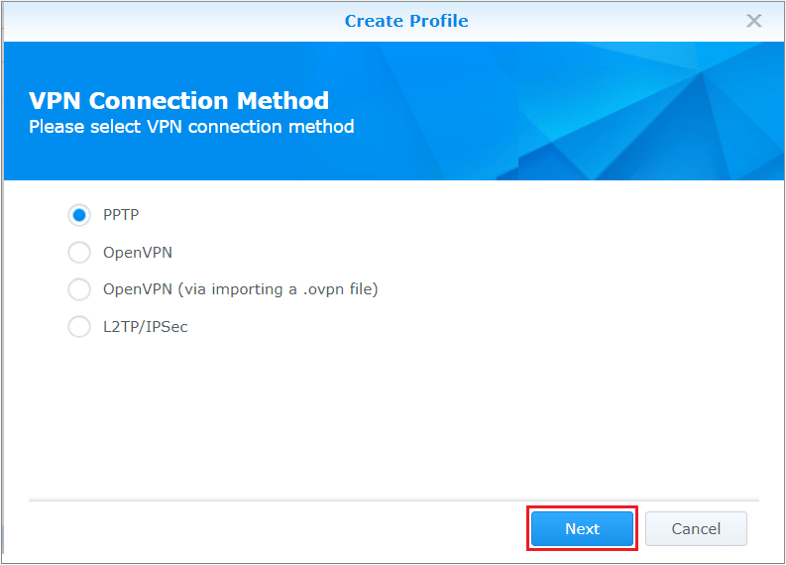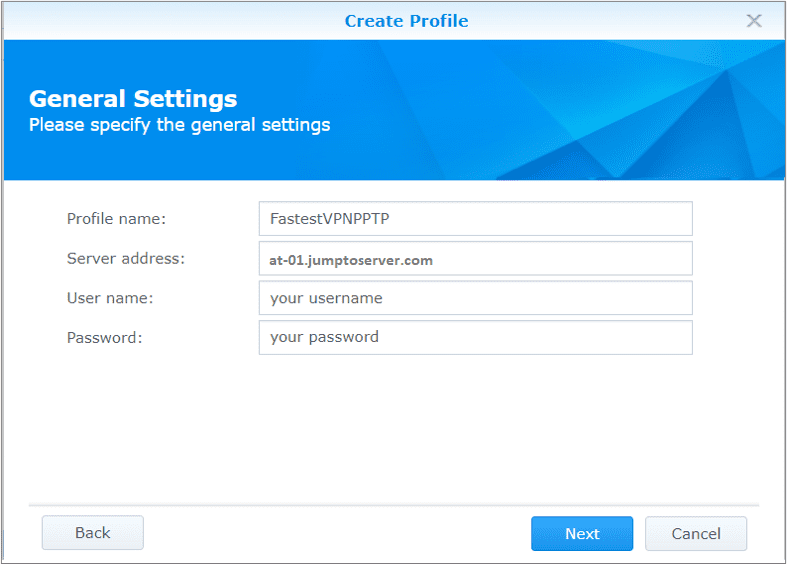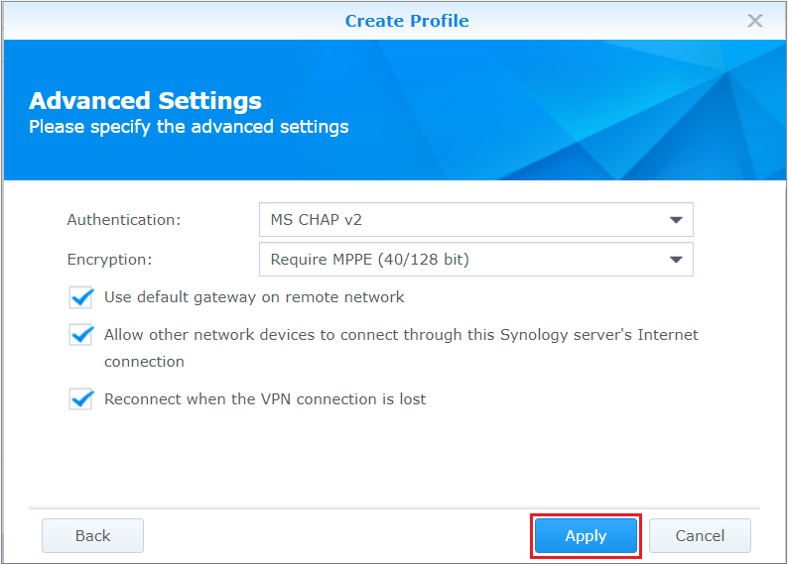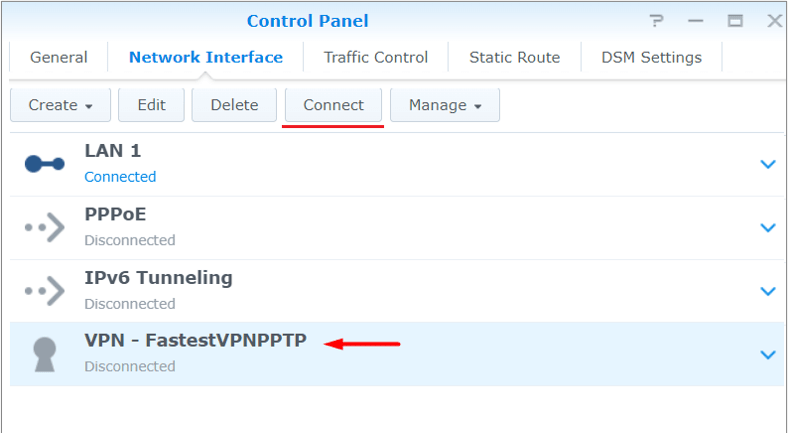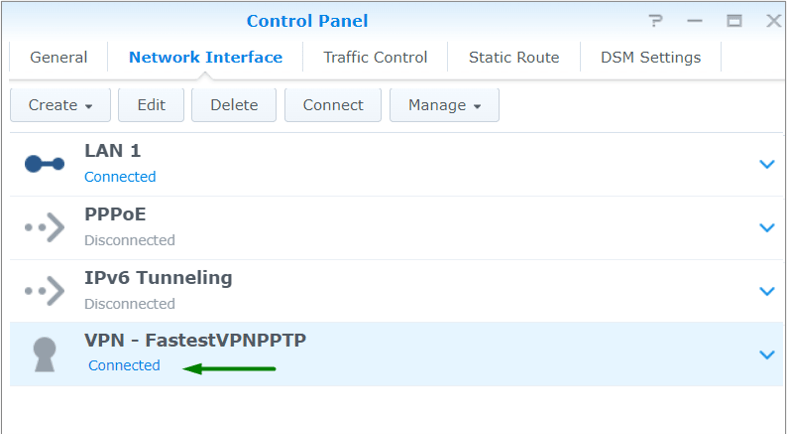Synology NAS (PPTP)
This tutorial explains how you can set up the FastestVPN on Synology NAS DiskStation Manager (DSM) 6 and above with the PPTP protocol. Follow these steps to set up the NAS VPN.
Step #1: On your DSM dashboard, open Control Panel and then click Network.
Step #2: Click the Network Interface tab. Click LAN and then click the Edit button.
Step #3: Click the IPv6 tab and turn off the IPv6. Then click OK.
Step #4: Reboot your Synology.
Step #5: Click the Network Interface tab and click Create > Create VPN Profile.
Step #6: Select PPTP.
Step #7: Provide the following info:
- Profile name: Any name for the VPN such as “FastestVPNPPTP”
- Server address: Enter your desired FastestVPN server address. As In this case Austria server address at-01.jumptoserver.com. Click here to find the complete server list.
- User name: Your FastestVPN username
- Password: Your FastestVPN password
- Click Next
Step #8: Provide the following info:
- Authentication: MS CHAP v2
- Encryption: Require MPPE (40/128 bit) or Require MPPE (128 bit)
- Use default gateway on remote network: Checked
- Allow other network devices to connect: Optional, depending on your preference
- Reconnect when the VPN connection is lost: Checked
- Click Apply
Step #9: Your FastestVPN PPTP profile has been created. Click on it, and then click Connect
FastestVPN has been connected on your Synology NAS with the PPTP protocol.