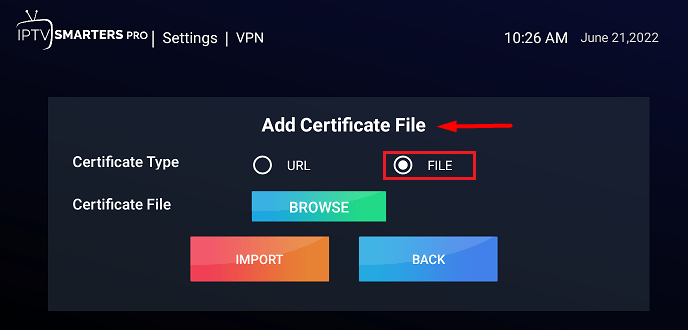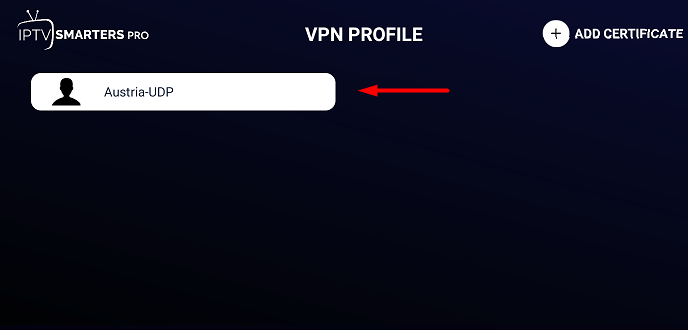Setup VPN on IPTV Smarters App for Android Smartphone, TV Box, or FireStick
This tutorial explains how you can set up the VPN on IPTV Smarters app or IPTV Smarters Pro app using the OpenVPN protocol on your Android TV, box or Fire TV stick.
Step #1: Download FastestVPN’s OpenVPN server config files from here.
Step #2: Unzip the downloaded files. Then move your desired server files to your Android/ Firestick device storage.
Step #3: Now open the IPTV Smarters or smarters Pro and tap on Connect VPN.
Step #4: Click Add Certificate.
Step #5: Now select the File option. After that, click on “Browse” and navigate to the location where you saved the config files (in Step 2) and select your desired file such as “Austria-UDP”. Then click the Import button.
Step #6: Tap on your imported server file name. Then enter your FastestVPN username and password respectively. Tap Save and Connect.
Step #7: Once the VPN is connected successfully, it will show “Connected”, or a green circle would appear next to the top menu options on IPTV smarters App.