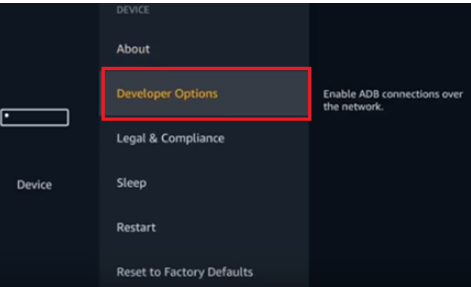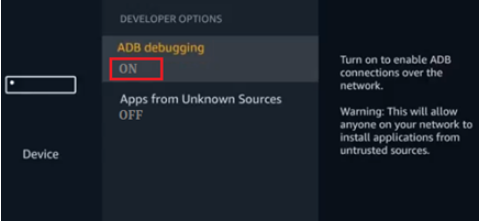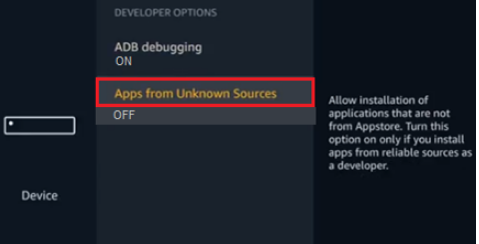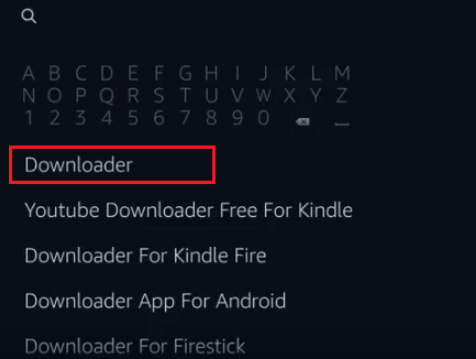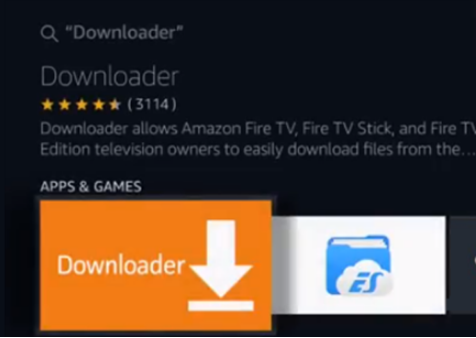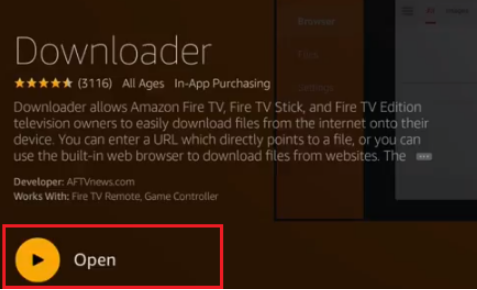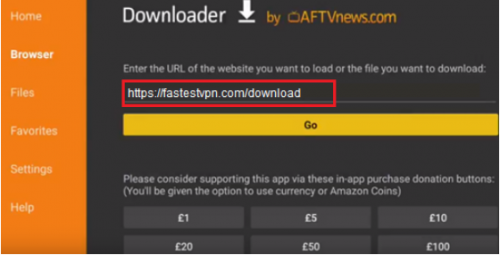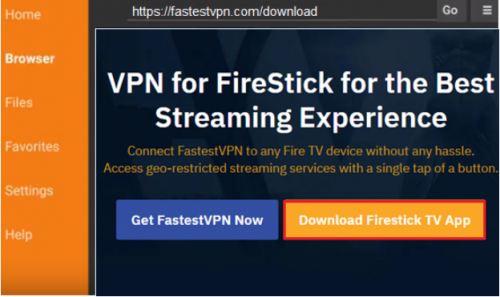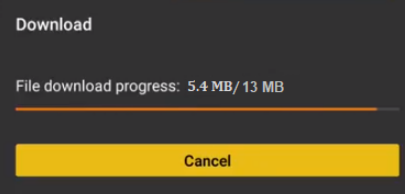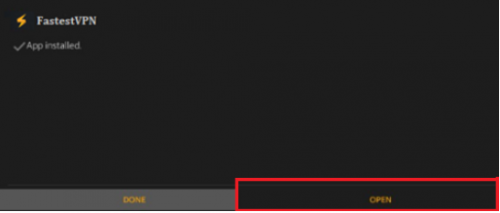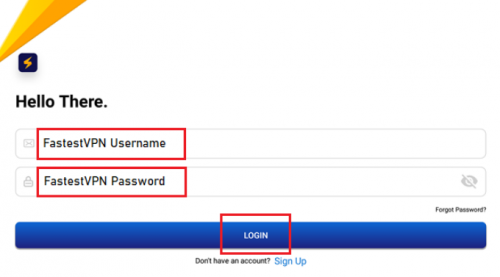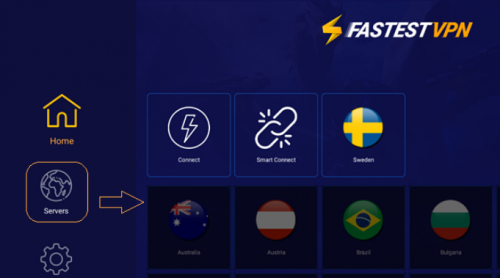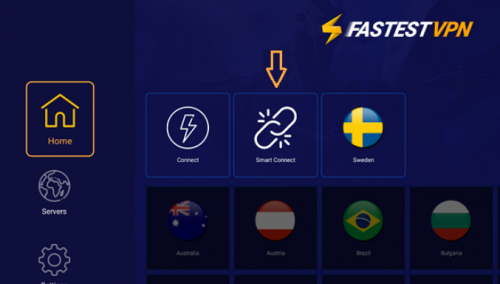Download & Install the Firestick VPN App
FastestVPN App Setup on Amazon Fire TV, Fire TV Stick
Installing and setting up FastestVPN for Firestick is simple. However, to begin, you need to enable the Apps from Unknown Sources.
Step 1 – Create your FastestVPN Account
- Go to the fastestvpn.com website and click on Get FastestVPN.
- Choose the best package. All are affordable.
- Create your account by providing your email, optional add-ons, etc.
- Select a payment method.
- Once you select and pay for your account, proceed to checkout.
Step 2 – Prepare Firestick for Unknown Sources
- Launch your Firestick and go to “Settings.”
- Click on “My Fire TV” or “Device,” depending on the version you have.
Select “Developer Options.”
Note – If there is no “Developer options” visible, then on the Fire TV settings, go to My Fire TV > About. Then click on the first item (your device name) 7 or more times. After that, go back to “My Fire TV” and you’ll find the Developer Options.
- Turn the “ADB debugging” option ON.
- Click on “Apps from Unknown Sources” to turn it ON.
- There will be a pop-up that looks like the image below. Click on “Turn On.”
Step 3 – Get the Downloader App
- Go back to your Firestick homepage.
- Click on the “Search” icon, and type “Downloader.”
- Click on the Download app icon.
- Select “Download” or “Get.”
- Wait for the Downloader app to install.
- Click on “Open” to launch it.
- Once open, type https://fastestvpn.com/download in the URL bar. Click on “Go.”
- You will be directed to the FastestVPN Downloads page. Click “VPN for Amazon Firestick” and then click “Download Firestick TV App.“
- Wait for the FastestVPN app for Firestick to download and install.
- Once installed, click on “Open.”
Step 4 – Use Your Firestick VPN
- Launch the Firestick VPN app.
- Enter the username and password that you made when creating the account.
- Click on “LOGIN.”
- Select the server location that you want, and click on the “Connect button.”
- You can also tweak the settings to change protocols and enable other features, etc.
- There’s also the smart connect button that gives you the best server according to your location.