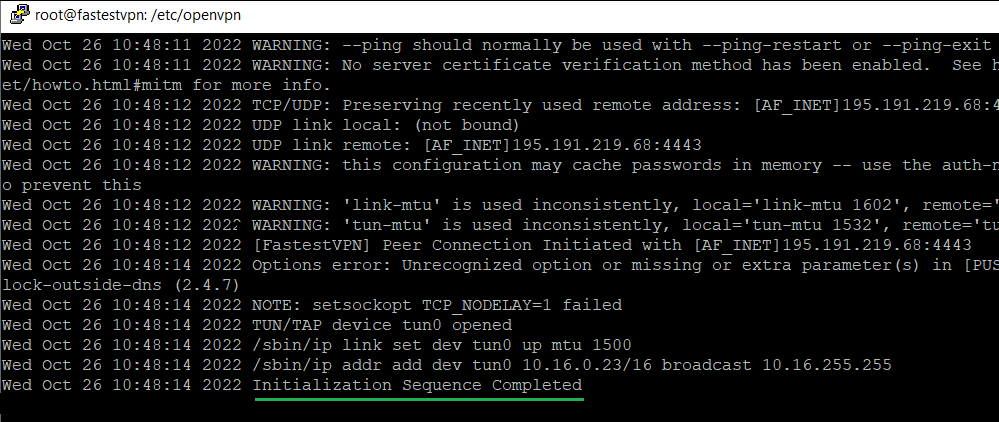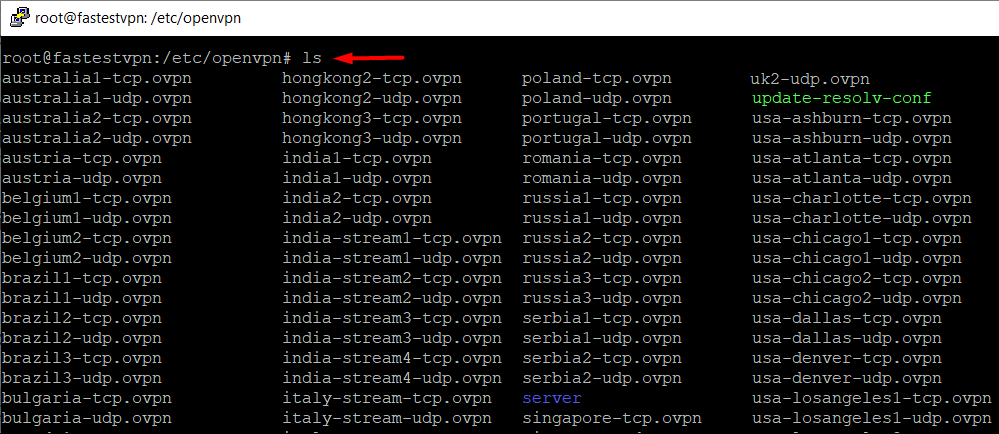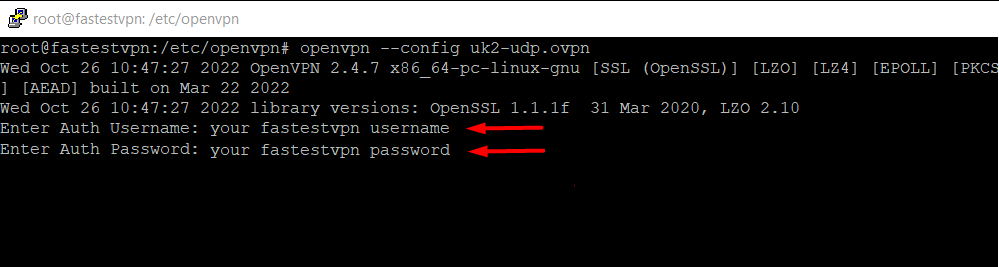How to Setup FastestVPN on Linux via CLI
This tutorial explains how to set up a VPN using OpenVPN protocol on Linux in the Command Line Interface, CLI environment.
Step #1: Switch to the root user by entering sudo -i and enter your root password.
Step #2: Download OpenVPN and enter in to the OpenVPN directory. Enter the command below.
On Ubuntu, Debian, Mint, Kali: apt install openvpn && cd /etc/openvpn
On Fedora, CentOS: sudo yum install openvpn && cd /etc/openvpn
For Arch, Manjaro: sudo pacman -S openvpn && cd /etc/openvpn
Step #3: Download FastestVPN OpenVPN server config files for TCP and UDP.
sudo wget http://support.fastestvpn.com/download/fastestvpn_ovpn/ -O fastestvpn_ovpn.zip
Step #4: Unzip the downloaded files.
unzip fastestvpn_ovpn
Note: If it says that “unzip command not found” then install “unzip” by entering apt install unzip or yum install unzip or pacman -S unzip according to your Linux distro and then follow Step # 4 again.
Step #5: Folder will be unzipped. Now move the VPN server files inside the OpenVPN directory.
cp /etc/openvpn/tcp_files/* /etc/openvpn/ && cp /etc/openvpn/udp_files/* /etc/openvpn/
Step #6: Enter ls so that all FastestVPN server files in the directory will be listed.
Step #7: Now connect to your desired VPN server from the list by entering this command:
sudo openvpn --config [your desired server file name]
Example for Ubuntu, Debian, Mint, Arch: sudo openvpn --config uk2-udp.ovpn
Example for Fedora, Kali: sudo openvpn uk2-udp.ovpn

Step #8: It will require you to enter your credentials. Enter your FastestVPN Username and then Password.
Step #9: Once the logs show “Initialization sequence completed” that means the VPN connection has been established.