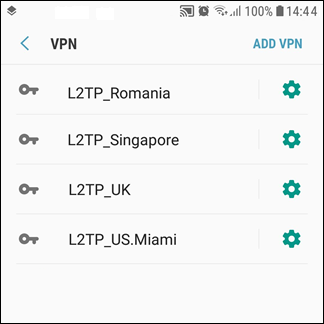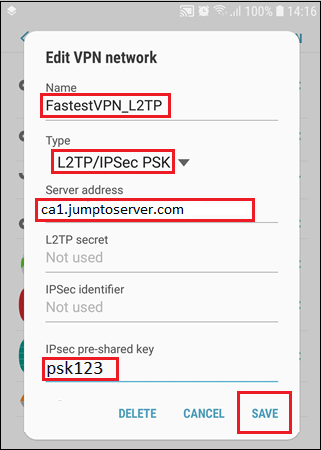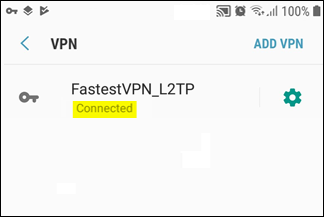L2TP Over IPSec Protocol for Android
This tutorial explains how you can manually set up the FastestVPN with L2TP over IPSec (Layer 2 Tunneling Protocol) on your Android smartphone or tablet.
Android Compatibility:
- Android OS 4.0 and later versions
Step #1: Open your Android phone settings.
Step #2: Tap on Connections and then More Connection Settings
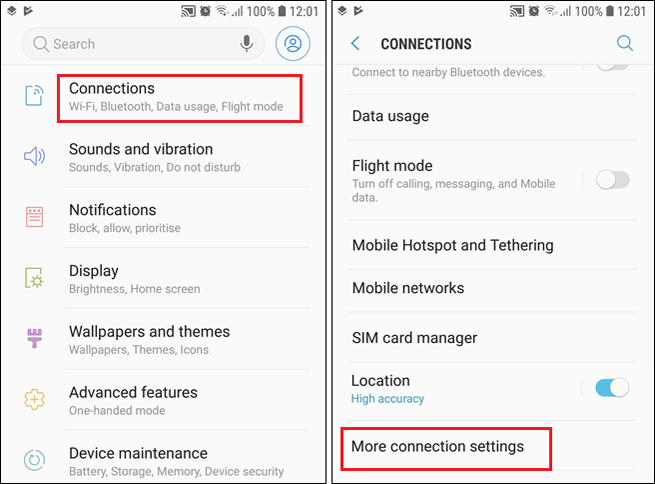
Step #3: Tap on VPN. After that, tap on Add VPN (or a +sign).
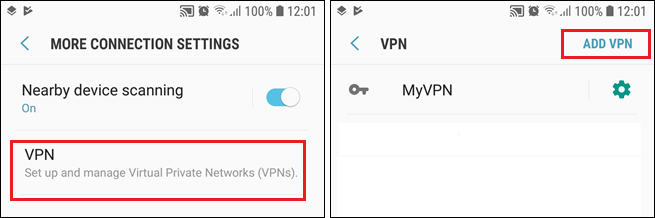
Step #4: Enter the following details:
- Name: FastestVPN_L2TP (or whatever you like)
- Type: L2TP/IPSec PSK
- Server Address: Your desired FastestVPN server address in this case Canada 1 server address: ca1.jumptoserver.com. Click here to get the complete list of server addresses
- IPSec pre-shared key: Type in psk123
- Tap on “Save”.
Step #5: Now you can see that your VPN profile has been created. Tap on its name.
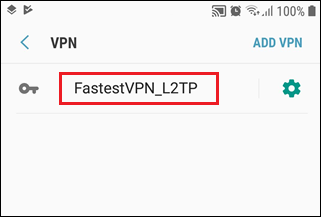
Step #6: Enter your FastestVPN Username and FastestVPN Password, check Save account information and then tap on Connect
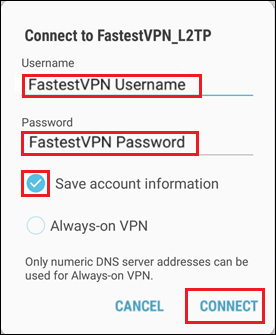
How to Disconnect:
Tap on your VPN profile name and then “Disconnect”
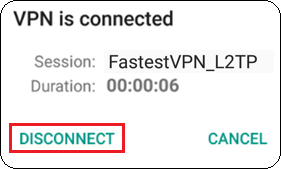
Useful Tip:
You can create multiple L2TP VPN profiles and connect to the desired one when needed.