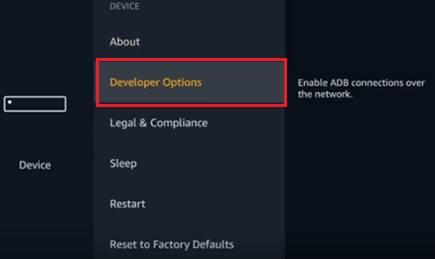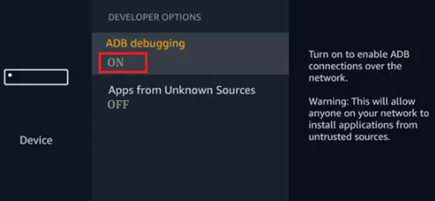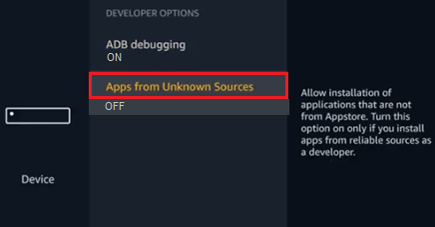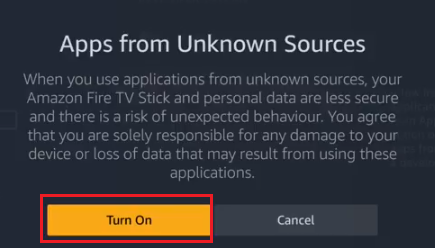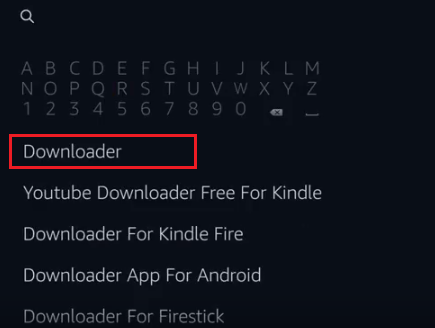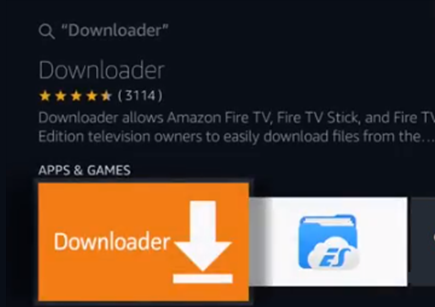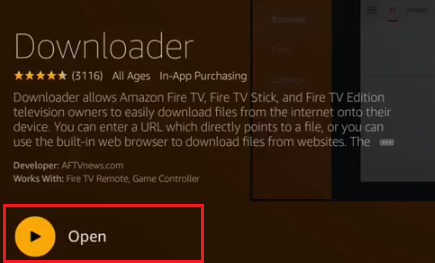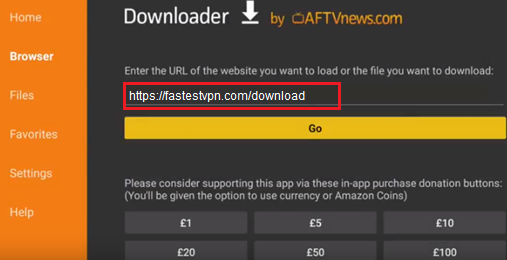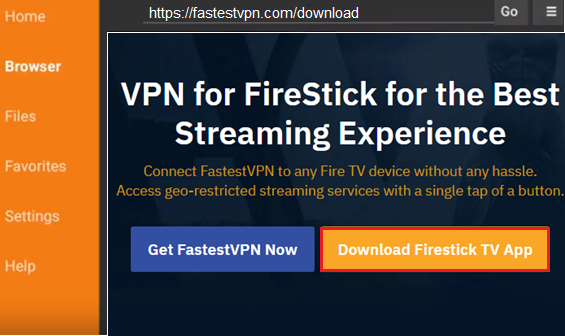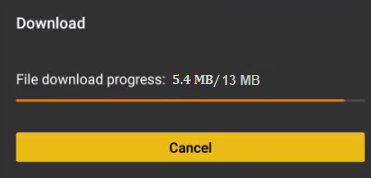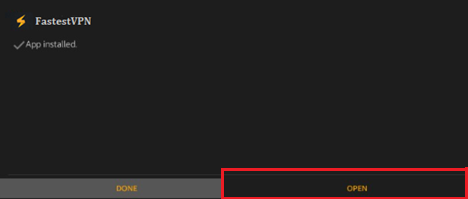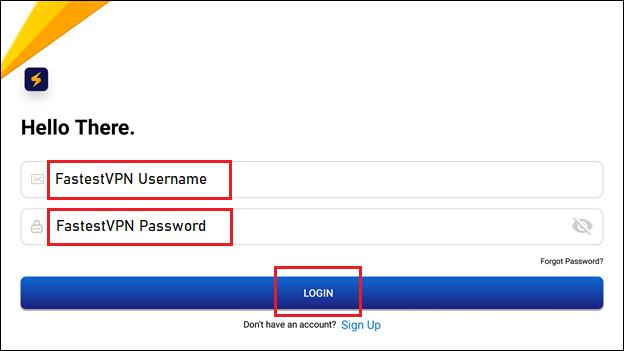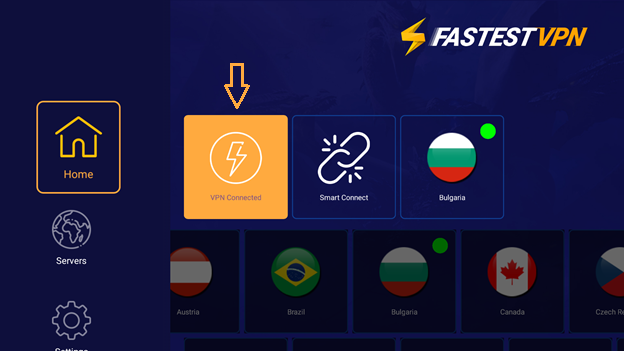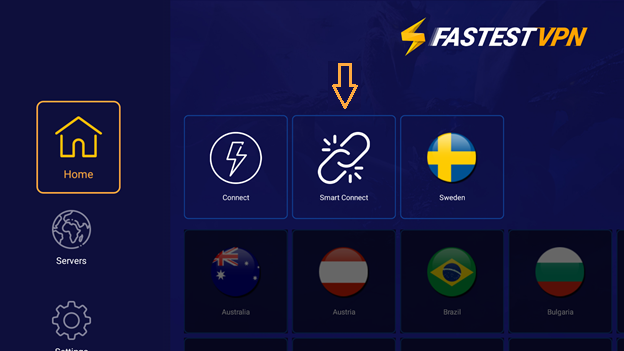FastestVPN App Setup on Amazon Fire TV, Fire TV Stick
This tutorial explains how you can install and set up the FastestVPN Firestick VPN on your Fire TV, Firestick device.
Step #1: On your Fire Stick, go to Settings. Then select Device (or you may find “My Fire TV” instead of device)
Step #2: Open the Developer Options.
Note: If there is no “Developer options” visible, then on the Fire TV settings, go to My Fire TV > About. Then click on the first item (your device name) 7 or more times. After that go back to “My Fire TV” and you’ll find the Developer Options.
Step #3: In the Developer Options, select ADB debugging and change its status to “ON“.
Step #4: Then click Apps from Unknown Sources and select “Turn on“.
Step #5: Now on your Fire Stick home, search for an App called “Downloader”.
Step #6: If you do not find the Downloader, then install it from the Amazon Store and open it.
Step #7: Once the “Downloader” is launched, you need to enter this URL in its search bar fastestvpn.com/download
Step #8: Click on “Go” and it will take you to the FastestVPN Downloads page. Click “VPN for Amazon Firestick” and then click “Download Firestick TV App“
Step #9: FastestVPN App will start downloading on your Firestick.
Step #10: Install the App and when done, click “Open“. You are ready to use the FastestVPN App on your Fire Stick
Step #11: Enter your FastestVPN Username and FastestVPN Password and log in to the App.
Step #12: Once logged in successfully, go to Servers and select the server location you want to connect to.
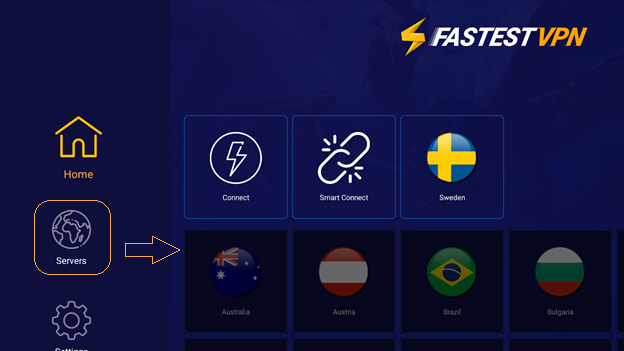
FastestVPN will be connected shortly. Click on the lightning button to disconnect from FastestVPN when needed.
Note: Use the “Smart Connect” button when you want to connect to a smart VPN server instead of choosing one from the list.