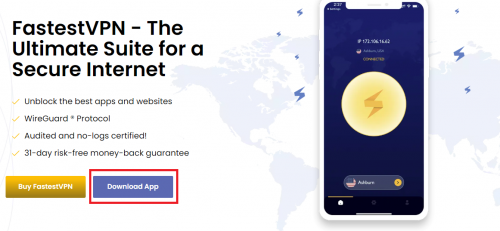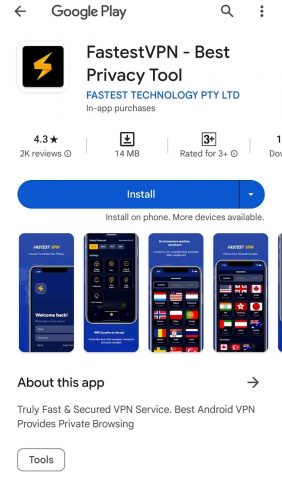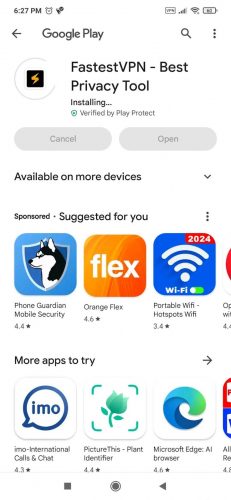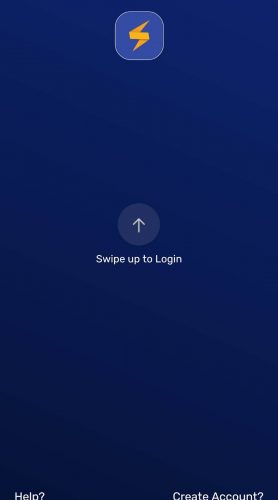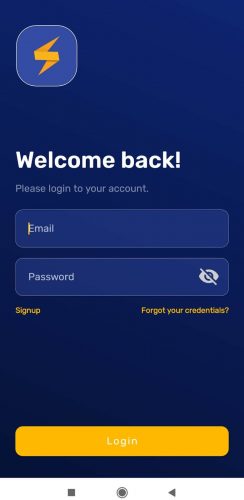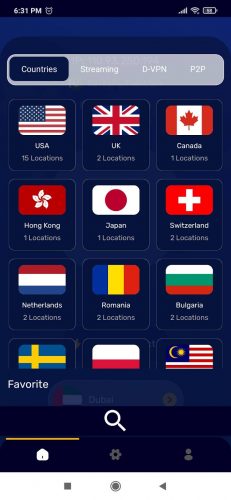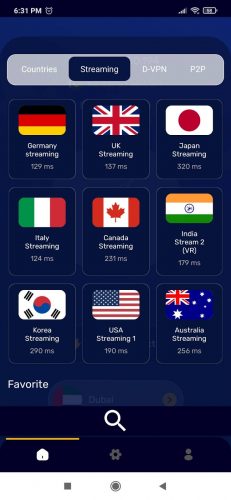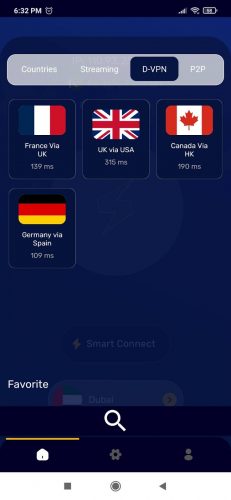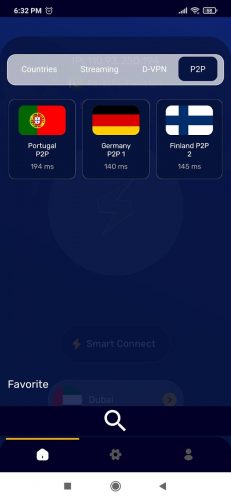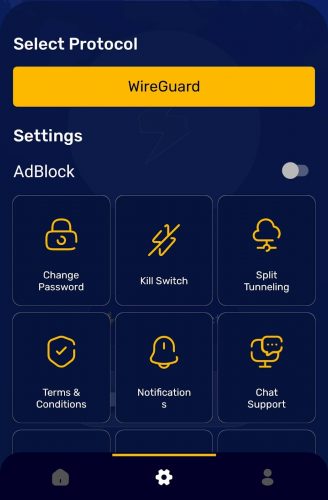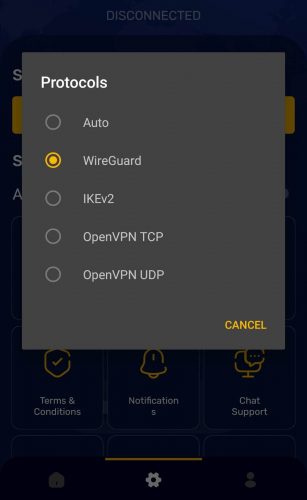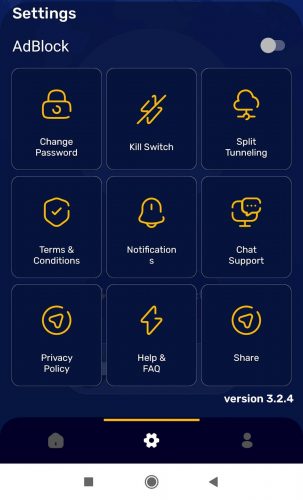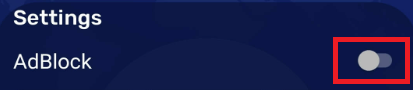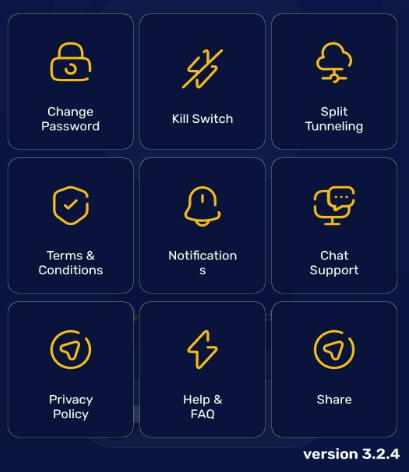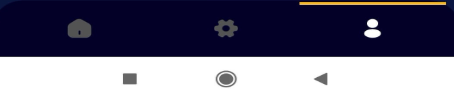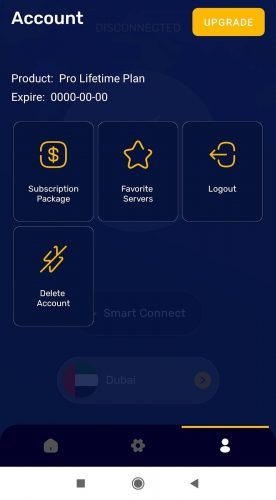How to Set Up FastestVPN on Android Smartphone v5.0 and Later
Setting and Using the FastestVPN Android App on Smartphone
Once you’ve subscribed to FastestVPN and created your account, here is how you can download and use the app on your Android smartphone:
- Go to the Google Play Store or to the fastestvpn.com website.
- Click on “Download App.”
- Scroll down and click on the Android VPN icon.
- Tap on “Download App.”
- You will be redirected to the Google Play Store.
- Click on “Install.”
- Wait a few seconds for the FastestVPN Android app to install.
- Launch the Android app and swipe up.
- Sign in to your FastestVPN account.
How to Use the FastestVPN Android App on Your Smartphone
Once you’ve signed up with FastestVPN and downloaded it on your Android smartphone, here is how to use the app:
FastestVPN Android Servers
You can use the Smart Connect button to connect with the nearest server according to your location. For example, if you live in a European country and only want to secure your IP address, click the Smart Connect button to get a server location closest to your region.
If, however, you’re looking for a particular country server, click on the “Countries” tab.
The FastestVPN app has over 550+ servers you can connect with.
FastestVPN Streaming Servers on Android App
With the latest revamps on all VPN apps, there is a separate tab for “Streaming” servers. These unblock some of the best and most popular streaming apps, websites, and streaming catalogs. You can connect with them to access services like Netflix, Disney+, BBC iPlayer, and others.
Double VPN Servers
The online regulations vary from country to country, and not all streaming apps or websites are easy to access in every country.
Plus, most websites are not secure, which is why you would need double the encryption (security.)
The FastestVPN D-VPN servers give you double the security, passing your online traffic through two encrypted servers.
FastestVPN P2P Servers on Android
There are always specific servers that work with torrenting or P2P platforms. The FastestVPN app for Android offers specific servers for it. You can find them next to the Double VPN server tab like in the image below:
FastestVPN Android App Settings
To find the Android app settings, click on the gear icon, like in the image below. You will see the Select Protocol tab highlighted in yellow.
Normally, we recommend WireGuard for better speeds and security. However, you can select the protocol you want by clicking on WireGuard. You will now get a list of VPN protocols to choose from, like in the image below:
Once you select the protocol you want, there are additional settings you can tweak.
For one, we have the AdBlock feature. Simply slide the toggle icon next to it to enable it.
Below the AdBlock feature, there are other options to tweak in the settings.
Here, you can change your FastestVPN account password via the Change Password tab, check the terms and conditions for using the service, check the privacy policy for our service, and check the FAQ and customer support via the Chat Support tab.
You can also enable the Kill Switch (to protect your connection when the VPN stops working midway) or the Split Tunneling feature (to choose which apps to run through a VPN connection and which ones to be seen as regular traffic.)
FastestVPN App for Android Account Settings
Next to the settings icon on the lower right of the app, you have the account settings tab:
When you click on it, you will see your account settings. You can choose to upgrade your account, choose another subscription package, check which servers you bookmarked as favorites, log out of your account, or delete it.