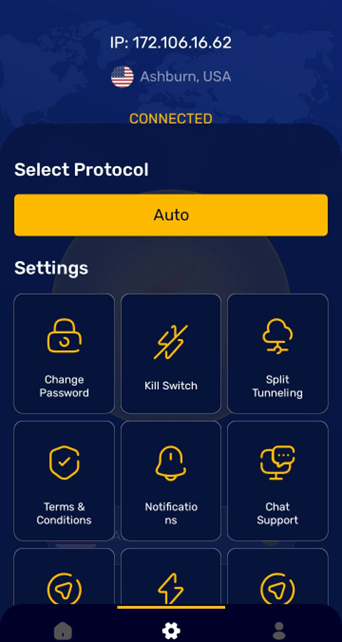App Setup for Android
FastestVPN Android VPN App is compatible with Android v5.0 and higher. For older versions, manual setup is recommended
Here are the steps to install and connect the FastestVPN App on your Android device.
Step #1: Install the FastestVPN Android App from the Play Store.
Step #2: Open the app and enter your FastestVPN Username and FastestVPN Password and then tap the LOGIN button.
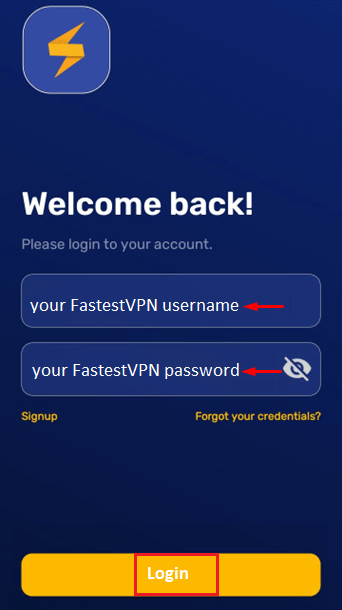
Step #3: Tap on the arrow to select your desired server location.
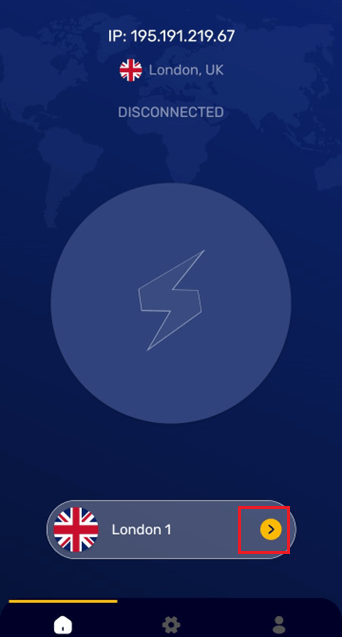
Step #4: Tap and hold on your desired country name to view the available server locations in that region.
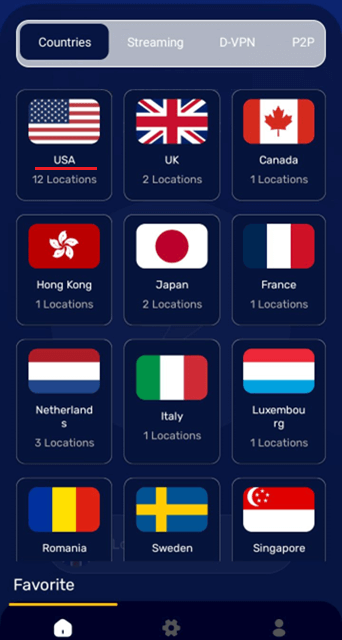
Step #5: Tap on your desired server location name.
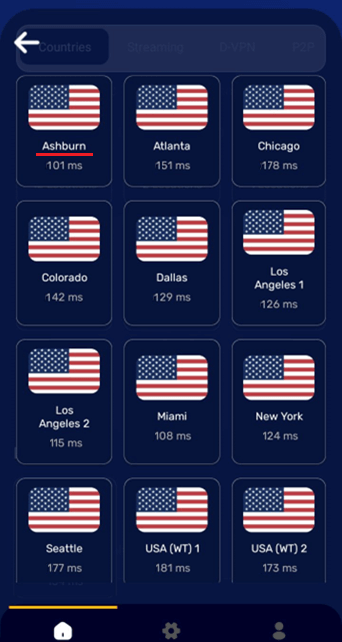
You’ll be connected to the selected VPN server shortly.
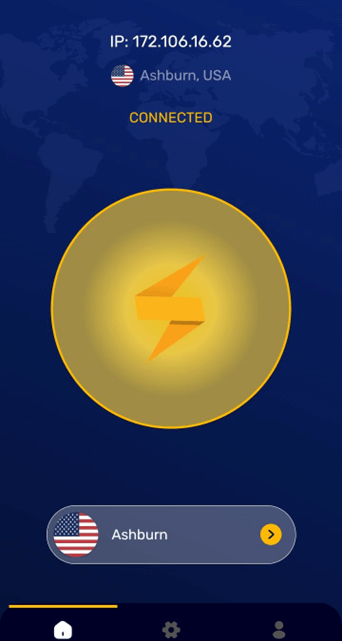
Useful Info:
You can switch to another VPN protocol from the settings of the app.
FastestVPN Android App also includes Internet Kill Switch which works on Android v8.0 and higher. Moreover, the Split Tunneling feature is also provided.
FAQs and Troubleshooting
FastestVPN Android App includes IKEv2, WireGuard, OpenVPN TCP, and UDP. Other protocols such as IPSec, PPTP, L2TP,and OpenConnect can be set up through other methods.
FastestVPN Android App includes “Internet kill Switch” (for Android v8 and later) and the “Split tunneling” features.
If you have an Android Smart TV, you can install the FastestVPN App on it from Google Play Store. A detailed setup guide is given here. If your Smart TV is not an Android OS, then you are suggested to set up the FastestVPN on a VPN Supported WiFi Router.
Using the split tunneling feature on the FastestVPN Android app, you can choose which apps will run over the VPN. Let’s say you want only some particular apps on your android to run over the VPN, then turn on the Split tunneling feature and select those app(s). Then, only your selected apps will go through the FastestVPN tunnel while other apps will bypass the VPN.
For connectivity issues, follow these steps:
- Log out of the FastestVPN app and log in again.
- Go to the app settings and choose another protocol such as UDP or TCP and then make a connection attempt.
- If it doesn’t work, select another server location.
- If the issue persists, connect to our 24/7 live support team.