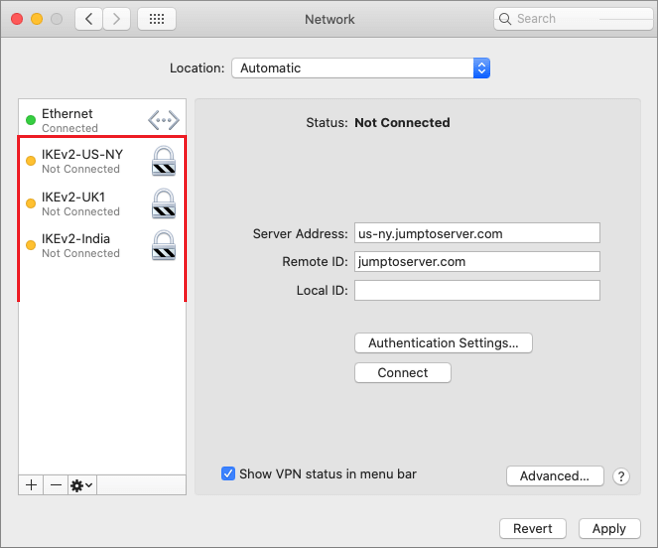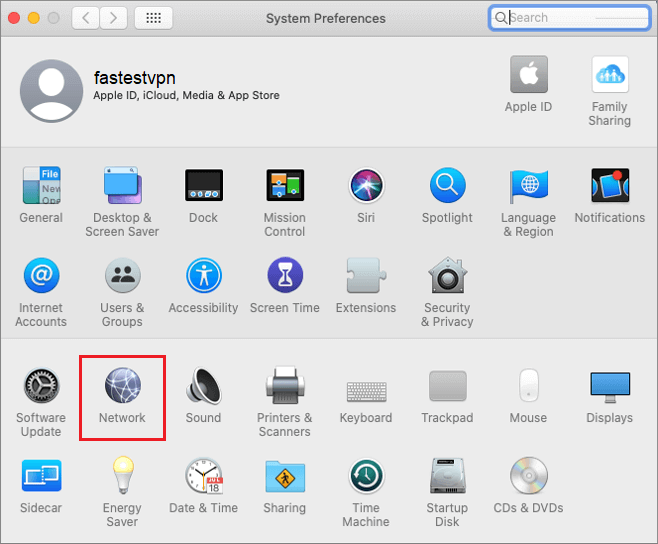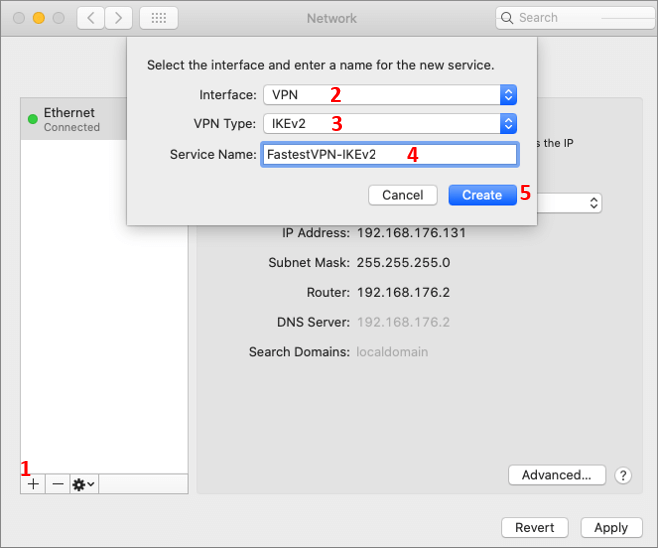IKEv2 VPN Setup for Mac OS X
This tutorial explains how you can manually set up the FastestVPN with IKEv2 (Internet Key Exchange) VPN protocol on macOS X
MacOS Compatibility:
- Mac OS El Capitan (10.11) and later versions
Step #1: Click on the Apple logo and select System Preferences.

Step #3: Click on the “+” sign to add a VPN connection. Then provide the following info:
- Interface: VPN
- VPN Type: IKEv2
- Service Name: FastestVPN_IKEv2 (or whatever name you like for your VPN connection
- Click on “Create”.
Step #4: Now select your IKEv2 VPN profile and enter the following details:
- Server Address: Your desired VPN server address as in this case “Austria” server address: at.jumptoserver.com. Click here to get the complete list of FastestVPN server addresses.
- Remote ID: Type in jumptoserver.com
- Click on “Authentication Settings”.
Step #5: Enter your FastestVPN Username and FastestVPN Password and click on OK.
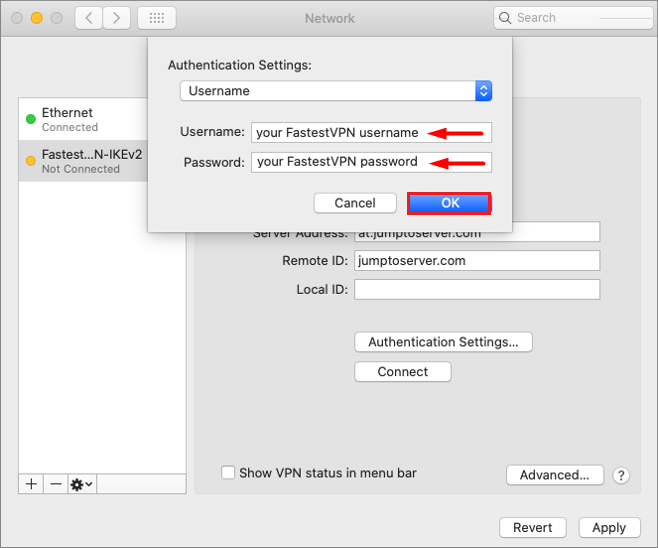
Step #6: Now check mark Show VPN status in menu bar. Click on Apply and press the Connect button.
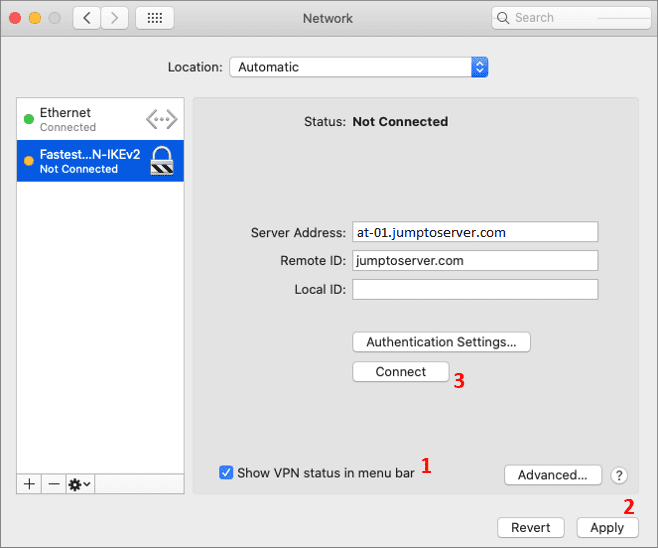
You are Connected to the FastestVPN with IKEv2 protocol.
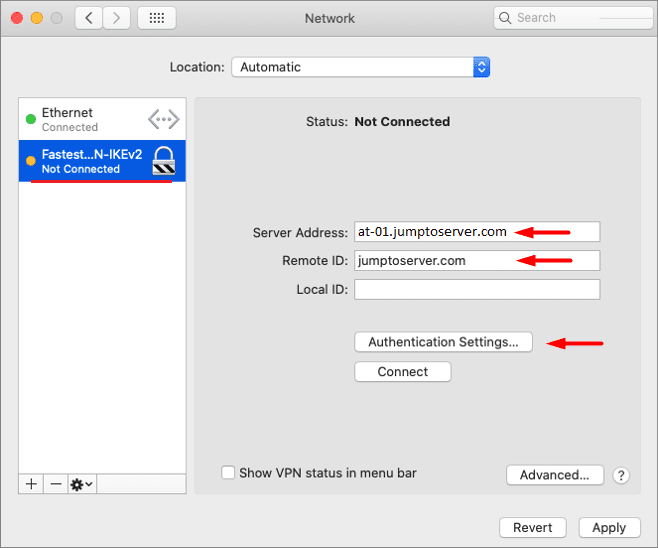
How to Disconnect:
Click on the connected VPN profile name and then click Disconnect.
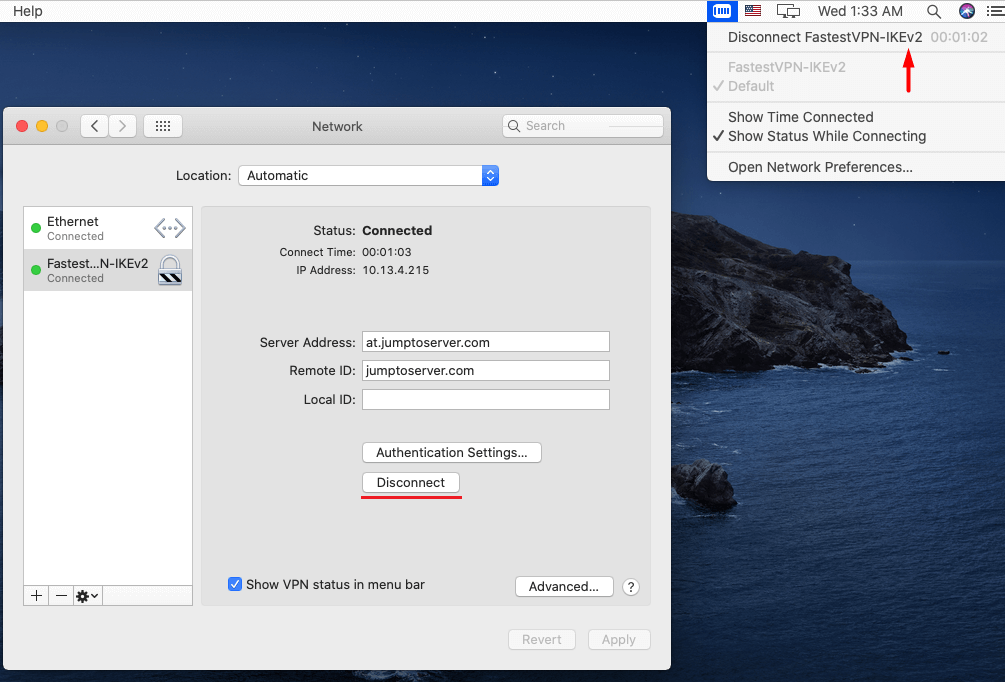
Useful Tip:
You can create multiple VPN profiles and connect to anyone when needed.