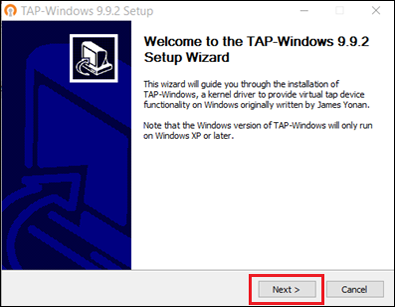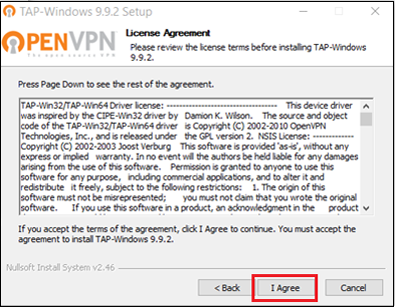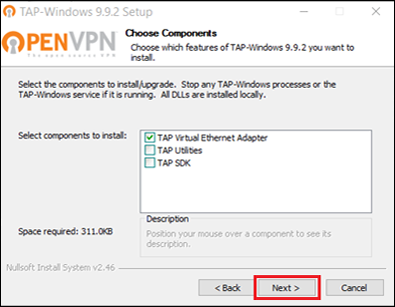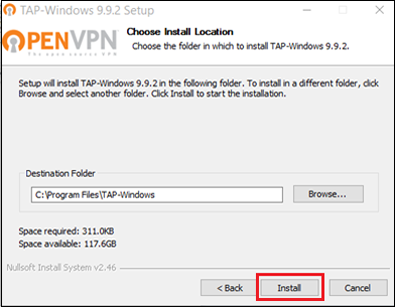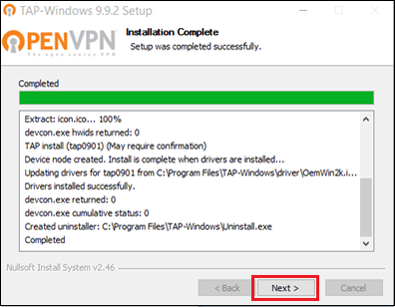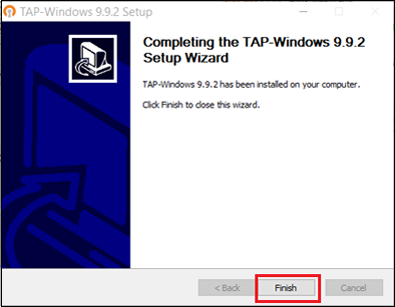TAP Driver Error When Connecting to a VPN
Install TAP Adapter on Windows to Prevent the Connection Error
If you’re experiencing an error while connecting OpenVPN on Windows using the FastestVPN app, this guide will show you how to fix the issue.
While connecting to the OpenVPN UDP or TCP on FastestVPN Windows App, if you get a VPN connection error, then follow the steps given below.
Step 1: Open File Explorer and go to C:\Program Files\FastestVPN\Resources\driver
Step 2: Double click on “tap” to run the installation.
Step 3: Proceed with the installation (screenshots given below)
Now run the FastestVPN App and connect.