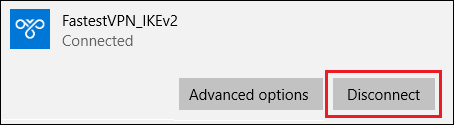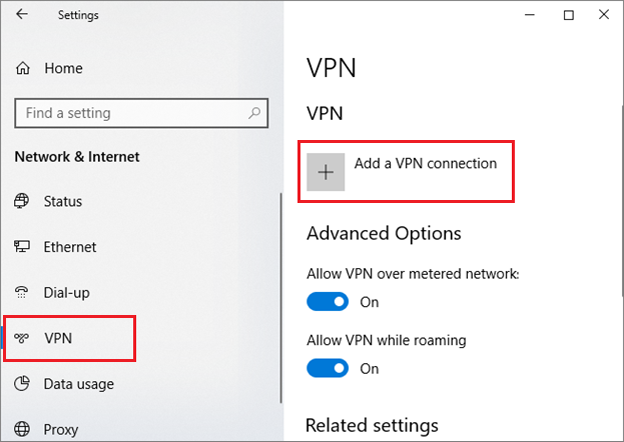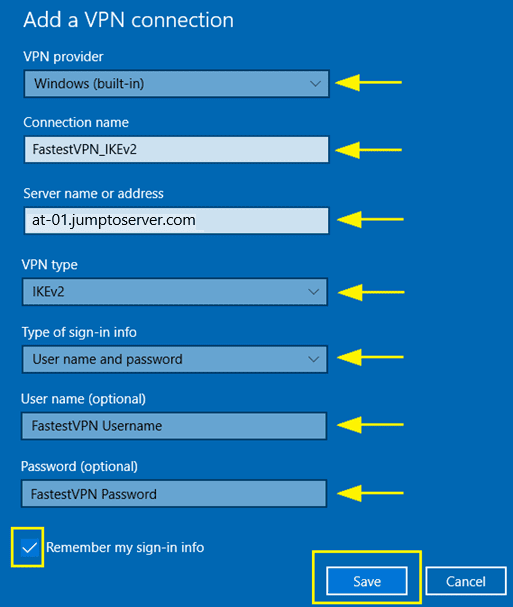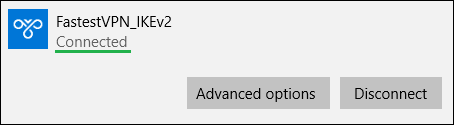Set up iKev2 Manual set up on Windows 10
This tutorial explains how to set up FastestVPN with IKEv2 protocol on Windows 10 using Windows built-in VPN Client.
Step #1: Search “VPN Settings” from Windows search and open it.
Step #2: Click Add a VPN Connection.
Step #3: Enter the following information:
- VPN provider: Windows (built-in)
- Connection name: FastestVPN_IKEv2 (or whatever you like)
- Server name or address: Your desired FastestVPN server address. As in this case, Australia server address au.jumptoserver.com. Click here to find FastestVPN server address list
- VPN type: IKEv2
- Type of sign-in info: User name and password
- User name: Your FastestVPN Username
- Password: Your FastestVPN Password
- Check mark Remember my sign-in info
- Click on Save
Step #4: Now your IKEv2 VPN profile has been created. Click on its name and click Connect.
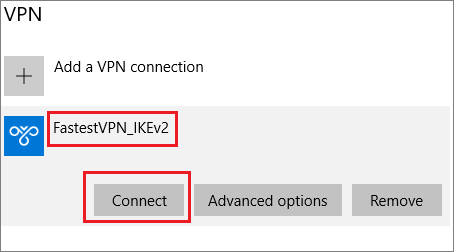
When you need to disconnect VPN, click on the “Disconnect” button under your VPN profile. Or else, click on the network icon on the taskbar and disconnect the VPN from there.