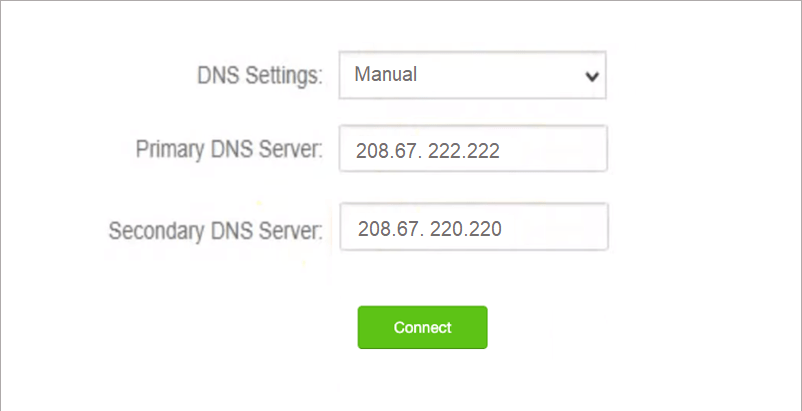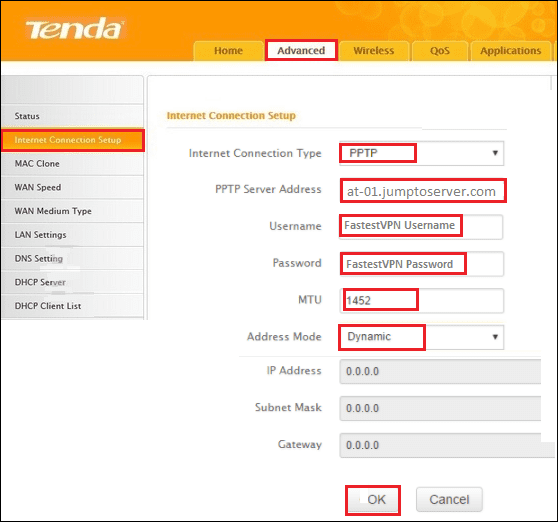How to Set up FastestVPN on Tenda Router
This tutorial explains how you can set up the FastestVPN on a Tenda Router with the PPTP and L2TP
protocols. Follow these steps to set up the Tenda Router VPN.
On a browser address bar, access the router’s web setup page by typing in tendawifi.com.
-Setup VPN on Tenda With PPTP or L2TP: Interface 1:
-Setup VPN on Tenda With PPTP or L2TP: Interface 2:
Setup VPN on Tenda With PPTP or L2TP: Interface 1:
Step #1: Click the VPN tab on the left side and click on PPTP/L2TP Client.
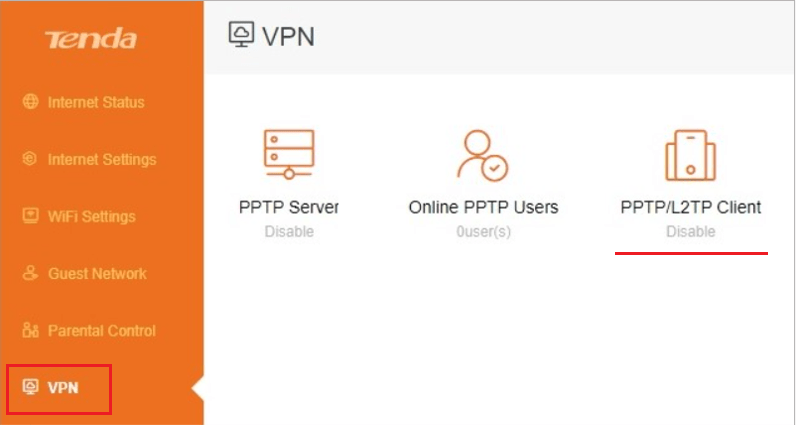
Step #2: Enter the following information:
- Client Type: PPTP or L2TP
- Server IP Address/Domain Name: Your desired FastestVPN server address. You can find the complete server address list here
- Enter your FastestVPN Username and Password
Note: By setting up L2TP VPN on the Tenda router, your IP address will be changed. However, your traffic will not be encrypted because the Tenda L2TP connection does not use IPSec.
Step #3: Set the DNS to “Manual” and add the Primary DNS Address as 208.67. 222.222 and Secondary DNS Address as 208.67.220.220. Or else, you can add another DNS address as well such as the Google DNS addresses.
Click on Connect.
Setup VPN on Tenda With PPTP or L2TP: Interface 2:
Step #1: Go to Internet Connection Setup and click Advanced.
Step #2: Enter the following information:
- Internet Connection Type: Choose between PPTP or L2TP
- Server Address: Your desired FastestVPN server address. You can find the complete server address list here
- Enter your FastestVPN Username and Password
- Address Mode: Dynamic
- Click on OK
Step #3: Click the Advanced tab, go to “DNS Settings”. Then checkmark Enable Manual DNS Assignment and set Primary DNS Address as 8.8.8.8 and Secondary DNS Address as 8.8.4.4.
Note: If you are in a VPN-restricted geographical region such as China, then instead of the Google DNS, enter some other DNS addresses such as 208.67. 222.222 and 208.67.220.220.
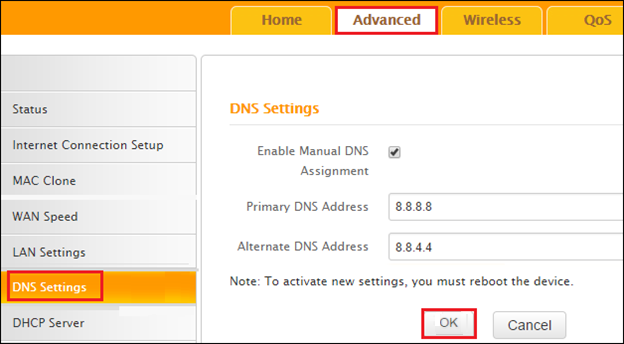
Note: If the VPN doesn’t connect then re-enter the server address in form of its IP address.
You can convert the server address into its IP address on this link.
Note: By setting up L2TP VPN on the Tenda router, your IP address will be changed. However, your traffic will not be encrypted because the Tenda L2TP connection does not use IPSec.