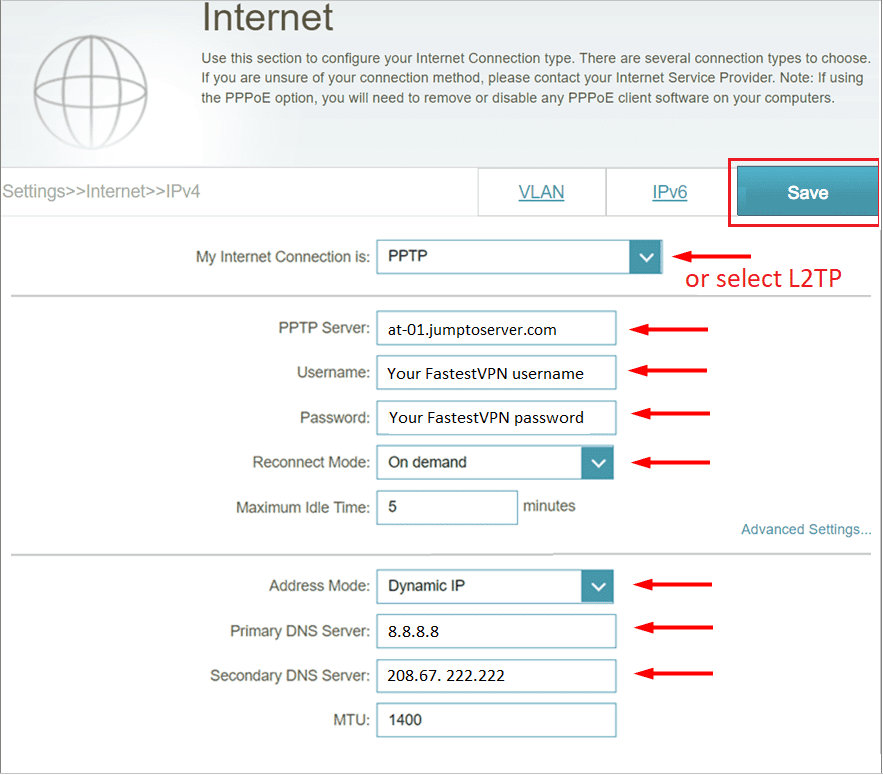How to Set up FastestVPN on D-Link Router
This tutorial explains how you can set up the FastestVPN on D-Link Router with the PPTP or L2TP protocols. Follow these steps to set up the D-Link Router VPN.
Step #1: On a browser, open your router’s web setup page by typing in 192.168.0.1 in the address bar. Then log into it by entering the router’s username and password. By default, the router’s username should be admin without a password, or both the username and password would be admin. Otherwise, this information can be found on your router’s backside or in its ‘User Manual’.
Step #2: Go to Settings and click Internet.

Step #3: Enter the following information:
- My Internet Connection is: Choose between PPTP or L2TP
- PPTP Server IP Address: Your desired FastestVPN server location address. Click here to visit the FastestVPN complete server list
- Enter your FastestVPN Username and Password.
- Reconnect Mode: On demand
- Address Mode: Dynamic IP
- Primary DNS Server: 8.8.8.8
- Secondary DNS Server: 208.67.222.222
- Note: If you are in a VPN-restricted geographical region such as China, then instead of the Google DNS, enter some other DNS addresses such as 208.67. 222.222 and 208.67.220.220
- Click on the Save button to connect to the VPN. You will be connected shortly.
With some of the D-Link router models, the router may reboot. In it does so, then login to the router, go to Status, and click on the Connect button.
To disconnect from the VPN, go back to the D-Link administration page and click on Disconnect.