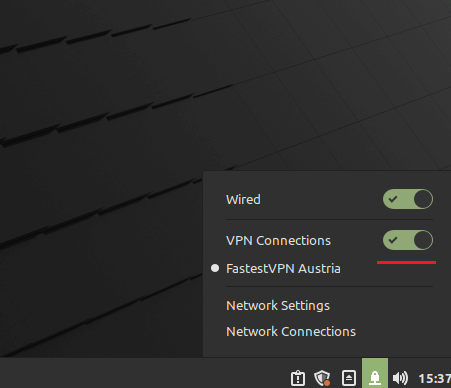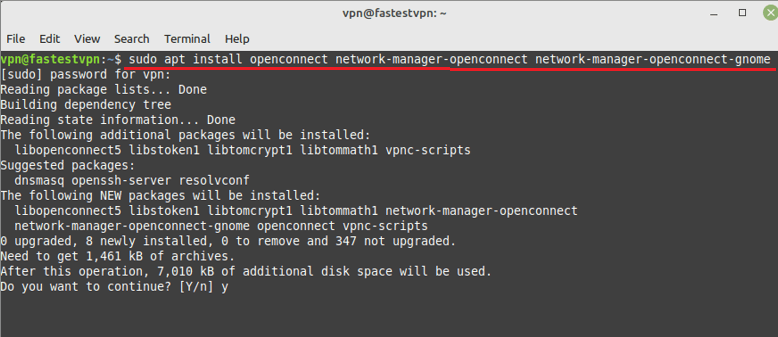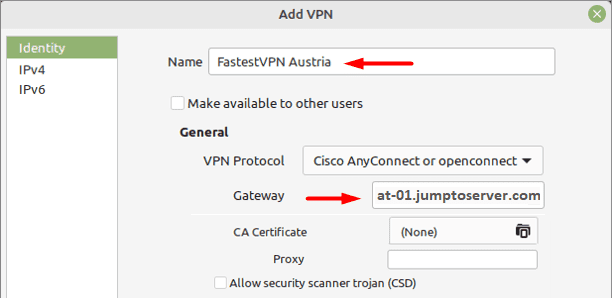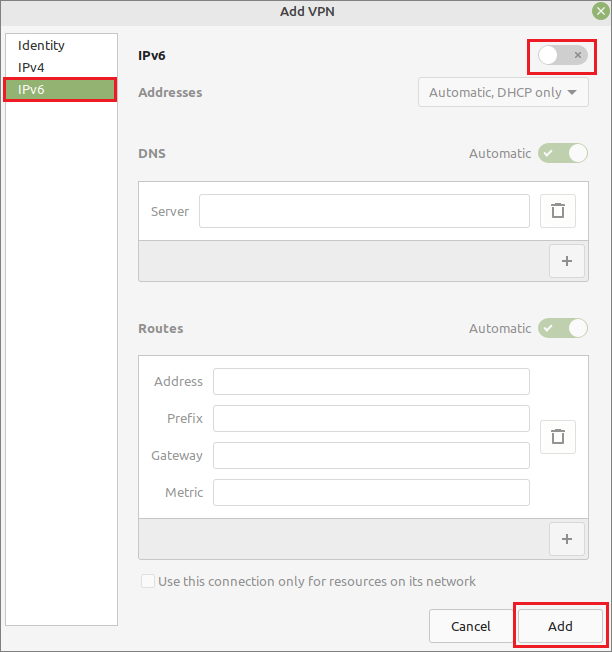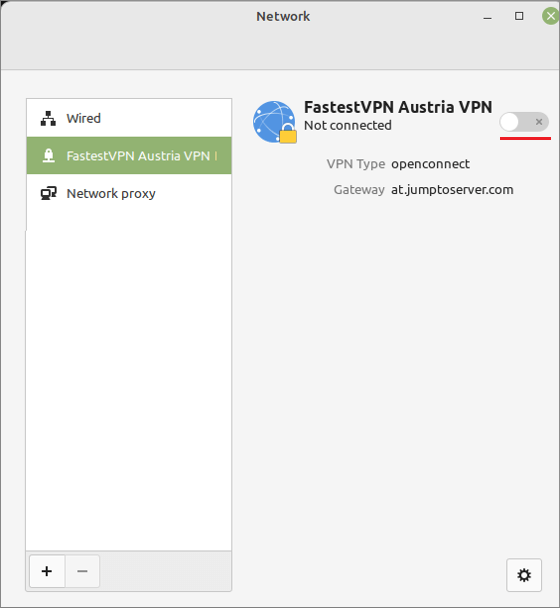Setup VPN on Mint Linux With OpenConnect
The following tutorial explains how to setup a Linux Mint VPN with the OpenConnect / SSL protocol
Step #1: Open the terminal and enter the following command to install the OpenConnect network manager:
sudo apt install openconnect network-manager-openconnect network-manager-openconnect-gnome
Step #2: Now click on the Network icon and open the Network Settings.
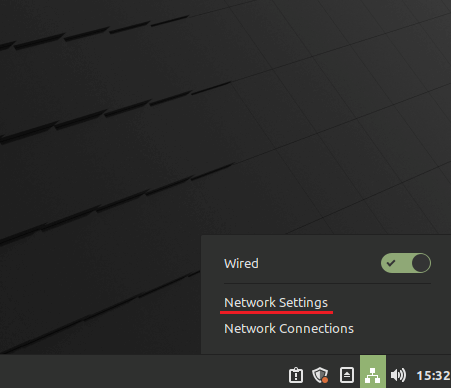
Step #3: Click on the “+” sign.
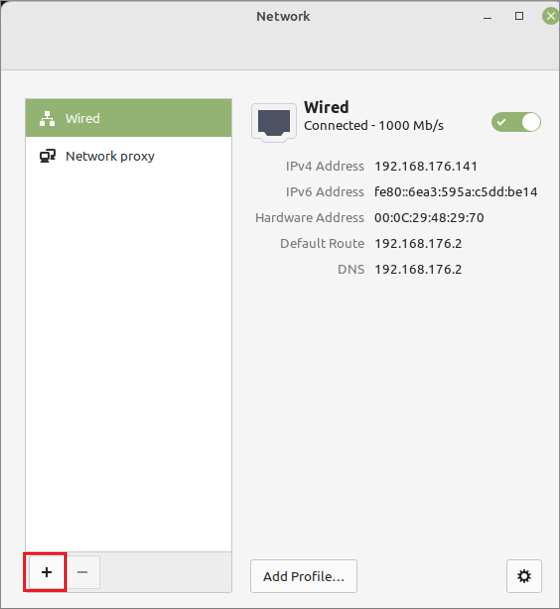
Step #4: Select Multi-protocol VPN client (openconnect).
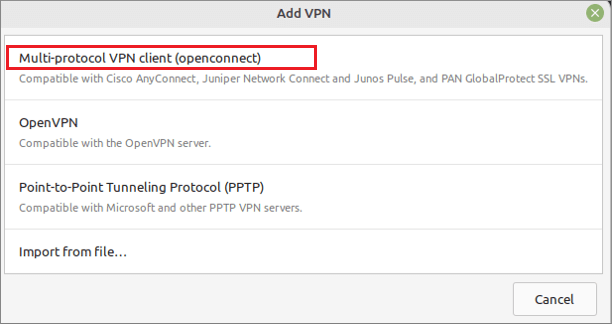
Step #5: Enter the following info:
- Name: Any name for your VPN connection
- Gateway: Your desired FastestVPN server address, such as for the Austria VPN server “at-01.jumptoserver.com”. Click here to get the complete list of server addresses.
Step #6: Click on IPv6 and turn it off. Then click on “Add“.
Step #7: Your VPN profile has been created. Turn on its switch to connect to the VPN.
Step #8: Click on Connect anyway once the certificate detail appears.
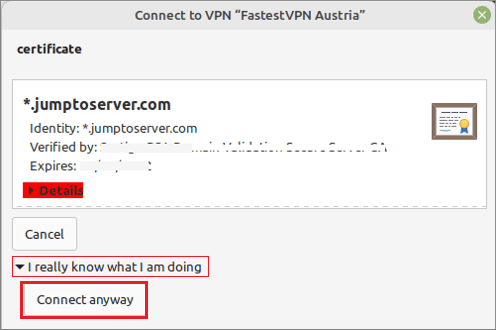
Step #9: Enter your FastestVPN username and click on “Login”. Then enter your FastestVPN password, checkmark “Save passwords” and click on “Login”.
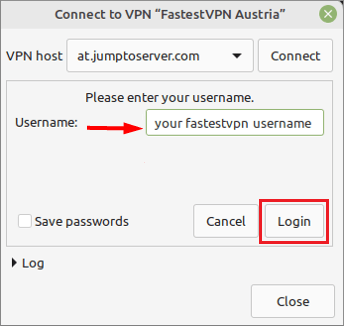
Your VPN will be connected shortly.

How to Disconnect
When you want to disconnect from the VPN, click on the Network icon and turn off the VPN switch.