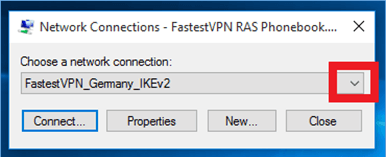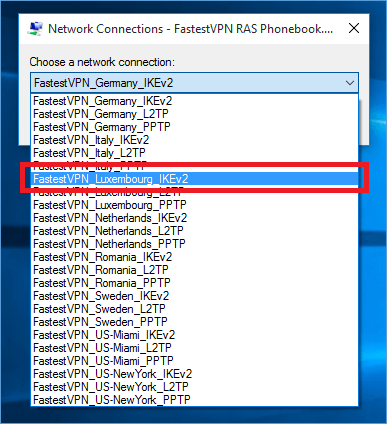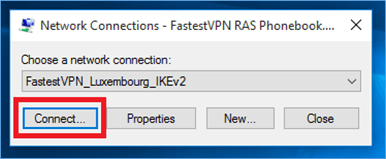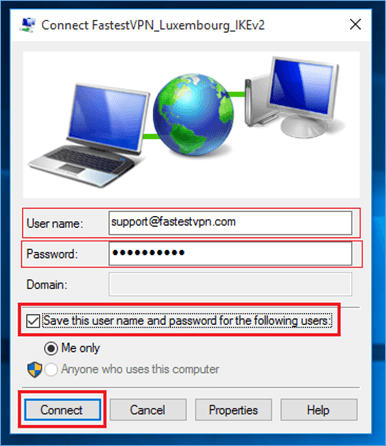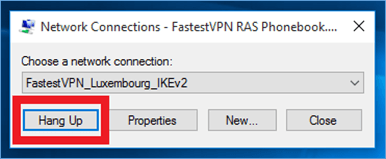IKEv2 VPN Dialer Setup via RAS Phonebook on Windows 7, 8, 10, 11
This tutorial explains how to manually set up the FastestVPN with IKEv2 VPN protocol on Windows 7, 8, 8.1, 10, and 11 using the VPN dialer app, RAS Phonebook.
Set up IKEv2 Through the FastestVPN RAS Phonebook VPN Dialer
FastestVPN Windows VPN RAS Phonebook is compatible with Microsoft Windows 7, 8, 8.1, 10, and 11.
Step #1: Download the FastestVPN RAS Phonebook VPN dialer.
Step #2: Extract the downloaded FastestVPN RAS Phonebook file somewhere such as on the desktop and double-click on its icon to open it.
Step #3: Click on the drop-down arrow.
Step #4: Click on an “IKEv2” VPN server location name of your choice. Alternatively, you can choose L2TP or PPTP protocols as well.
Step #5: Click on Connect.
Step #6: Enter the following information:
- Enter Your FastestVPN Username
- Enter your FastestVPN Password
- Check Save this username and password for the following users
- Click Connect
Once connected successfully, the RAS Phonebook Window and its taskbar icon would disappear. You can verify the VPN connectivity at https://fastestvpn.com/what-is-my-ip OR iplocation.net.
How to Disconnect the VPN
Step #1: Double-click on FastestVPN RAS Phonebook icon.
Step #2: Now click the Hang Up button.
Set up IKEv2 Through the Windows Built-in VPN Settings
In order to set up the FastestVPN with IKEv2 protocol manually using the Windows built-in VPN client, follow the setup guide given below.
- IKEv2 Manual Setup on Windows 10
- IKEv2 Manual Setup on Windows 8, 8.1
- IKEv2 Manual Setup on Windows 7