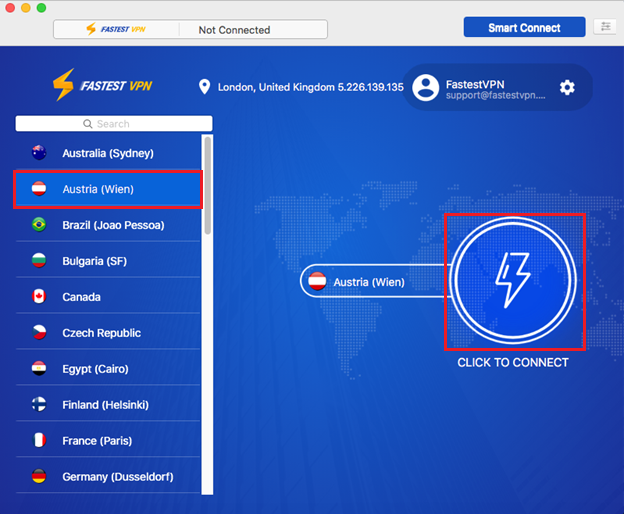How to Install and Connect to the FastestVPN App v1.4.3 on Mac OS X
FastestVPN’s User-Friendly and Feature-Rich MacOS X VPN Client Application v1.4.3 is compatible with MacOS X 10.11 and later versions. For older versions, manual setup is recommended
Here are the steps to set up the FastestVPN App on macOS X.
Step #1: Download the FastestVPN MacOS X Application v 1.4.3 from here
Step #2: Once downloaded, open the App.
Step #3: When the following message appears, enter your Mac login password and click “Modify Configuration”.
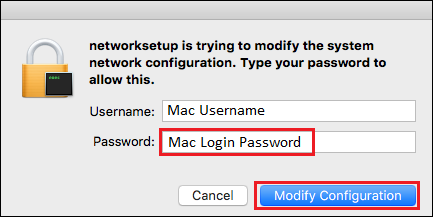
Step #4: Once the FastestVPN App is launched, click on the “Login” button.
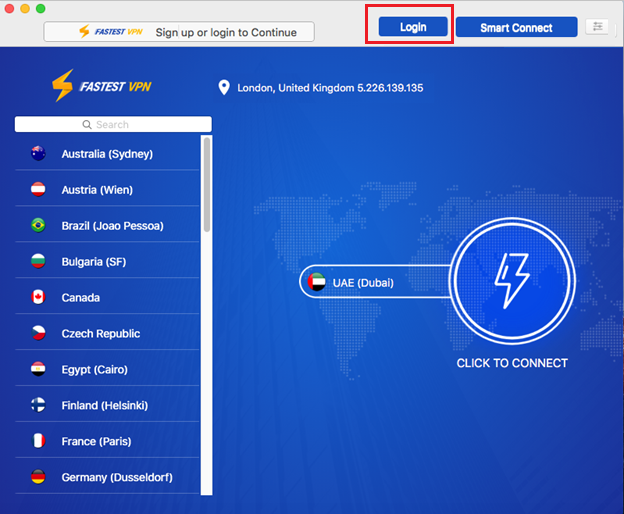
Step #5: Enter your FastestVPN username and password, and click on “SIGN IN“.
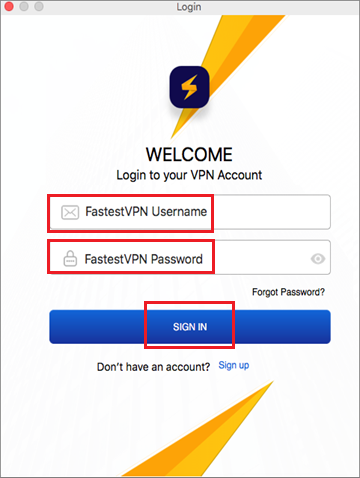
Step #6: Click on your desired VPN Server Location name and then click the “Connect” button. Alternatively, you can click “Smart Connect” which would automatically connect you to an optimal server location.
Step #7: Accept the terms and click “Continue”.
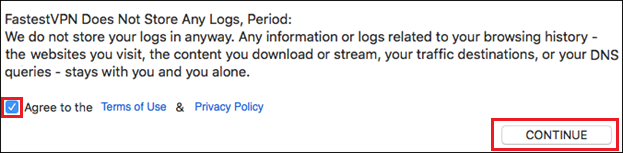
Step #8: On your very first connection request, it may show you the following message as shown in the screenshot. There, you need to enter your “Mac Login Password” and select “Always Allow”.
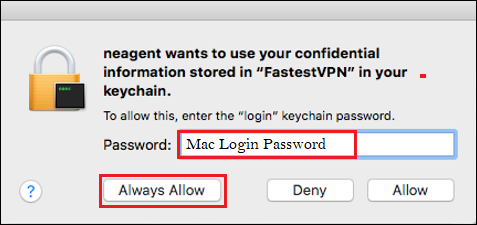
You will be Connected to the FastestVPN shortly.
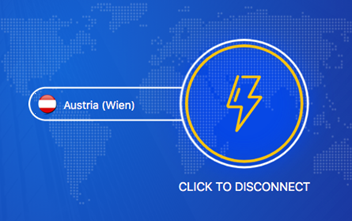
Important Notes:
On a connection attempt, if you are asked to enter your “authentication information”, then enter your FastestVPN Password.
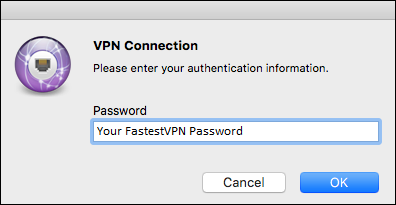
If you want to change the VPN protocol, click on the Settings icon on FastestVPN App and select your desired protocol from the “General” tab.
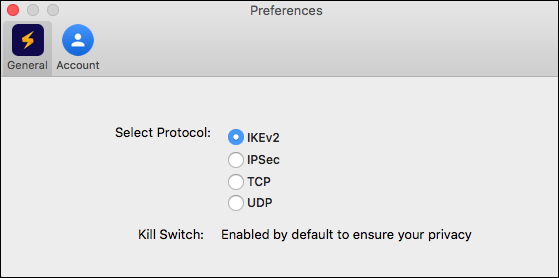
On a connection request, if you get an error “User Authentication failed”, then log out of FastestVPN App from Settings > Account and then log in again. Still, if you are unable to connect, contact our 24/7 live support team.
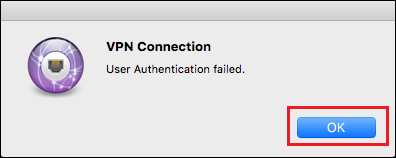
FAQs and Troubleshooting
FastestVPN MacOS App includes IKEv2, IPSec, and OpenVPN (TCP, UDP) protocols. You can also set up FastestVPN via L2TP over IPSec protocol manually, through the Mac Network Settings.
Yes, Internet Kill Switch is always turned on by default on the FastestVPN macOS application.
FastestVPN Mac App v 1.4.3 works on OSX version 10.11 and later. For older Mac versions, you can set up the VPN through the other methods given here.
For connectivity issues, follow these steps:
- Log out of the FastestVPN app and log in again.
- Go to the app settings and choose another protocol such as UDP or TCP and then make a connection attempt.
- If it doesn’t work, select another server location.
- If the issue persists, connect to our 24/7 live support team.