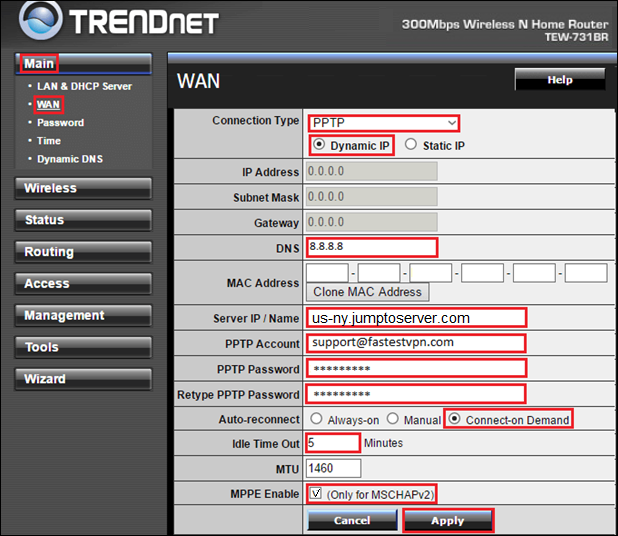How to Set up FastestVPN on TRENDnet Router With PPTP Protocol
This tutorial explains how you can set up the FastestVPN on TRENDnet Router with the PPTP protocol. Follow these steps to set up the TRENDnet Router VPN.
Step #1: On a browser, open your router’s web setup page by typing in 192.168.10.1 in the address bar. Then log into it by entering the router’s username and password. By default, both the username and password are admin.
Step #1: Click on WAN on the left side under “Main”
Step #2: Enter the following information:
- Connection Type: PPTP
- Dynamic IP: Enable
- DNS: 8.8.8.8
- Note: If you are in a VPN-restricted geographical region such as China, then instead of the Google DNS, enter some other DNS addresses such as 208.67. 222.222
- Service IP/Name: Enter your desired FastestVPN server address. Click here to visit the complete server address list
- PPTP Account: Enter your FastestVPN Username
- PPTP Password and Retype PPTP Password: Enter your FastestVPN Password
- Auto-reconnect: Connect-on Demand
- Idle Time Out: 5
- MTU: Don’t change and leave as it is
- MPPE Enable: Put a check-mark
- Click “Apply”, and you will be connected shortly.