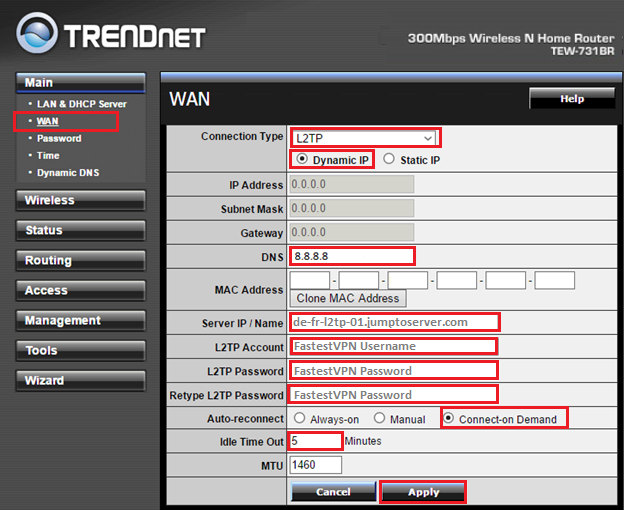Setup FastestVPN with L2TP Protocol on TRENDNet Router
This tutorial explains how to connect your TrendNet Router to FastestVPN using L2TP Protocol.
Go to web browser and enter 192.168.10.1 in the search bar to access your router’s Web Configuration Panel. (This is the default IP address to access the router).
It will ask for your router’s Username and Password. Enter that information and click on “Login”. By default the router’s username is admin and password is also admin. Or else, you can find this information on your router’s back side or in its ‘User Manual’.
After successful login to the router, follow these steps to setup FastestVPN in it via L2TP protocol.
Step #1: click on “WAN” on left side under “Main”
Enter following information:
- Connection Type: L2TP
- Dynamic IP: Enable
- DNS: 8.8.8.8
- Service IP/Name: Enter your desired L2TP VPN server address. As In this case German server address de-fr-l2tp-01.jumptoserver.com is entered. Please click here to visit FastestVPN Complete L2TP server list
- DNS: 8.8.8.8
- L2TP Account: Enter your FastestVPN Username
- L2TP Password and Retype L2TP Password: Enter your FastestVPN Password
- Auto-reconnect: Connect-on Demand
- Idle Time Out: 5
- MTU: Don’t change and leave as it is
- Click “Apply”, and you will be connected.
You are done!!
Enjoy Complete Online Freedom with FastestVPN Speed