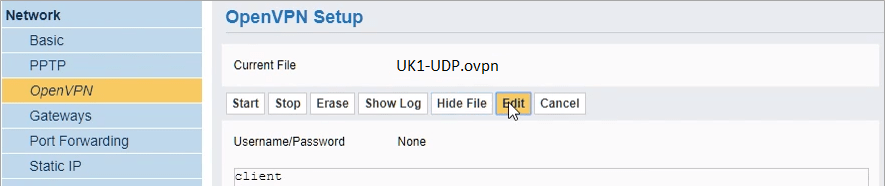How to Set up FastestVPN on Sabai Router With OpenVPN
This tutorial explains how you can set up the FastestVPN on Sabai Router with the OpenVPN protocol. Follow these steps to set up the Sabai Router VPN.
Step #1: On a browser, open your router’s web setup page by typing in 192.168.199.1 in the address bar. Then log into it by inputting the router’s username and password. By default, the router’s username is admin and password is sabaipass123.
Step #2: Download FastestVPN server config files from here. Extract the folder.
Step #3: On the Sabai router setup page, click on Network > OpenVPN and then click on Choose File.
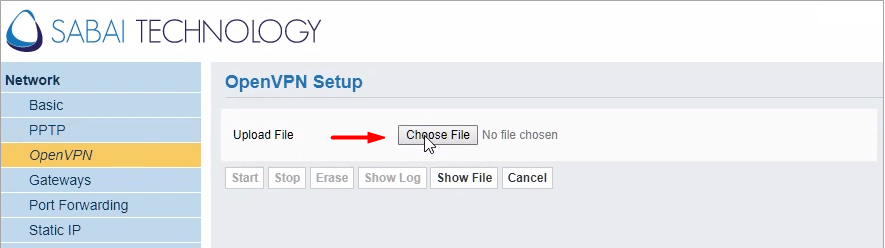
Step #4: Navigate to the folder where you extracted the server config files in step 2. Select your desired server file such as UK-UDP.
Step #5: Click Show File and then the Edit button.
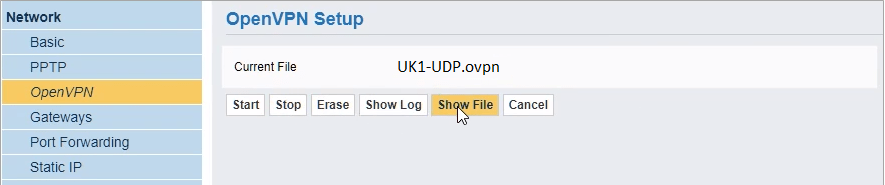
Step #6: Enter your FastestVPN Username and Password and click on Done.
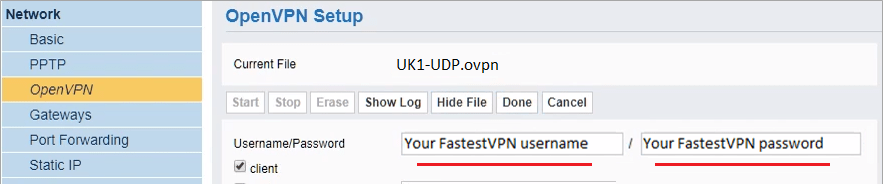
Step #7: Click on Save and then Start.
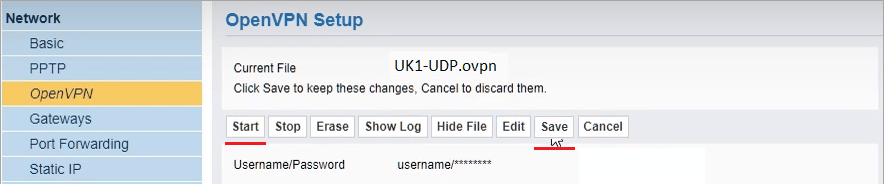
You will be connected shortly.
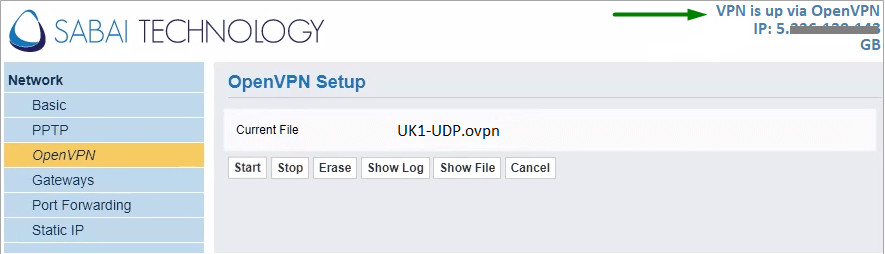
To disconnect the VPN, click on the Stop button.