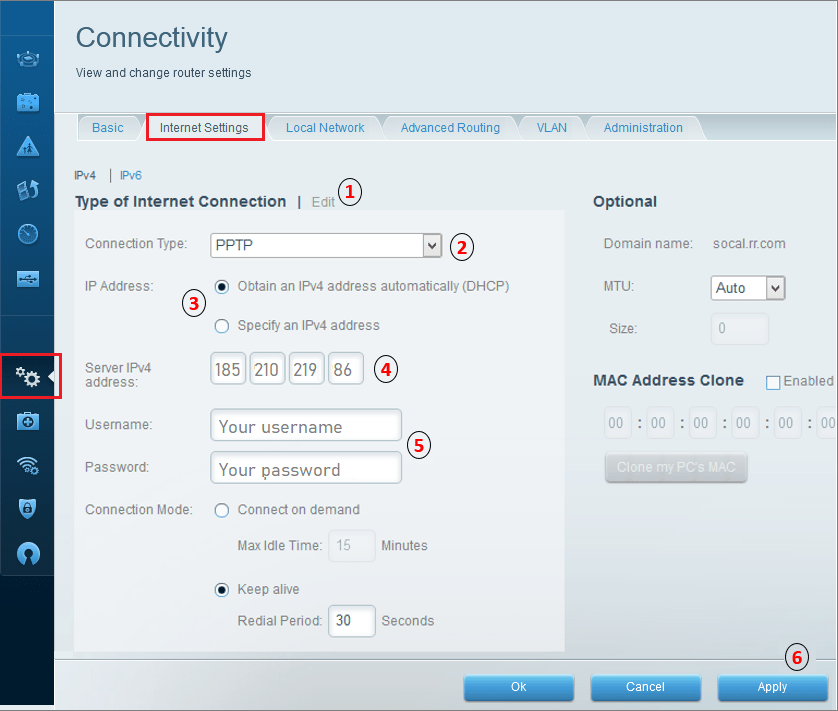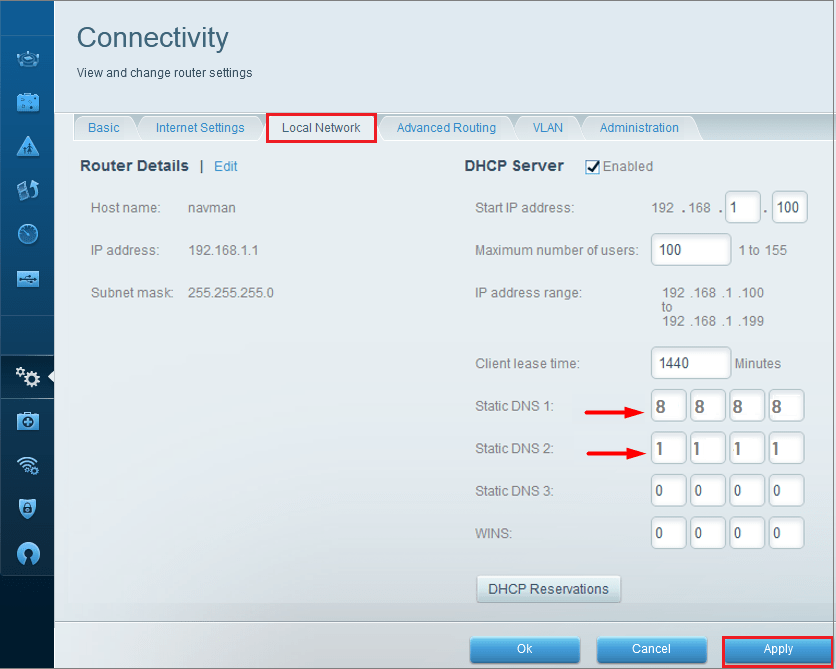How to Set up FastestVPN on Linksys Router With the PPTP Protocol
This tutorial explains how you can set up the FastestVPN on a Linksys Router with the PPTP and L2TP
protocols. Follow these steps to set up the Linksys Router VPN.
Steps to set up the VPN
On a browser address bar, access the router’s web setup page by typing in 192.168.1.1. Sign in with your router’s login username and password. By default, the password is admin. If it doesn’t work, check your router’s manual to find out its default gateway address.
Step #1: Click Connectivity on the left sidebar options. Then click the Internet Settings tab.
Step #2: Enter the following information:
- Click Edit
- Connection Type: PPTP (Or choose “L2TP” in case you want to connect to the L2TP protocol.
- IP Address: Put a FastestVPN’s server location’s IP address. You can find the server addresses here.
- Convert the server address to the IP address. Click here to find how to convert a server address in IP address]
- Enter your FastestVPN Username and Password in the relevant fields
- Click the Apply button.
Step #3: Enter “Static DNS 1” and “Static DNS 2”. You can user Google DNS or anothe public DNS addresses such as 8.8.8.8> and 1.1.1.1
Click on Save Setting