How to Set up FastestVPN on Keenetic Router With OpenVPN
This tutorial explains how you can set up the FastestVPN on Keenetic Router with the OpenVPN protocol. Follow these steps to set up the Keenetic Router VPN.
Step #1: Download the FastestVPN OpenVPN configuration files (.ovpn files) from here. Extract the folder.
Step #2: Log in to your Keenetic router. Go to the “Other Connections” page. Then in the “VPN connections” section, click “Create Connection”.
Step #3: In the “Connection name” field, enter any name such as “Fastestvpn-openvpn”. Then select “OpenVPN” in the Type (protocol) field.
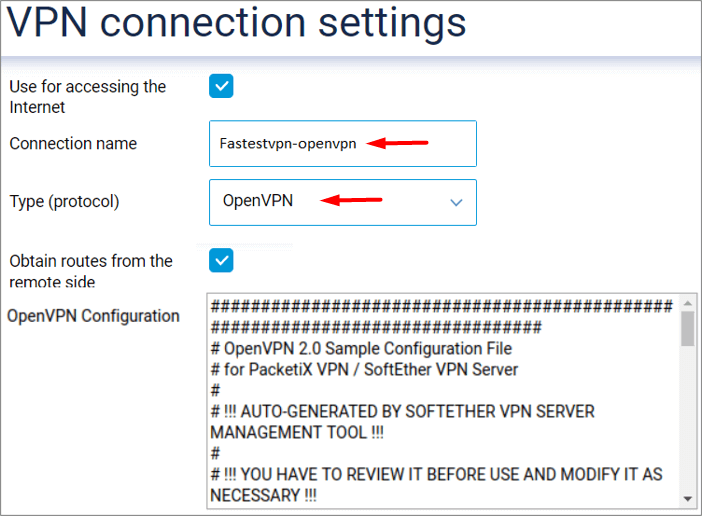
Step #4: Using a text editor, open your desired server config file which you downloaded in Step 1, such as “Austria-TCP.ovpn”. Then copy all the text inside the file to the clipboard.
Step #5: Paste the copied text into the “OpenVPN Configuration” box.
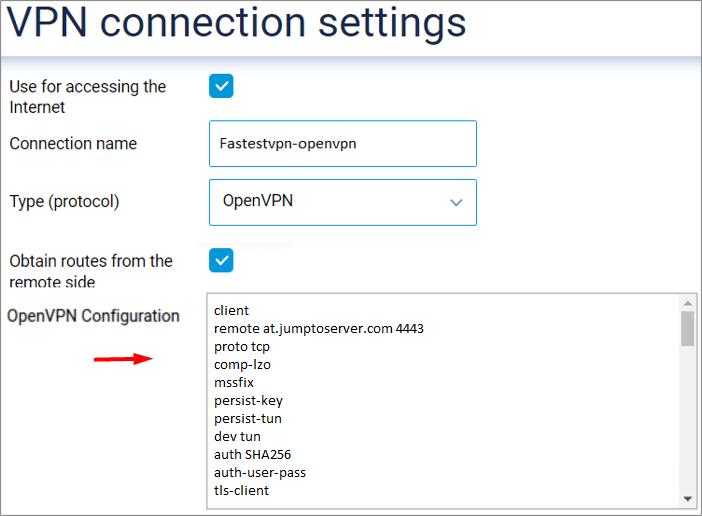
Step #6: In the text which you have pasted, you need to make some changes as given below.
i. Remove the following line:
auth-user-pass
ii. Add the following lines:
<auth-user-pass>
your-fastestvpn-username
your-fastestvpn-password
</auth-user-pass>
pull-filter ignore “block-outside-dns”
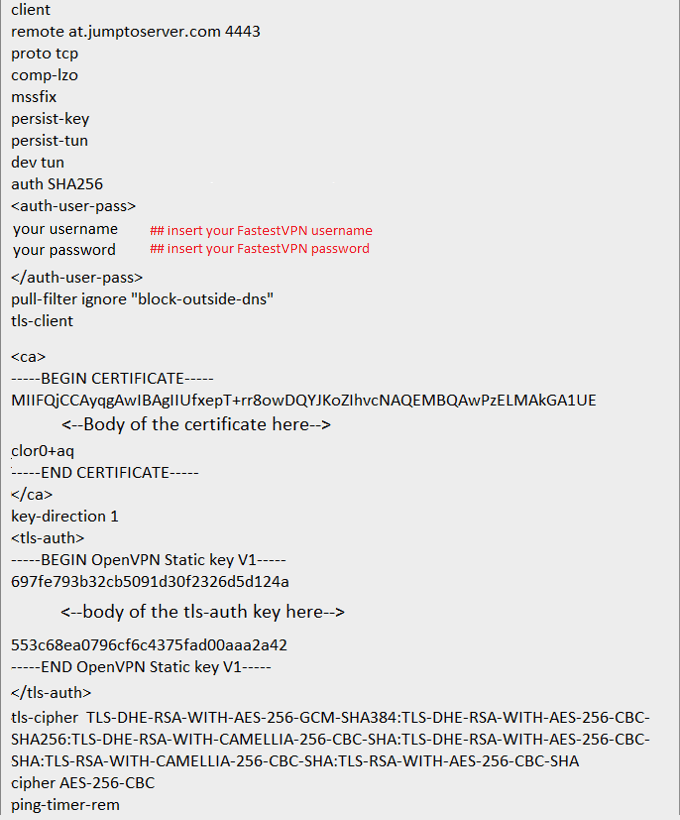
Step #7: Now turn on the VPN switch and the status of the connection will be displayed shortly.
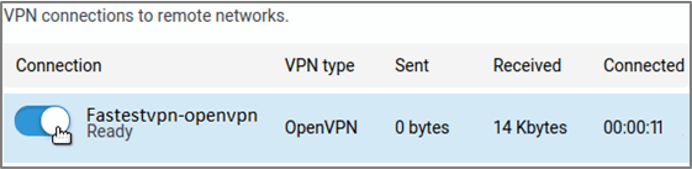
Troubleshooting
If there’s a connection failure and connection logs show
“Unrecognized option or missing or extra parameter(s) in configuration:”, make sure that you’ve added the line pull-filter ignore “block-outside-dns” as mentioned in Step 6(ii).
If the same error appears, then remove that line and add ignore-unknown-option block-outside-dns and then connect again.


