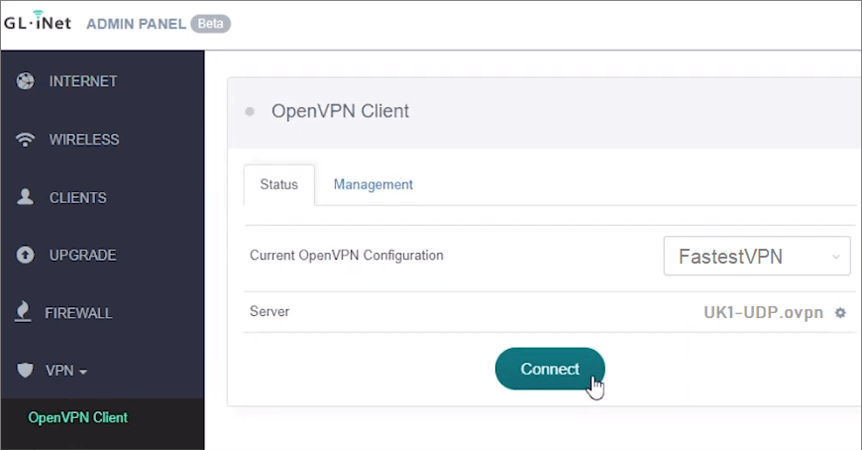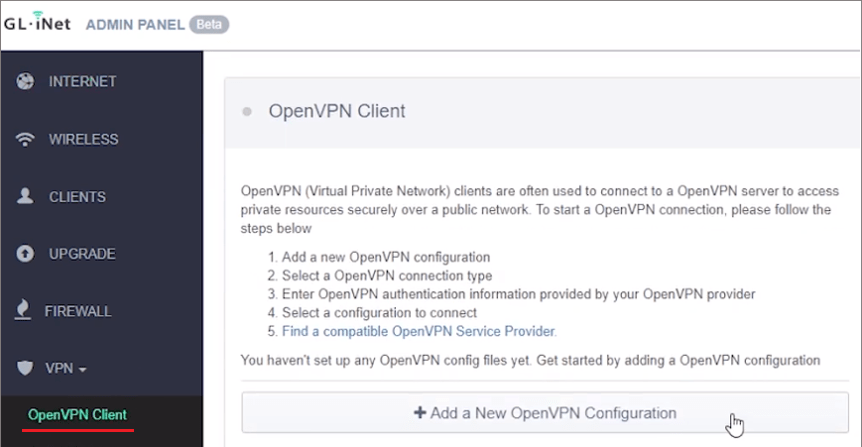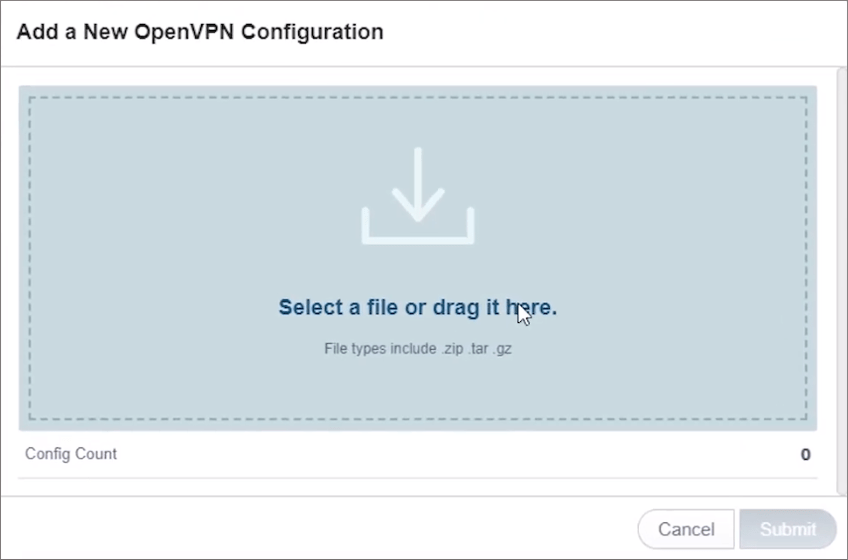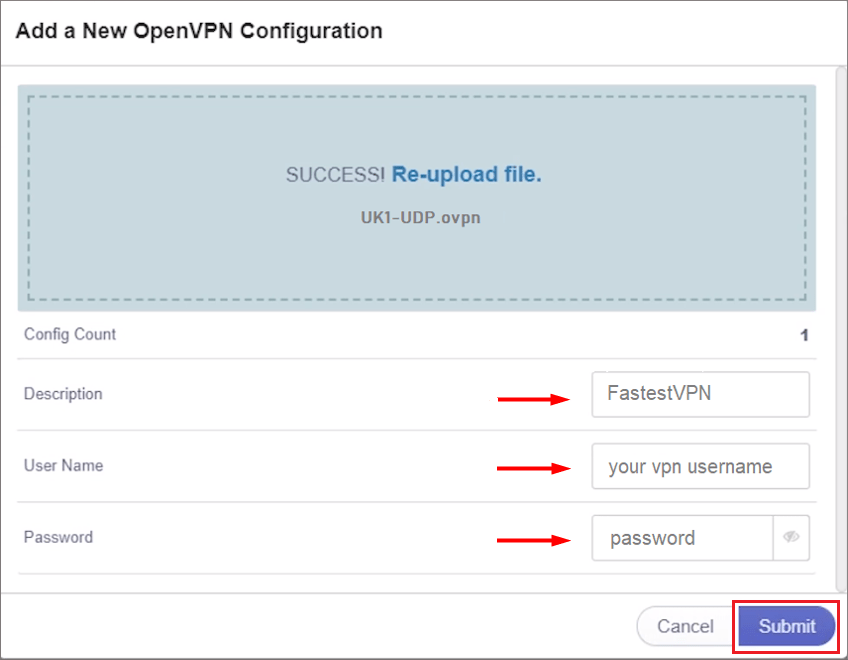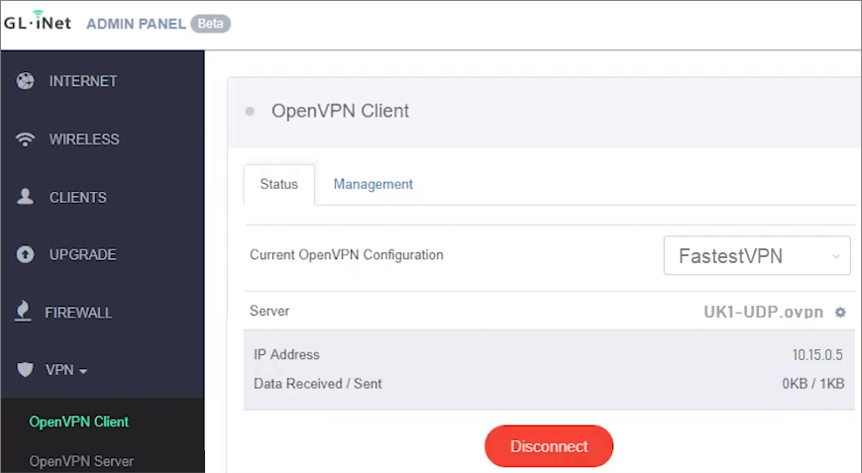How to Set up FastestVPN on GL.iNet Router With OpenVPN
This tutorial explains how you can set up the FastestVPN on GL.iNet Router with the OpenVPN protocol. Follow these steps to set up the GL.iNet Router VPN.
Step #1: On a browser, open your router’s web setup page by typing in 192.168.8.1 in the address bar.
Step #2: Download FastestVPN server config files from here. Extract the folder.
Step #3: On the GL.iNet router admin panel, click on VPN > OpenVPN Client > Add a New VPN Configuration.
Step #4: Go to the Fastestvpn_ovpn folder which you extracted in step 1. Open TCP or UDP files.
Select your desired server file such as UK.UDP and drag and drop it into the GL.iNet popup window.
Note: You can drop the TCP or UDP config files’ zip folder as well.
Step #5: Enter a description for your VPN such as FastestVPN. Then enter your FastestVPN username and Password in their respective fields.
Step #6: Click the Connect button and you’ll be connected to the FastestVPN shortly.