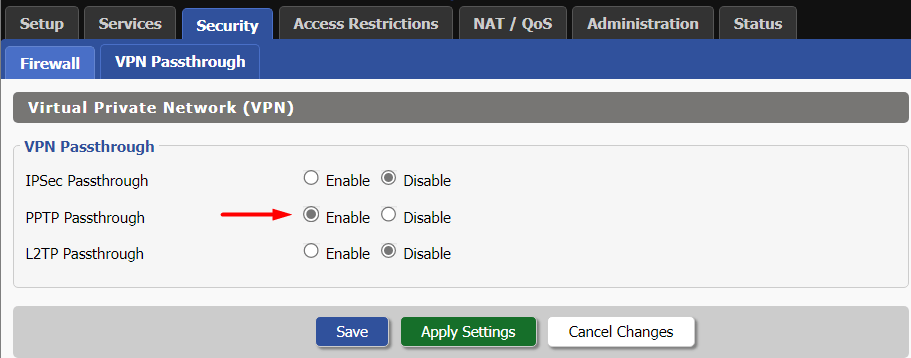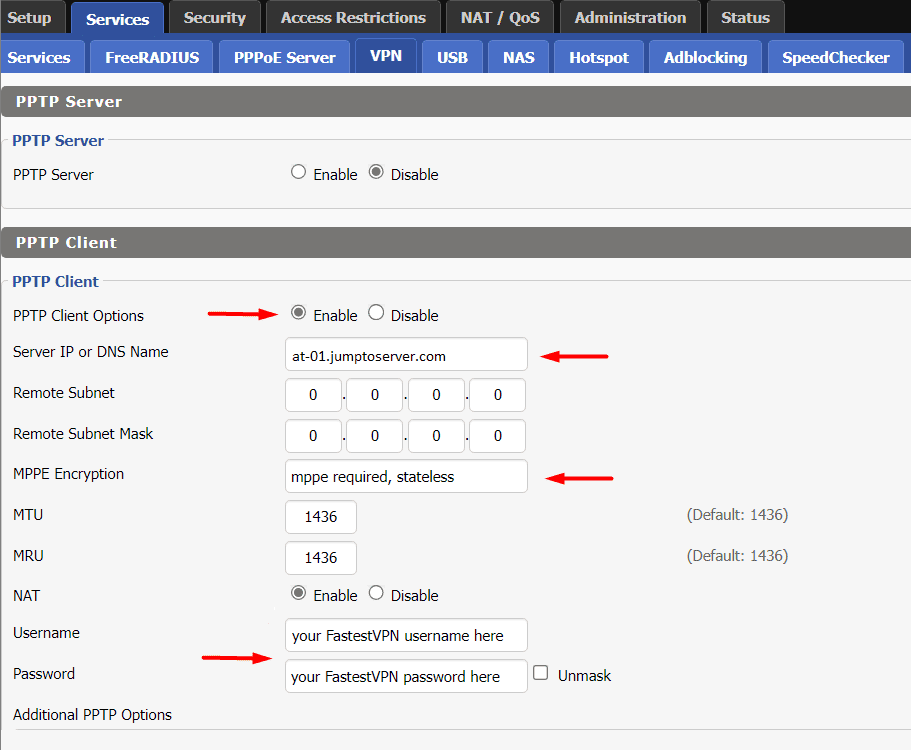How to Set up FastestVPN on DD-WRT Router With PPTP
This tutorial explains how you can set up the FastestVPN on a DD-WRT Router with the PPTP protocol. Follow these steps to set up the DD-WRT Router VPN.
Step #1: On a browser address bar, enter 192.168.0.1. Sign in with your router’s login username and password. By default, both of them are admin. If it doesn’t work, check your router’s manual to find out its default gateway address.
Step #2: Click Setup > IPv6. Then select “Disable” and “Save” and “Apply Settings”.
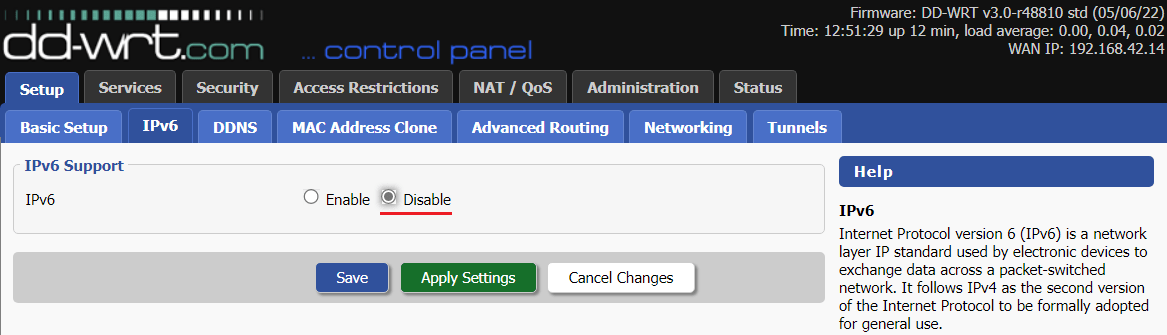
Step #3: Click Setup > Basic Setup.
Step #4: Scroll down and under the “Network Address Server Setting (DHCP)” section. add custom DNS addresses. In Static DNS 1, add 208.67.222.222 and in Static DNS 2, add 208.67.220.220 and click “Save” and “Apply settings”.
Note: You can also add Google DNS addresses 8.8.8.8 and 8.8.4.4 but they might not work in some geographical regions such as China.
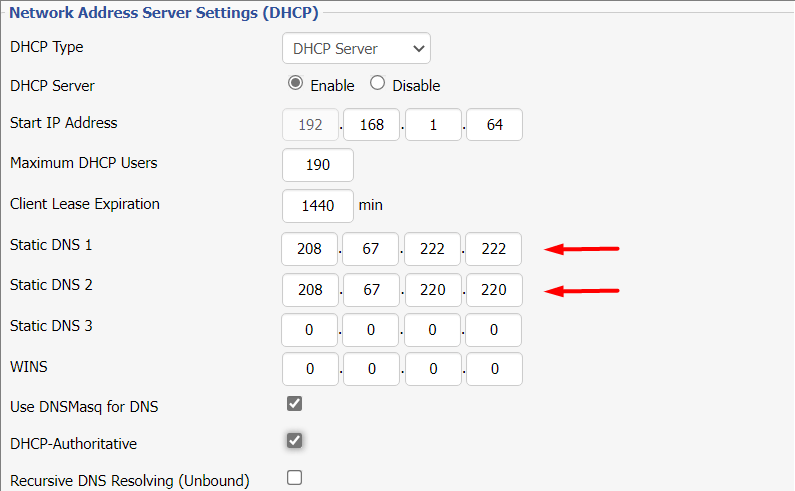
Step #5: Click Services > VPN. Then add the following information under the “PPTP Client” section:
- PPTP Client Options: Enable
- Server/ IP Name: Enter your desired FastestVPN server location address. Find the complete list of server addresses here
- NAT: Enable
- Username: Enter your FastestVPN username
- Password: Enter your FastestVPN password
- Click Save and Apply Settings.
Step #6: Click Status> WAN and the PPTP VPN status should appear as “Connected”.
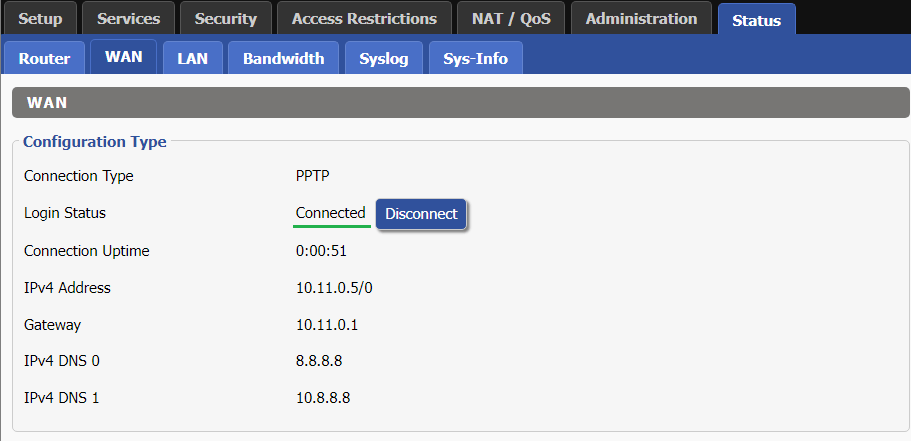
Step #7: Click Security > Firewall. Then disable the “SPI Firewall” and save and apply settings.
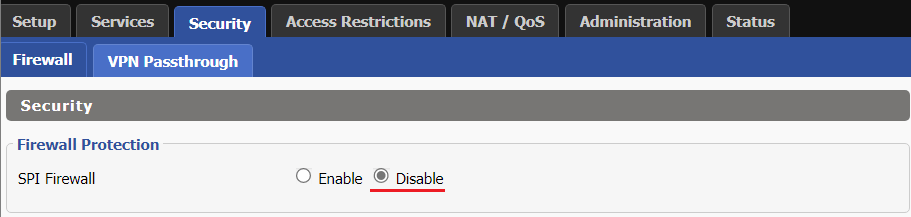
Step #9: Click Security > VPN Passthrough. Then enable “PPTP Passthrough”. Save and apply the settings.