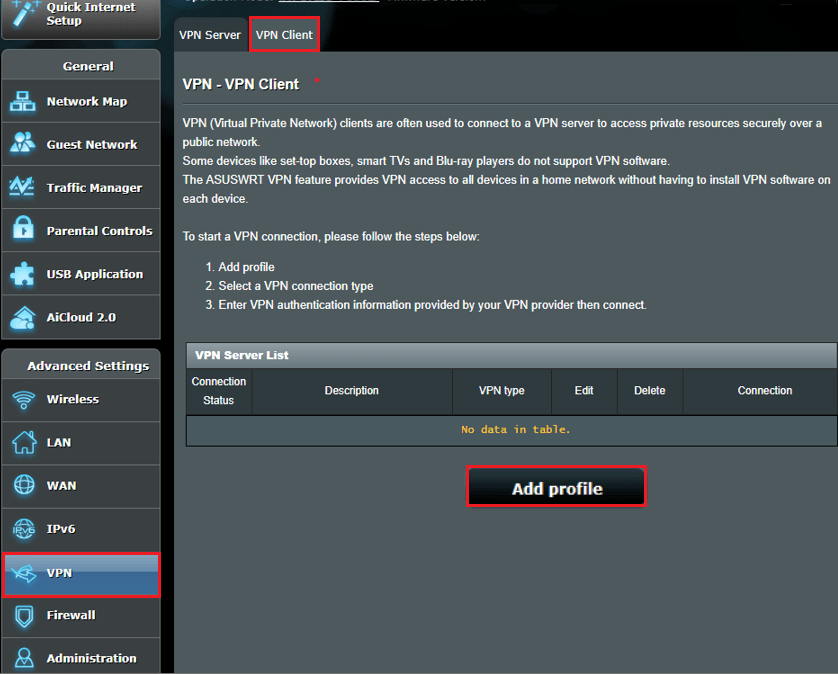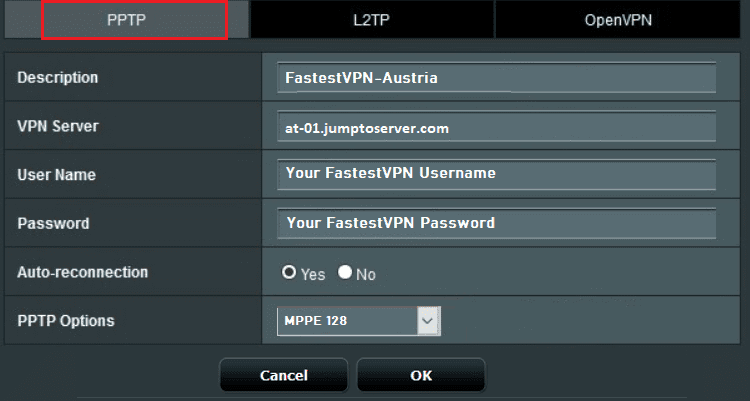How to Set up FastestVPN on Asus Router With PPTP Protocol
This tutorial explains how you can set up the FastestVPN on Asus Router with the PPTP protocol. Follow these steps to set up the Asus Router VPN.
Step #1: On a browser address bar, enter router.asus.com. Sign in with your router’s login username and password. By default, both of them are admin.
Step #2: Click VPN on the left sidebar. Then click the VPN Client tab and click Add profile.
Step #3: Click “PPTP” and fill out the required fields as below:
- Description: Any name for your VPN connection. Such as FastestVPN-Austria in this case
- Server address: Enter a FastestVPN server address from here.
- Username: Your FastestVPN Username
- Password: Your FastestVPN Password
- Auto-reconnection: Yes
- PPTP Options: MPPE 128
- Click OK
Note: Change the PPTP Options to “Auto” if you get connectivity issues.
Step #4: Click Activate to initiate the PPTP connection.
Once the blue checkmark appears under the “Connection Status” column, that means you are connected to the FastestVPN on your Asus router.
To disconnect from FastestVPN, click on the “Deactivate” button in the “VPN Server List” section
Enjoy Complete Online Freedom with the FastestVPN Speed!!