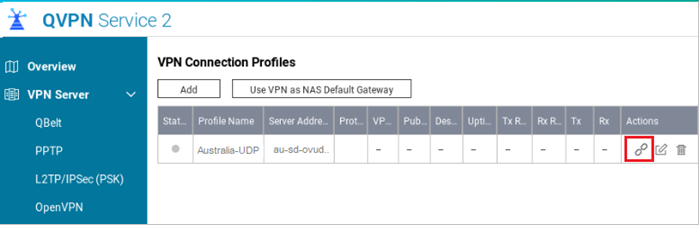How to Set up FastestVPN on QNAP QTS With OpenVPN
This tutorial explains how you can set up the FastestVPN on QNAP QTS v4.3+ with the OpenVPN protocol. Follow these steps to set up the NAS VPN.
Step #1: Download FastestVPN .ovpn server config files from here. Extract the files.
Step #2: On your QNAP web interface, open the App Center and search for the App “QVPN Service” and install it.
Step #3: In the QVPN Service, select “VPN Connection Profiles” under VPN Client. Then select OpenVPN.
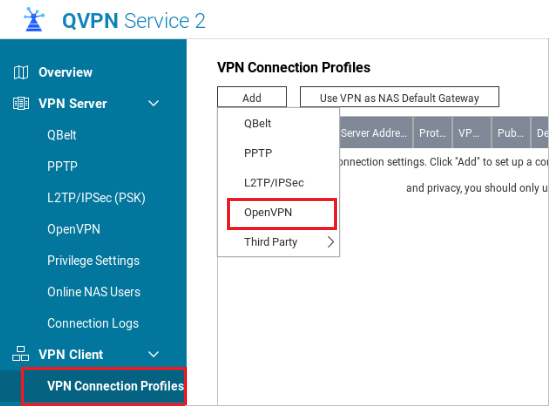
Step #4: This will open a file picker dialogue box. Go to those .ovpn files which you downloaded in step 1 and select your desired server location file, for example, Australia-UDP.
Step #5: Enter your FastestVPN Username and FastestVPN Password. Click on Apply.
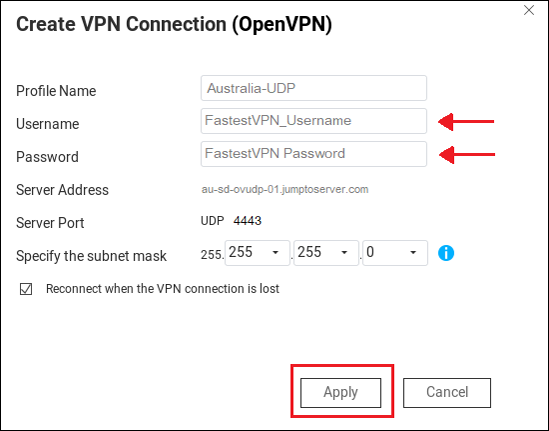
Note: You may also find an option to “Use default gateway on remote network”. Enable it, and Apply settings.
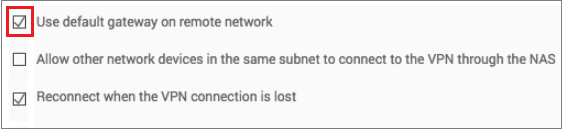
Step #6: Your VPN profile has been created. Click on the “Connect” button. Wait for a few seconds, and the status indicator will turn green once connected successfully.