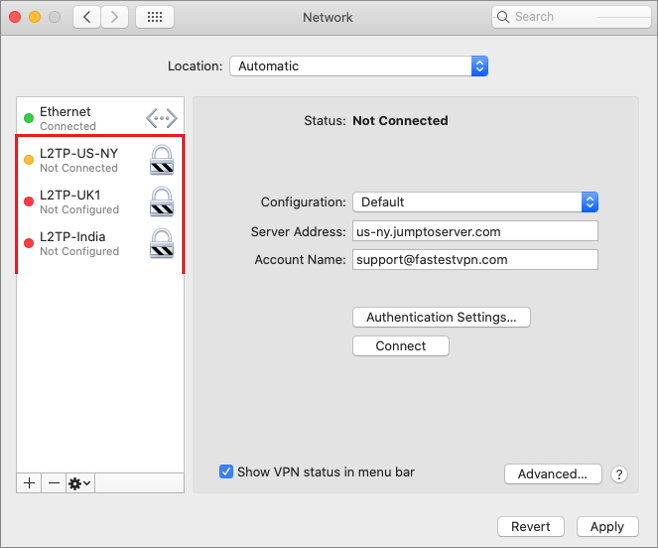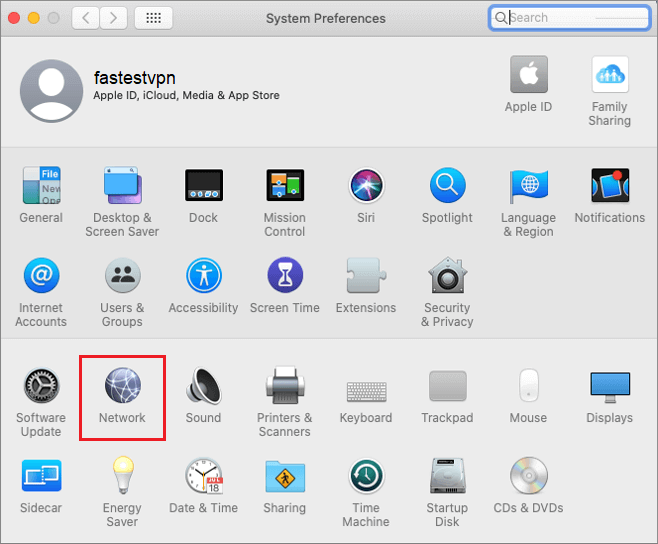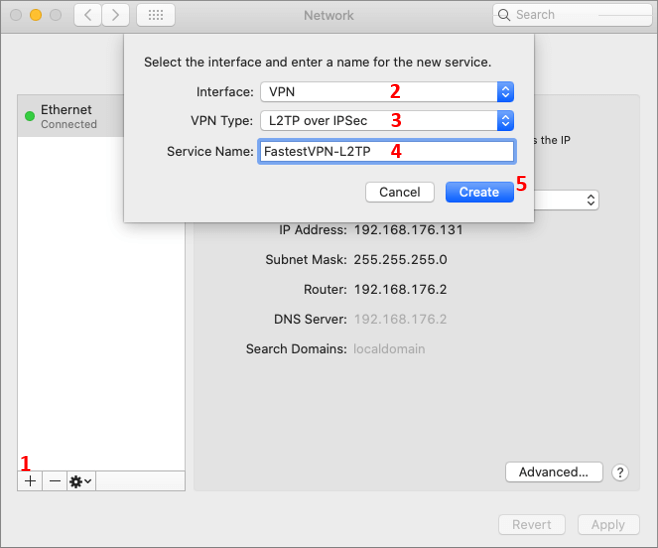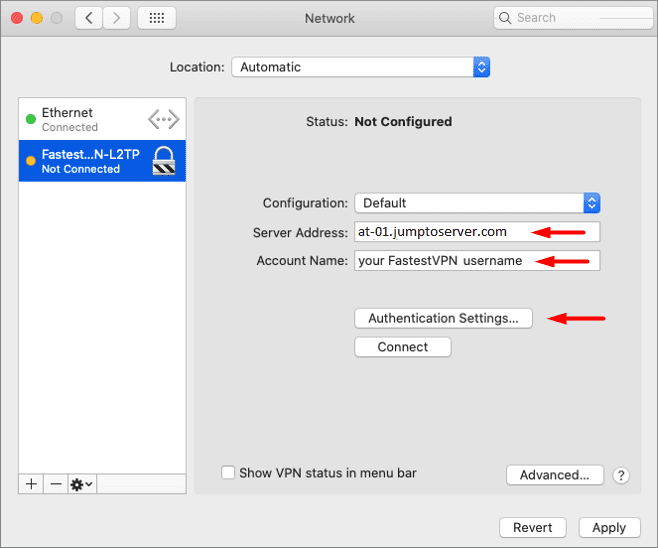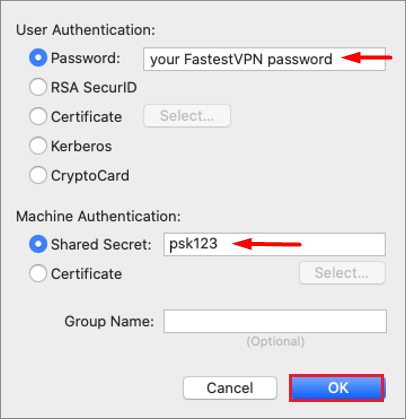L2TP VPN Setup for Mac OS X
This tutorial explains how you can manually set up the FastestVPN with Layer 2 Tunneling Protocol (L2TP) over IPSec on macOS X
MacOS Compatibility:
- Mac OS 10.5 and later versions
Step #1: Click on the Apple logo and select System Preferences.

Step #3: Click on the “+” sign to add a VPN connection. Then provide the following info:
- Interface: VPN
- VPN Type: L2TP over IPSec
- Service Name: FastestVPN_L2TP (or whatever name you like for your VPN connection)
- Click on “Create”
Step #4: Now select your L2TP VPN profile and enter the following details:
- Server Address: Your desired VPN server address as in this case Austria server address: “at.jumptoserver.com”. Click here to get the complete list of FastestVPN server addresses
- Account Name: Your FastestVPN Username
- Click on “Authentication Settings”
Step #5: Enter the following details:
- Password: Your FastestVPN password
- Shared Secret: Type in psk123
- Click on “OK”
Step #6: Check mark Show VPN status in menu bar. Click on Apply and press the Connect button.
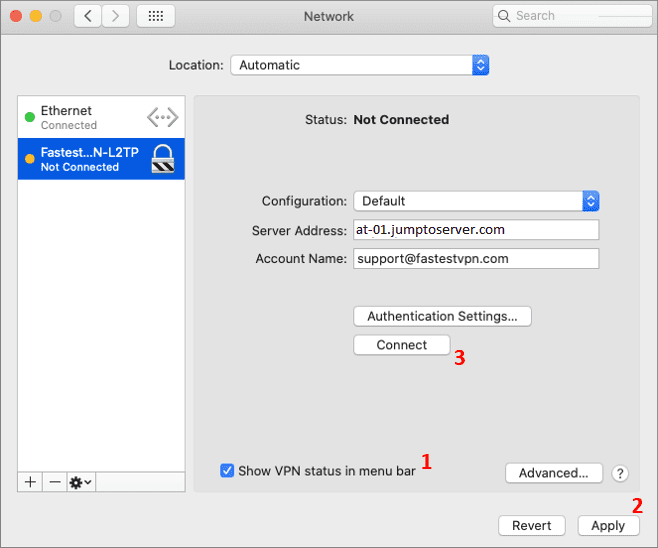
You are Connected to the FastestVPN with L2TP over IPSec protocol.
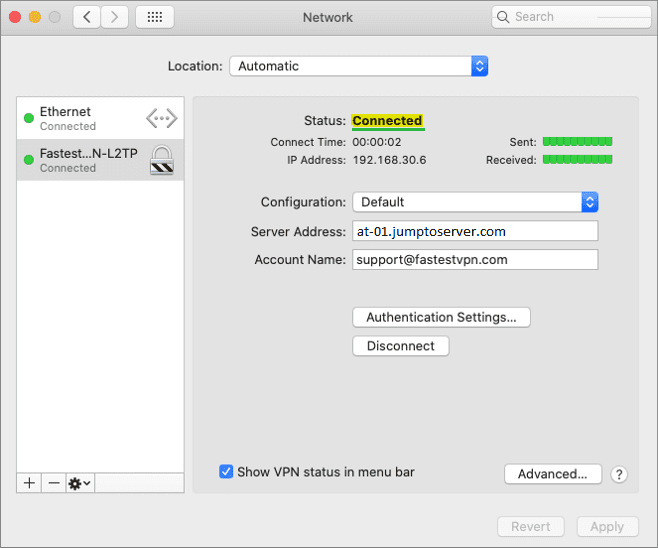
How to Disconnect:
To disconect the VPN, either click the connected VPN profile name on the menu bar, or click the Disconenct button in Network panel under your connected VPN setup.
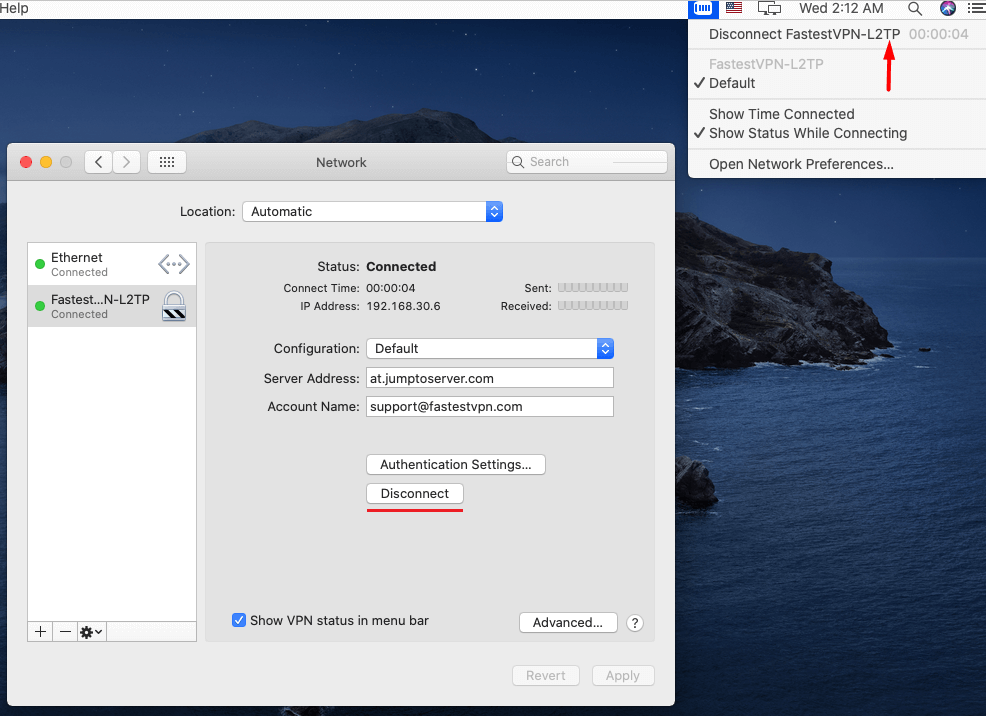
Useful Tip:
You can create multiple L2TP over IPSec VPN profiles and connect to anyone when needed.