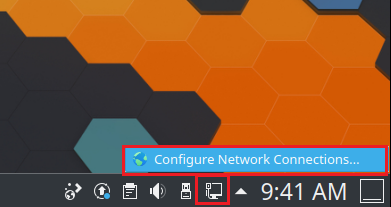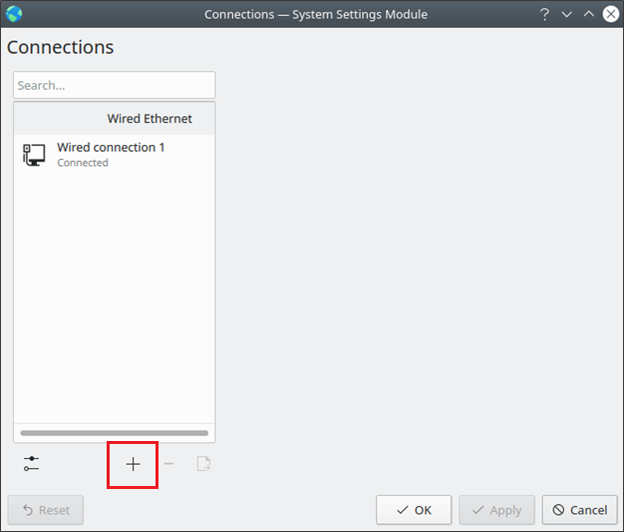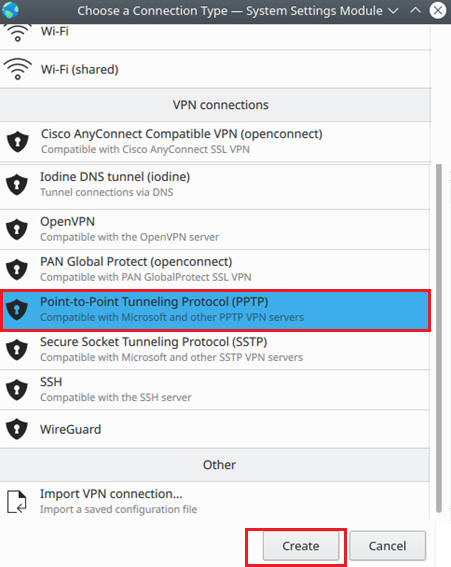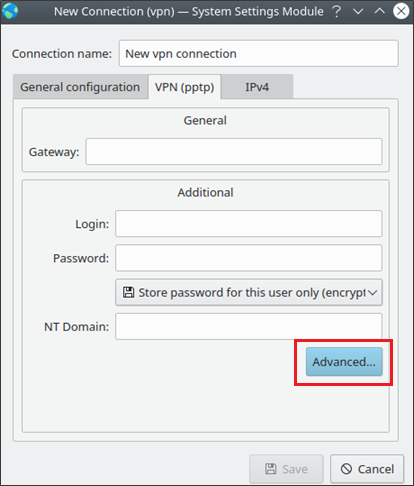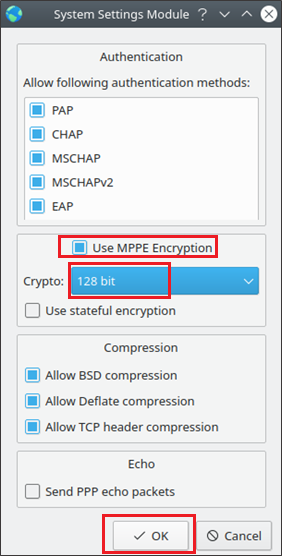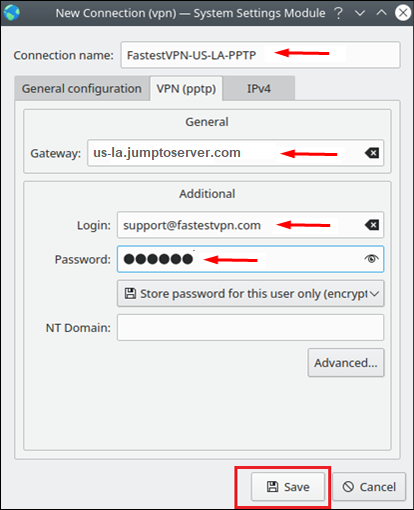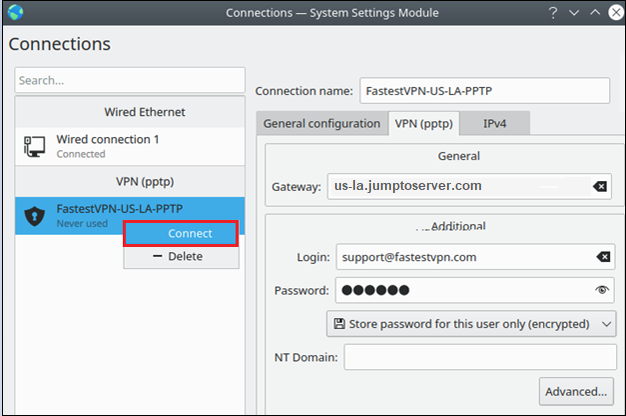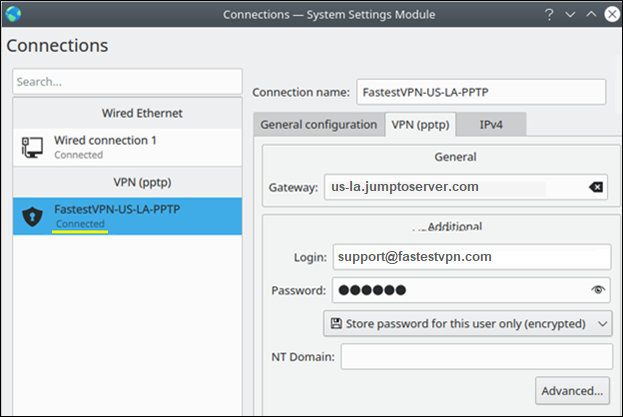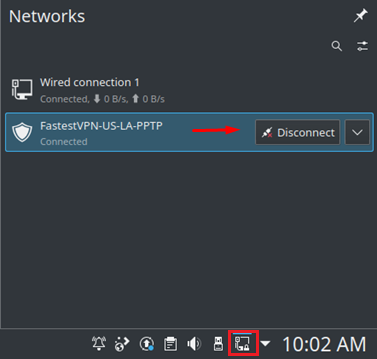Setup VPN on Kubuntu Linux With PPTP
- This tutorial explains how to set up a Kubuntu Linux VPN with the PPTP protocol
- The following guide was created on Kubuntu 20.10 (64-bit)
Step #1: Right-click on your Network Connection/ Wi-Fi icon and click “Configure a Network Connection”.
Step #2: Click on the “+” sign.
Step #3: Scroll down to the “VPN Connections” section. Select Point-to-Point Tunneling Protocol and click Create.
Step #4: Click on Advanced.
Step #5: Enable Use MPPE Encryption and select “128 bit“. Click OK.
Step #6: Now in the “New Connection (VPN)” section, enter the following details:
- Connection name: Whatever name you like for example FastestVPN-US-LA-PPTP
- Gateway: Your desired FastestVPN server address as in this case USA Los Angeles us-la.jumptoserver.com. Click here to get the complete list of VPN server addresses
- Login: Your FastestVPN Username
- Password: Your FastestVPN Password
- Click on Save
Step #7: Your VPN profile has been created. Right-click on its name and click Connect.
FastestVPN will be connected shortly.
Next time, you can connect and disconnect the VPN from your Network connections.