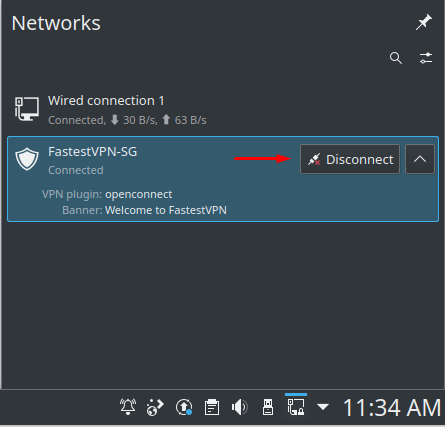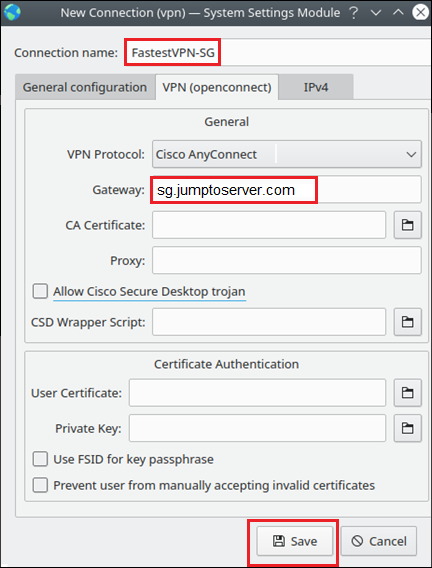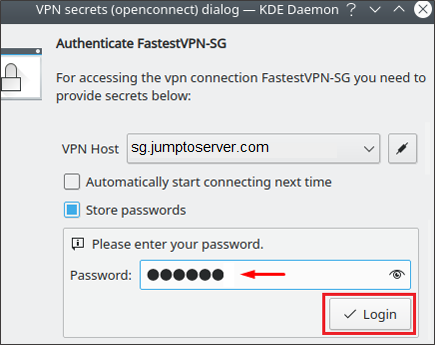Setup VPN on Kubuntu Linux With OpenConnect
- This tutorial explains how to set up a Kubuntu Linux VPN with the OpenConnect protocol.
- The following guide was created on Kubuntu 20.10 (64-bit)
Step #1: Open the terminal and enter the following command:
sudo apt-get install openconnect network-manager-openconnect
Enter y to confirm the installation
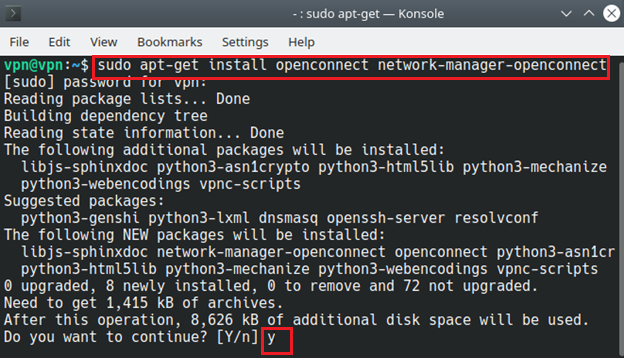
Step #2: Right-click on your Network icon and click “Configure Network Connections”
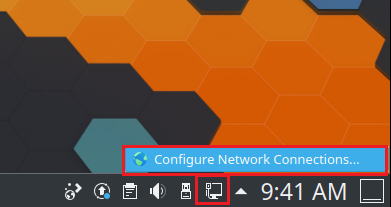
Step #3: Click on the “+” sign.
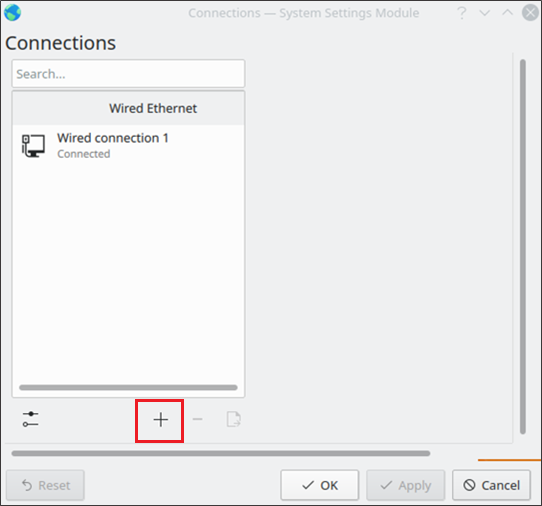
Step #4: Select Cisco Anyconnect Compatible VPN (OpenConnect) and click Create.
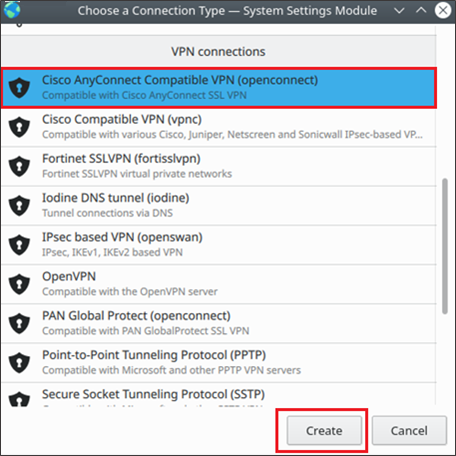
Step #5: Enter the following info:
- Connection Name: Any name for your VPN connection, for example, FastestVPN-SG for the Singapore server if you want to connect to the Singapore server.
- Gateway: Your desired FastestVPN server address, such as for Singapore “sg.jumptoserver.com”. Click here to get the complete list of VPN server addresses.
- Click on Save.
Step #6: Right-click on your created VPN profile name and click Connect.
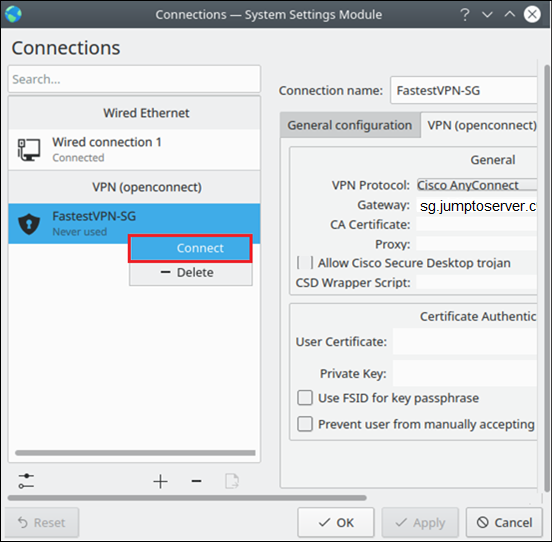
Step #7: Click on OK once the certificate detail appears.
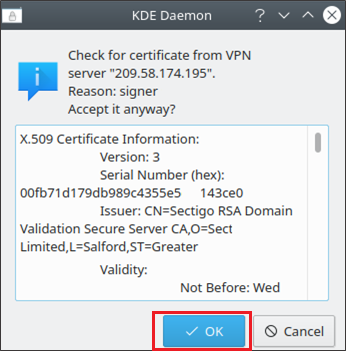
Step #8: Enter your FastestVPN username and click on Login. Then enter your FastestVPN password, checkmark “Store Passwords” and click on Login.
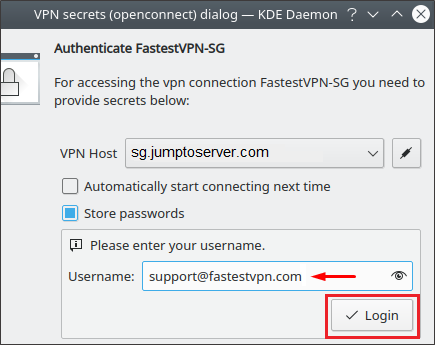
FastestVPN will be connected shortly
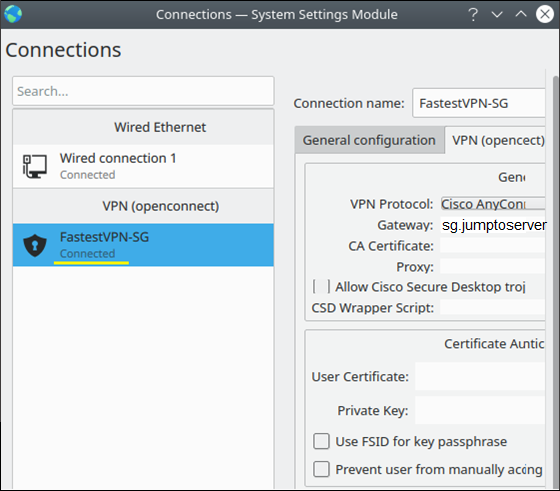
Later on, you can connect/ disconnect the VPN from your Network connections.