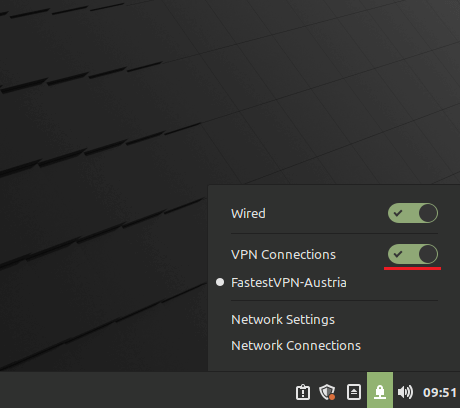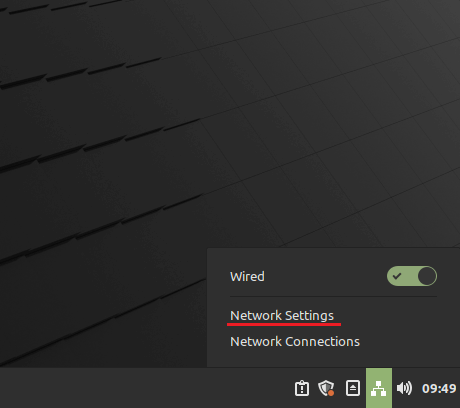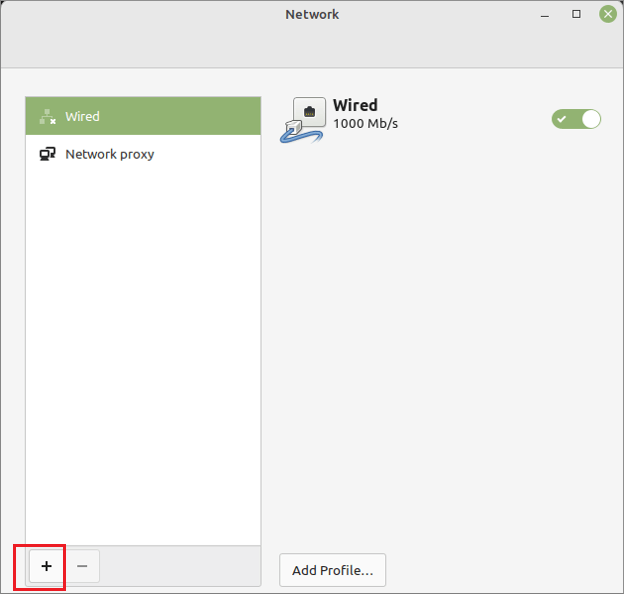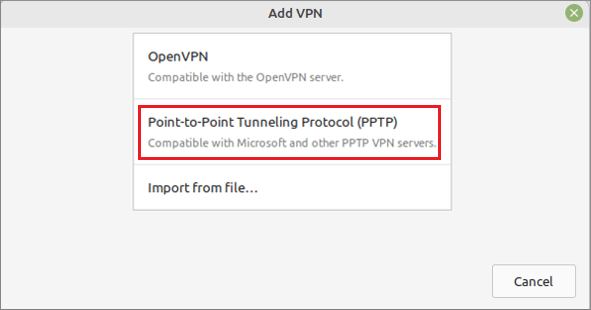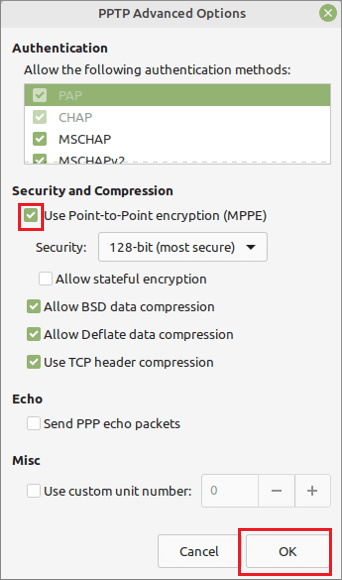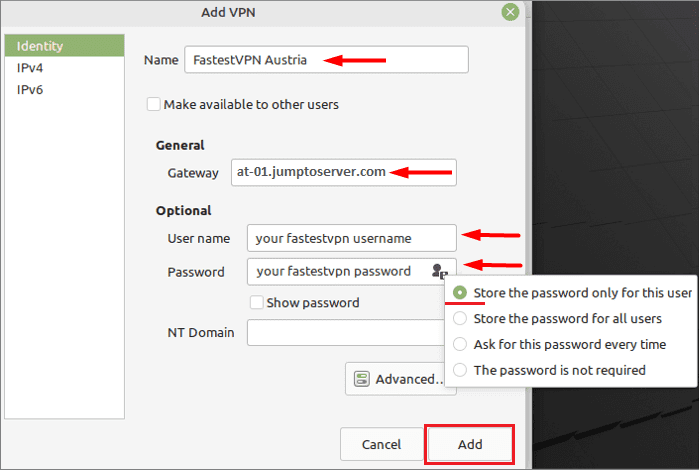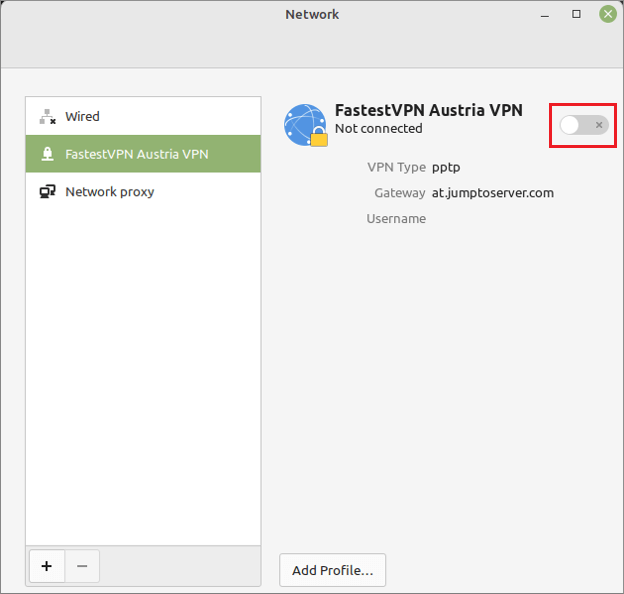Setup VPN on Mint With PPTP
This tutorial explains how to set up a Mint Linux VPN with the PPTP protocol.
Step #1: Click on your network icon and then open the Network Settings.
Step #2: Click on the “+” sign.
Step #3: Select Point-to-Point Tunneling Protocol (PPTP).
Step #4: Click the Advanced button.
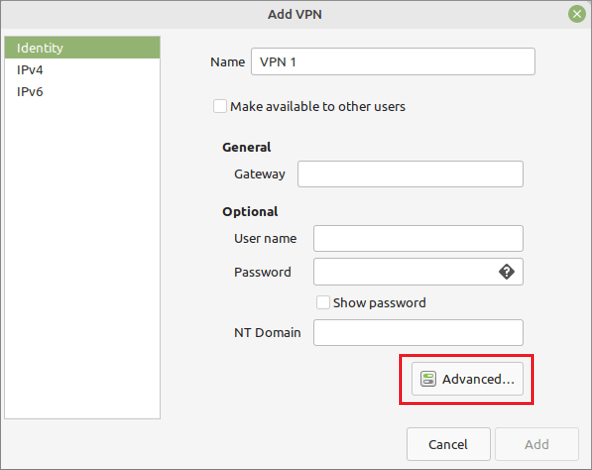
Step #5: Put a checkmark on Use Point-to-Point- encryption (MPPE). Click on OK.
Step #6: On the “Add VPN” window, enter the following details:
- Name: Give it any name such as “FastestVPN Austria”
- Gateway: Your desired FastestVPN server address as in this case Austria server “at-01.jumptoserver.com”. Click here to get the complete list of server addresses
- User name: Your FastestVPN Username
- Select an option to store the password
- Password: Your FastestVPN Password
- Click on Add
Step #7: Click on the VPN profile name that you just created and turn on its switch.
Your VPN will be connected shortly.
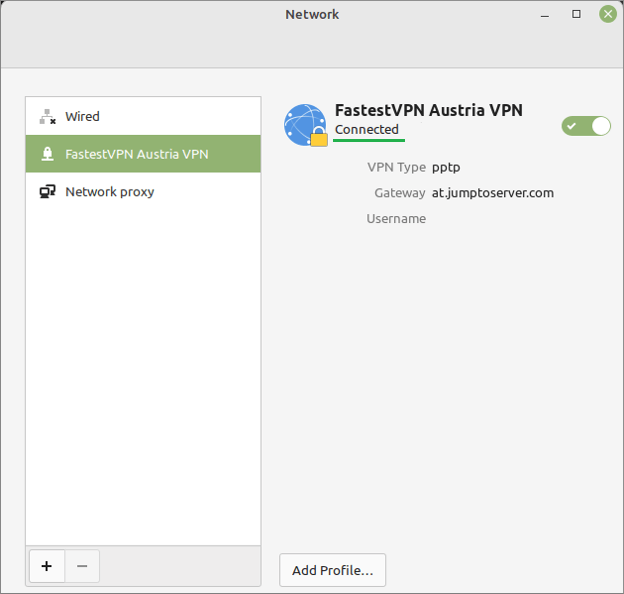
To disconnect from the VPN, click on the Network/ VPN icon and turn off the VPN switch.