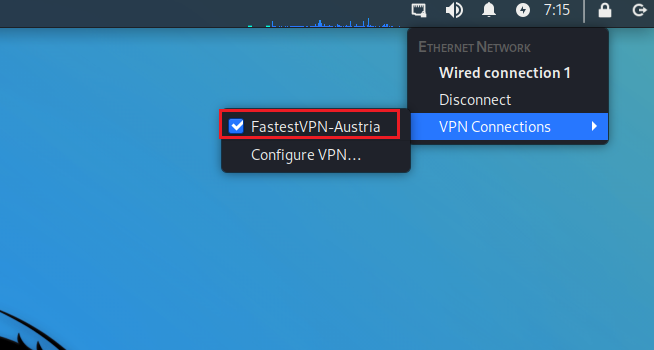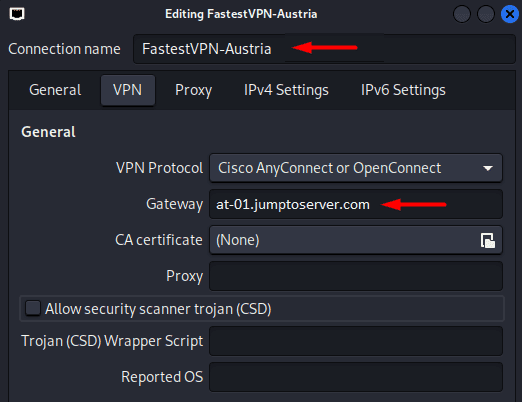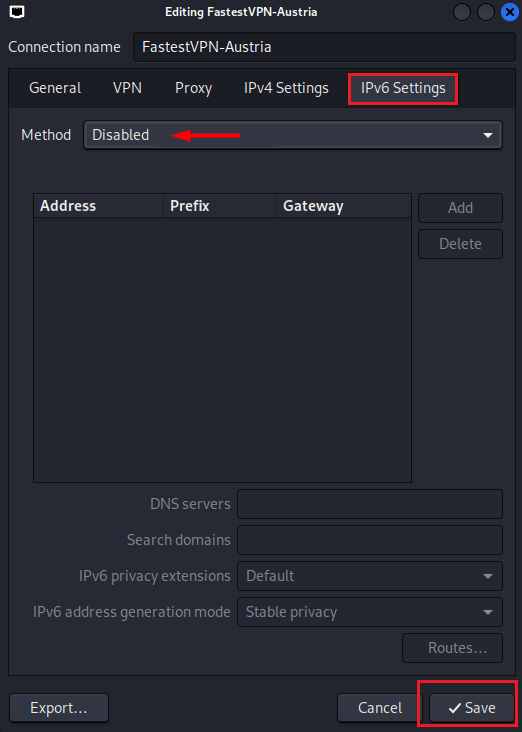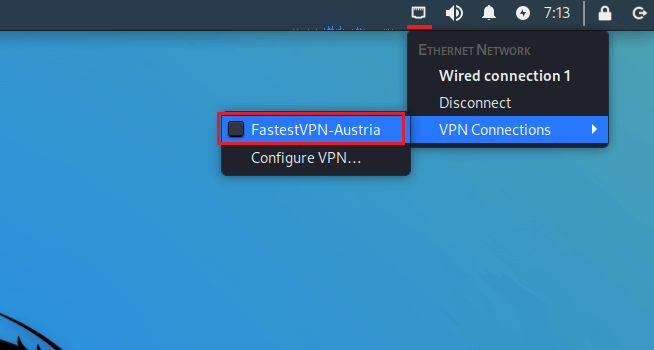Setup VPN on Kali Linux With OpenConnect
The following tutorial explains how to set up a Kali Linux VPN with the OpenConnect / SSL protocol.
Step #1: Right-click on the Network icon and click Edit Connections. Then click the “+” sign.
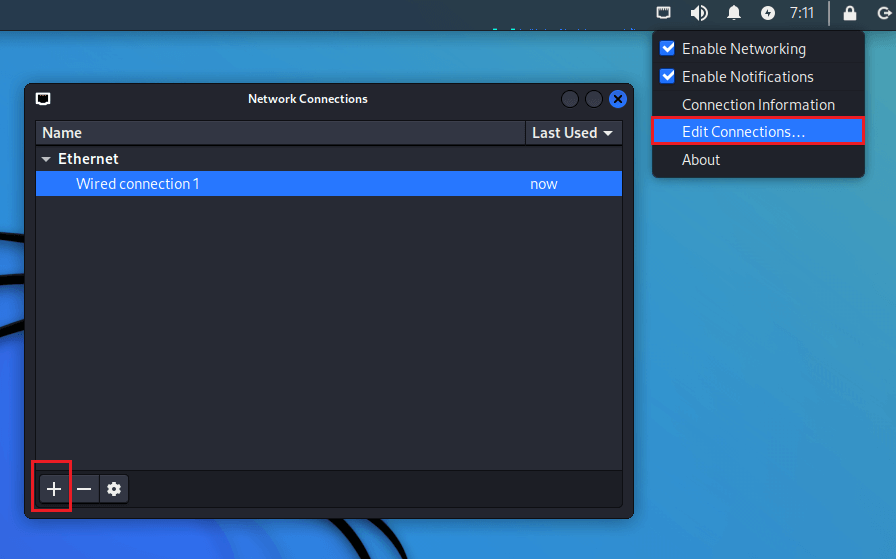
Step #2: Select Cisco Anyconnect or OpenConnect and click Create.
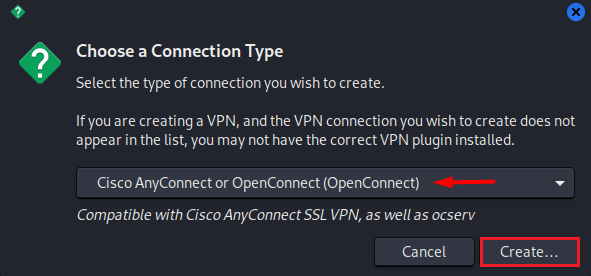
Step #3: Enter the following info:
- Name: Any name for your VPN connection
- Gateway: Your desired FastestVPN server address, such as in this case Austria server “at-01.jumptoserver.com”. Click here to get the complete list of server addresses.
Step #4: Click on the IPv6 Settings tab and select Disabled. Then click “Save“
Step #5: Click on the network icon, then “VPN connections” and click on the VPN profile name that you just created.
Step #6: Click on Connect anyway once the certificate detail appears.
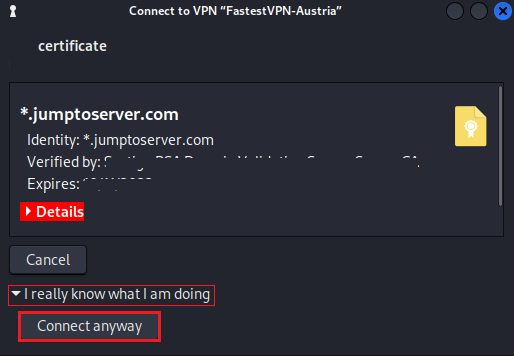
Step #7: Enter your FastestVPN username and click on “Login”. Then enter your FastestVPN password, checkmark “Save Passwords” and click on “Login”.
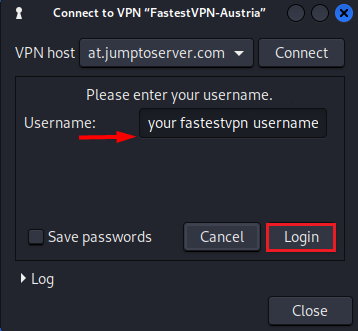
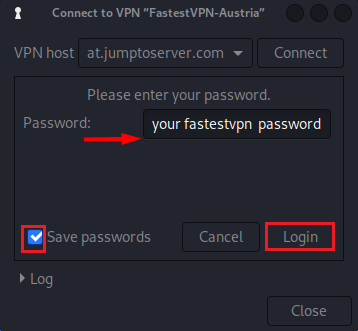
Your VPN will be connected shortly as shown by the check sign there.
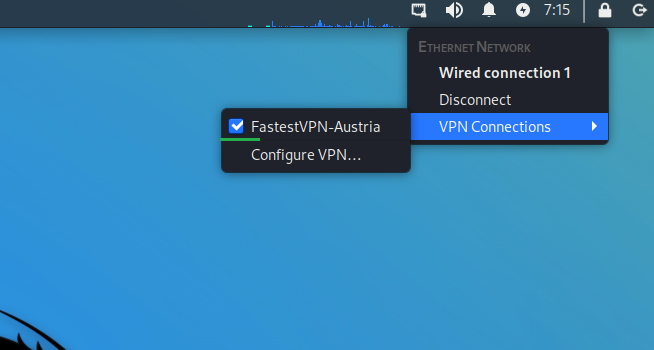
How to Disconnect
When you want to disconnect from the VPN, click on the Network or VPN icon, and turn off the connected VPN.