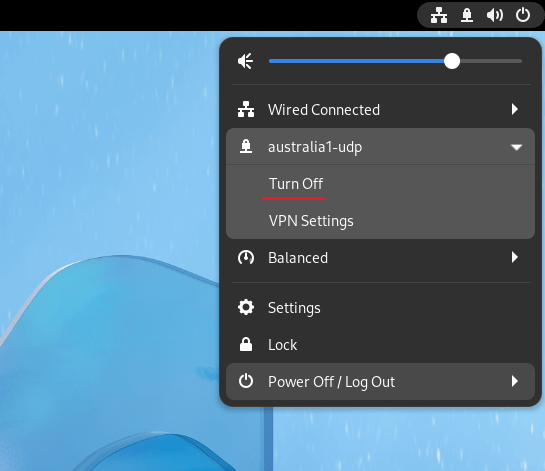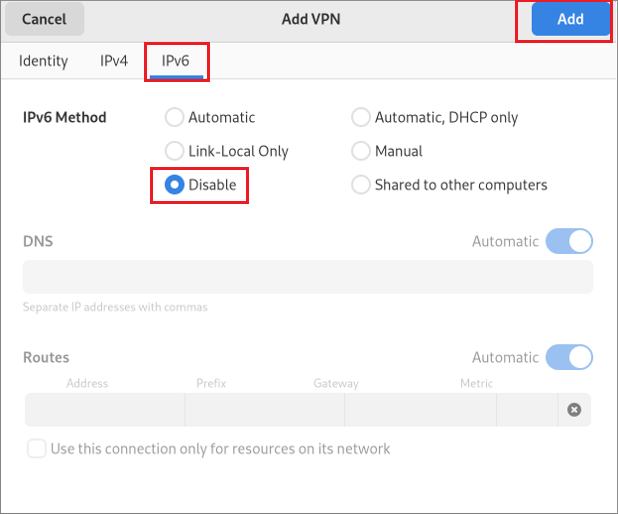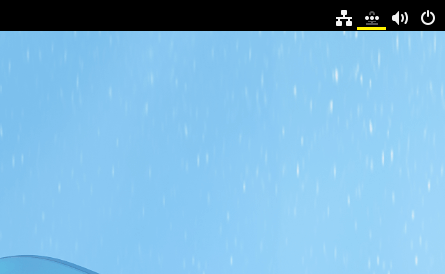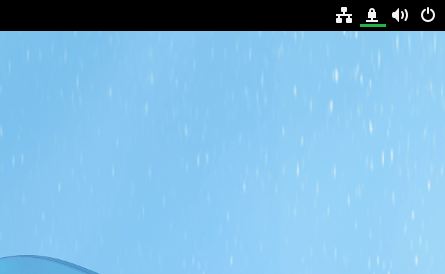Setup VPN on Fedora Linux With OpenVPN
This tutorial explains how to set up the Fedora Linux VPN with the OpenVPN protocol using the network manager.
This tutorial is for Fedora Desktop version. If you want to set up the VPN on Fedora via command line, follow the guide here.
Initial Step: It is recommended to update the outdated packages on your system by running the sudo dnf check-update and dnf upgrade commands on the terminal.
Step #1: Download the FastestVPN OpenVPN server config files from here.
Step #2: Go to your ‘Downloads’ folder and extract the downloaded config files folder.
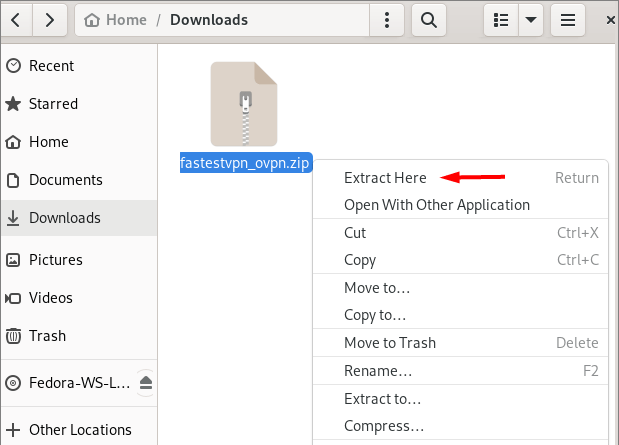
In the extracted folder, you will find two separate folders containing the TCP and UDP server files.
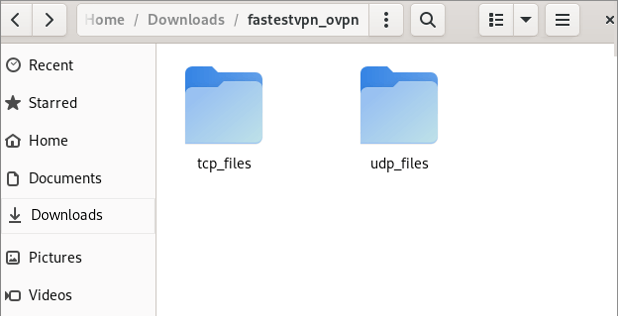
Step #3: Now click on the Network icon and open the network settings. Then click “+” next to the VPN.
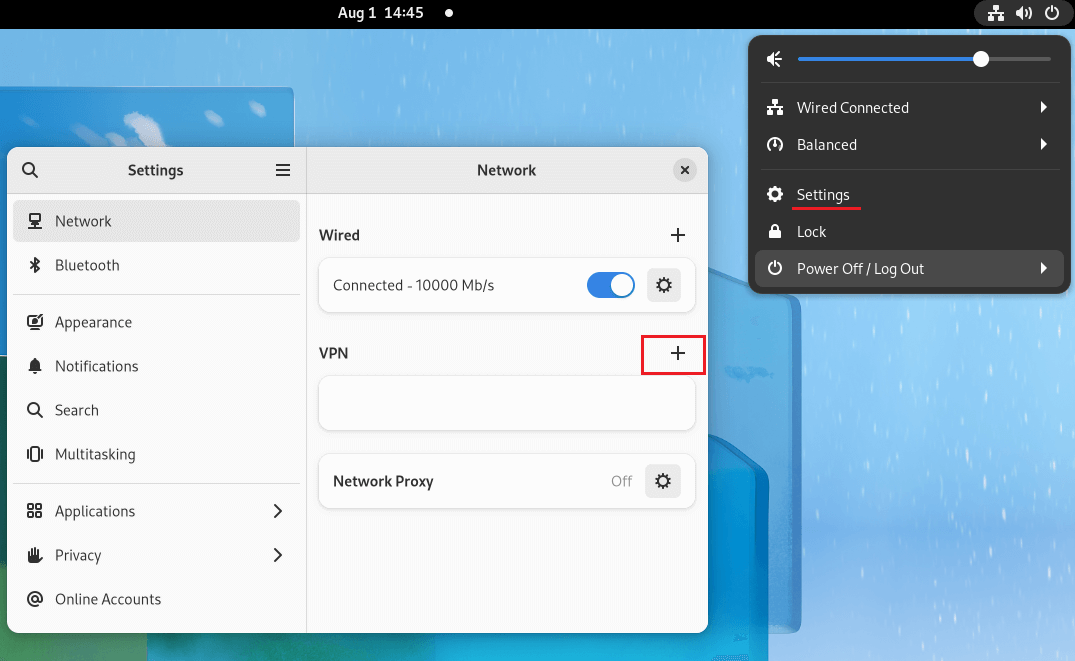
Step #4: Click on Import from file.
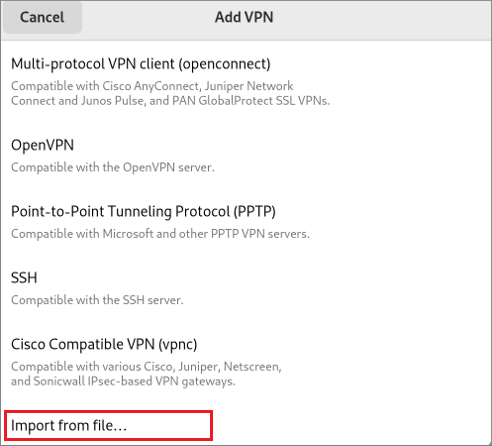
Step #5: Navigate to the Downloads folder, and then fastestvpn_ovpn. Then open any of the folders TCP or UDP.
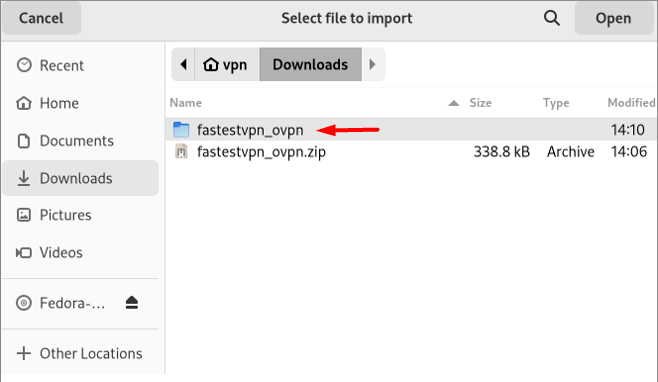
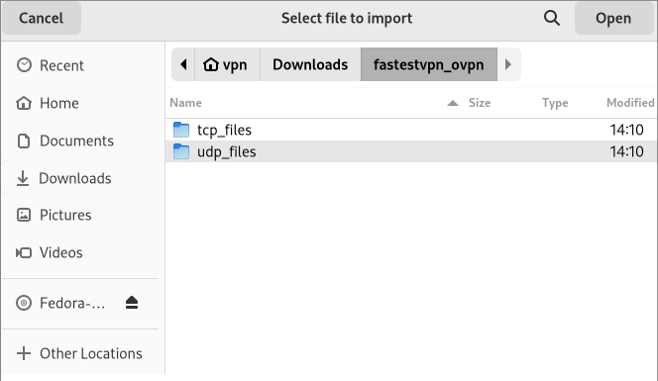
Step #6: Select your desired VPN server location to which you want to connect, such as “Australia1”.
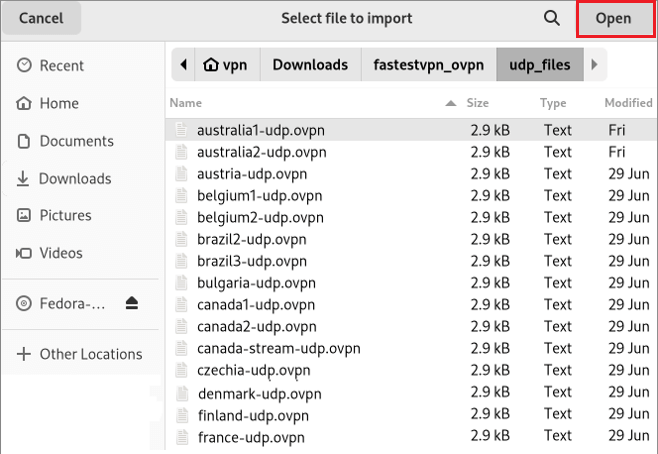
Step #7: Enter your FastestVPN username and password. Select an option to store the password.
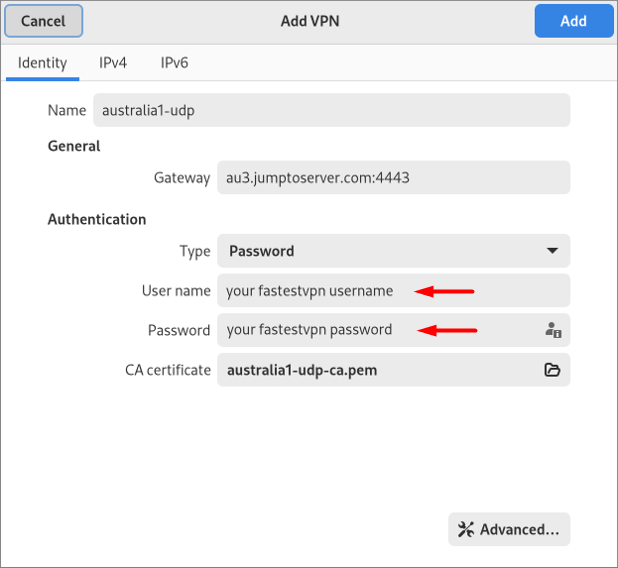
Step #8: Click the IPv6 tab, and select Disable. Then click on Add.
Step #9: Your VPN profile has been created. Turn on its switch to connect to the VPN.
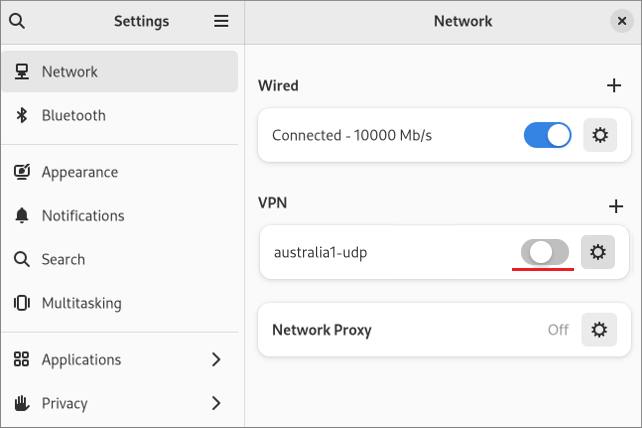
The VPN connection is under process.
Now it has been connected successfully.
How to Disconnect
When you want to disconnect from the VPN on Fedora, click on the Network or VPN icon and click Turn Off under the connected VPN connection name.