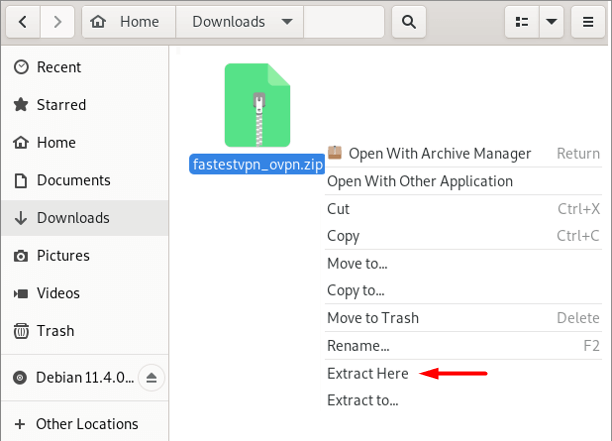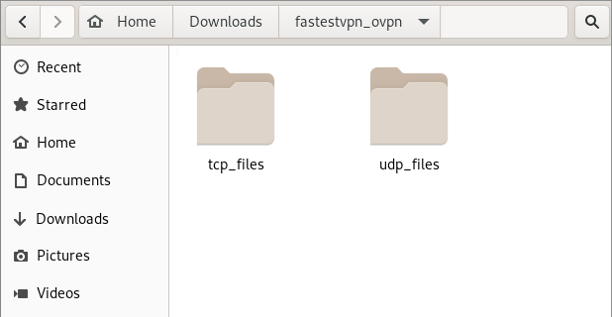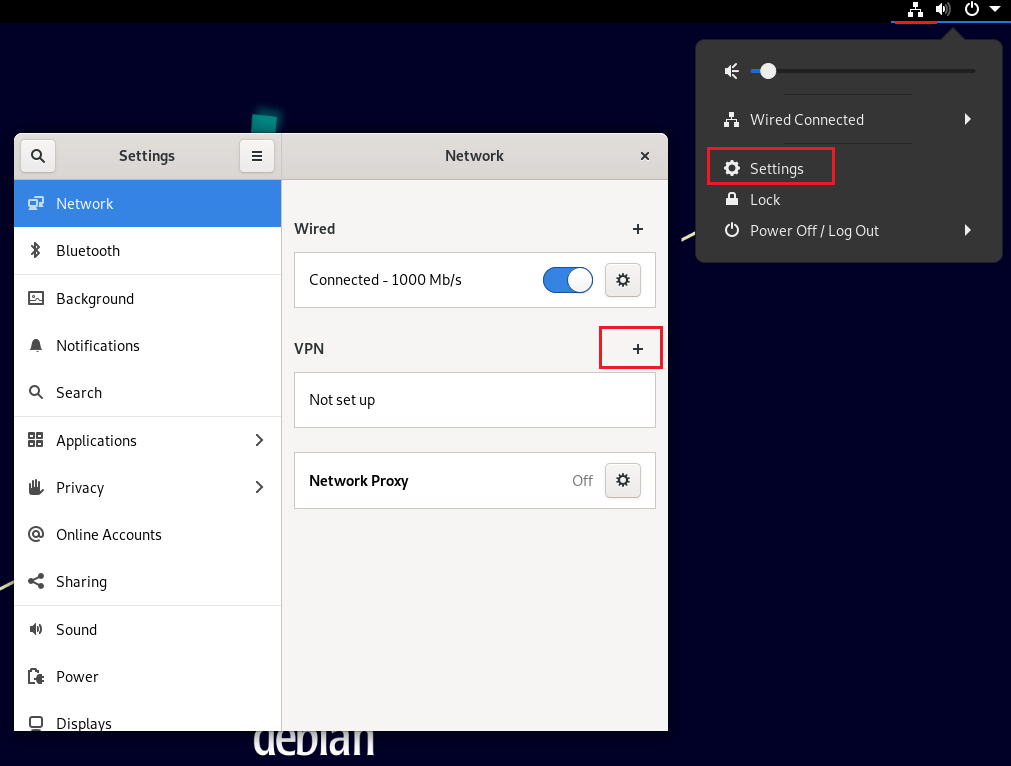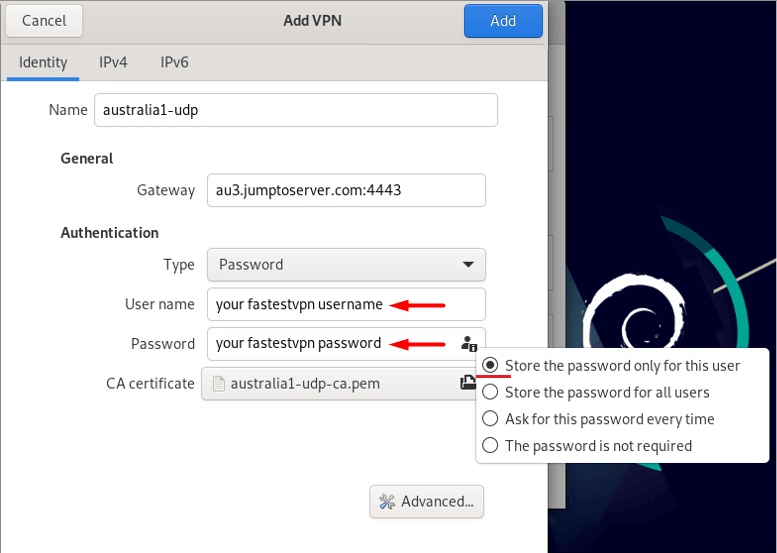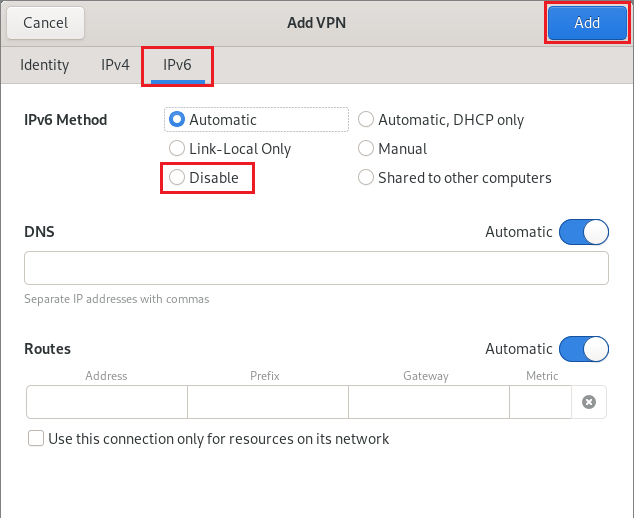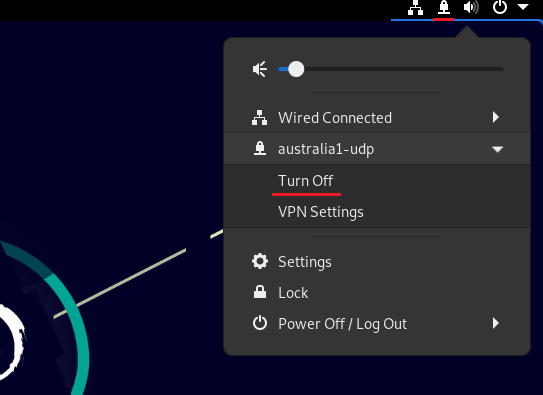Setup VPN on Debian Linux With OpenVPN
This tutorial explains how to set up the Debian Linux VPN with the OpenVPN protocol using the network manager.
This tutorial is for the Debian Desktop version. If you want to set up the VPN on Ubuntu via command line, follow the guide here.
Initial Step: It is recommended to update the outdated packages on your system by running sudo apt update && sudo apt upgrade command on the terminal.
Step #1: Open the terminal and enter the following commands:
su
It will require the admin password. Enter it and then enter:
sudo apt install network-manager-openvpn-gnome
If it says that the package is already the newest version, then move to the next step.
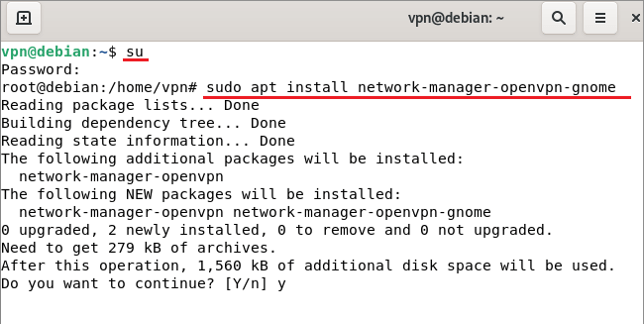
Step #2: Download the FastestVPN OpenVPN server config files from here.
Step #3: Go to your ‘Downloads’ and extract the downloaded folder.
In the extracted folder, you will find two separate folders for TCP and UDP server files.
Step #4: Click on the Network icon and click Settings. Then click the “+” sign next to VPN.
Step #5: Select Import from file.
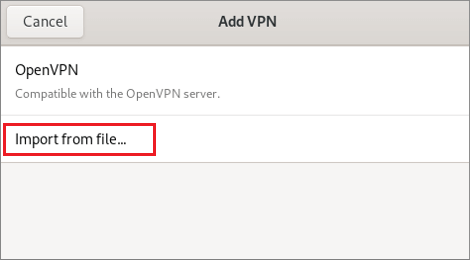
Step #6: Navigate to the Downloads folder, and then fastestvpn_ovpn. Then open any of the folders TCP or UDP.
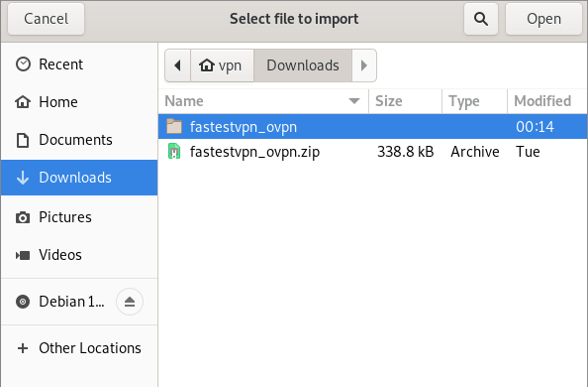
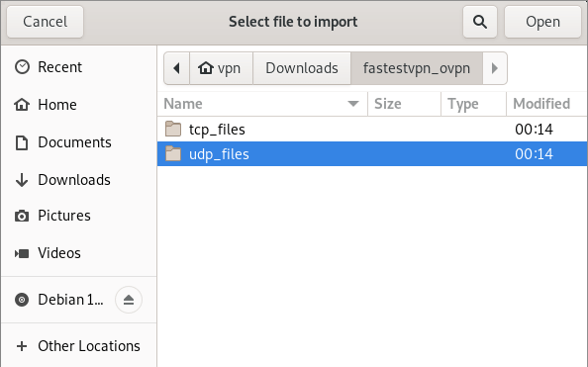
Step #7: Select your desired VPN server location and click on Open.
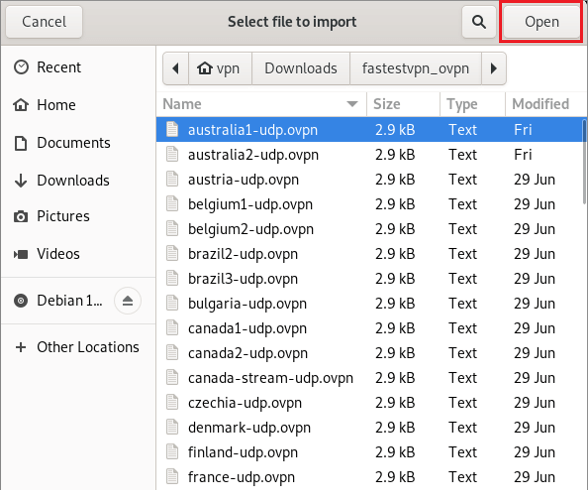
Step #8: Now enter your FastestVPN Username and Password. Select an option to store the password..
Step #9: Click the IPv6 tab and select Disable. Then click on Add
Step #10: Your VPN profile has been created. Turn on its switch to connect to the VPN.
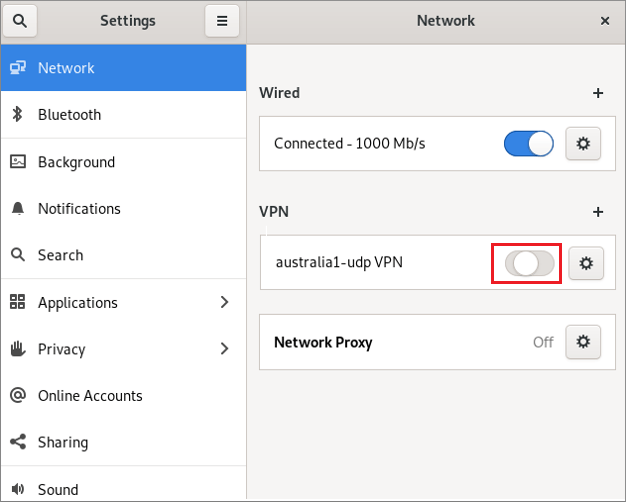
Your VPN connection is under process.

Now, this icon shows that the VPN has been connected.
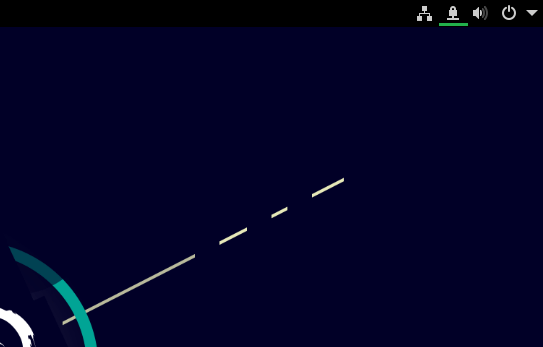
To disconnect from the VPN, click on the Network/ VPN icon and click Turn Off under the connected VPN connection name.