Setup VPN on Arch Linux With OpenVPN
This tutorial explains how to set up the Arch Linux VPN with the OpenVPN protocol.
Initial Step: It is recommended to update the outdated packages on your system by running pacman -Syu command.
Step #1: Switch to the root user by entering su root and install OpenVPN.
pacman -S openvpn
Step #2: Enter into the OpenVPN directory and download FastestVPN’s OpenVPN server config files by running these commands.
cd /etc/openvpn wget http://support.fastestvpn.com/download/fastestvpn_ovpn/ -O fastestvpn_ovpn.zip

Step #3: Unzip the downloaded files.
unzip fastestvpn_ovpn.zip
Note: If it says that “unzip command not found” then install unzip by entering pacman -S unzip and follow Step # 3 again.
Step #4: Now copy the unzipped server files into the OpenVPN directory.
cp /etc/openvpn/tcp_files/* /etc/openvpn/ && cp /etc/openvpn/udp_files/* /etc/openvpn/
Step #5: Enter ls so all the FastestVPN server files in the directory will be listed.
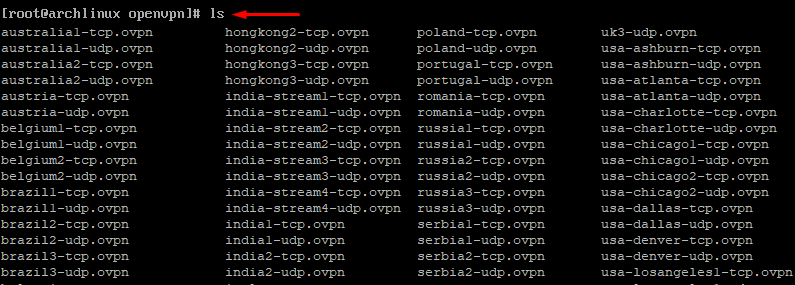
Step #6: Make sure to run this command as root. You can switch to root by entering su root. Connect to your desired TCP or UDP VPN server by entering openvpn [your desired server name]
For example:
openvpn uk2-udp.ovpn
![]()
Step #7: It will require you to enter your credentials. Enter your FastestVPN Username and then Password.
![]()
Step #8: Once the logs show “Initialization sequence completed” that means the VPN connection has been established.
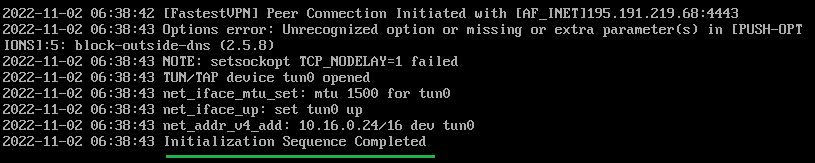
To disconnect from the VPN, press Ctrl+C in the same command line session, or in another session, enter sudo killall openvpn
To connect to another server, enter into the OpenVPN directory and follow Steps # 5 to 7.




