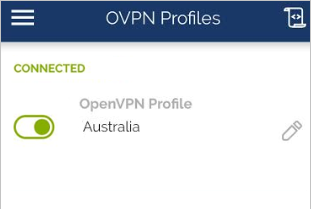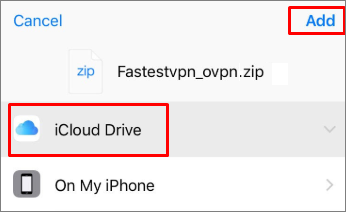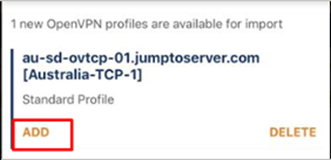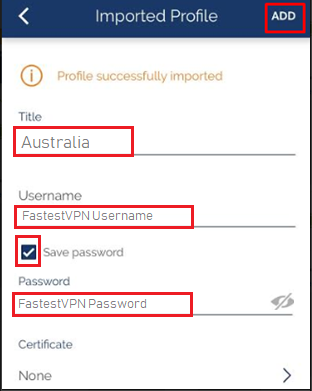OpenVPN for iOS
This tutorial explains how you can manually set up the FastestVPN with OpenVPN (TCP, UDP) Protocol on your iPhone or iPad.
Step #1: Install OpenVPN Connect App from the App Store and open it.
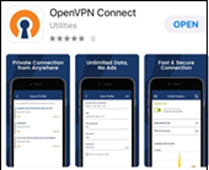
Step #2: Download OpenVPN TCP and UDP Config files from here and open the downloaded file.
Step #3: Select “Open in Files”
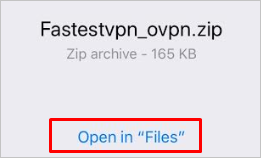
Step #4: Select iCloud Drive and tap on “Add”.
Step #5: Now go to the home screen. Open the “Files” folder and open iCloud Drive. There you will find those downloaded config files.
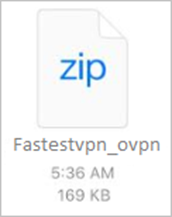
Step #6: Tap on FastestVPN_ovpn and select “Preview Content”.
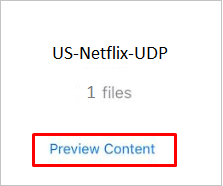
Step #7: Now select your desired server location/ country and open it with the “OpenVPN Connect” App.
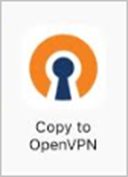
Step #9: Follow these steps:
- Enter a title such as “Australia”
- Enter your FastestVPN username and password
- Put a checkmark on “Save password”
- Tap on “ADD” at the top right side
Step #10: Your iOS OpenVPN profile has been created, turn on the switch to connect.

Step #11: FastestVPN will be connected shortly. Toggle the switch in order to connect or disconnect FastestVPN.