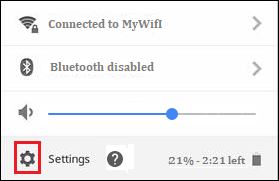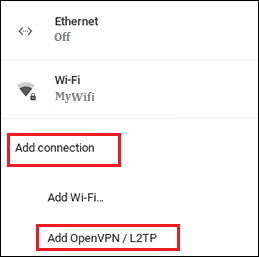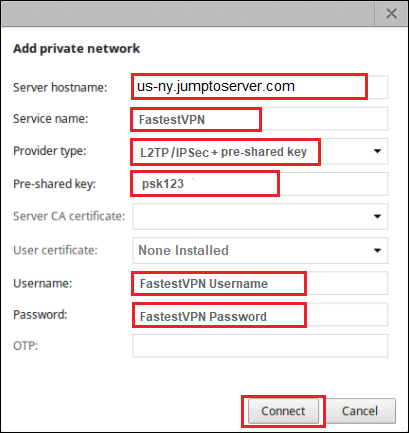L2TP VPN Setup for Chromebook
This tutorial explains how you can manually set up the FastestVPN with the L2TP over IPSec (Layer 2 Tunneling Protocol) on your Chromebook, Chrome OS, or Chromium OS.
Step #1: Sign in to Chromebook and click on your account photo at the bottom right corner.
Step #2: Click on the Settings gear icon.
Step #3: Click on “Add connection > Add OpenVPN/ L2TP“.
Step #4: Enter the following information.
- Server hostname: Enter your desired FastestVPN server address as in this case US-New York server address us-ny.jumptoserver.com is entered. Click here to get the complete server address list.
- Service name: Whatever you want to name your VPN connection, such as FastestVPN.
- Provider type: L2TP/IPSec + pre-shared key
- Pre-shared key: psk123
- Username: Your FastestVPN Username
- Password: Your FastestVPN Password
- Click on “Connect”.
You are Connected to the FastestVPN on Chromebook
Enjoy Complete Online Freedom with the FastestVPN Speed!!