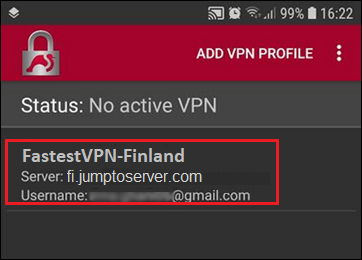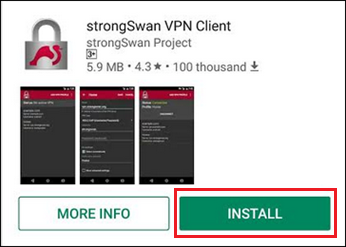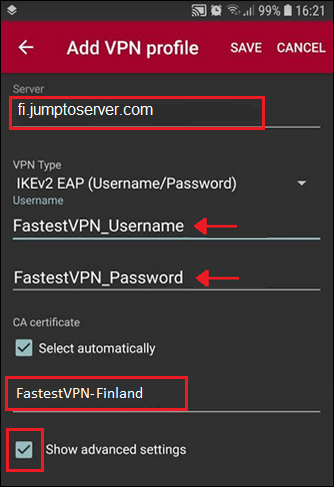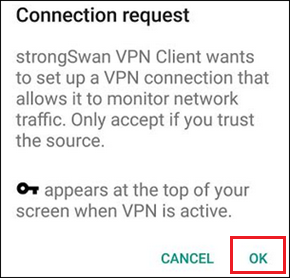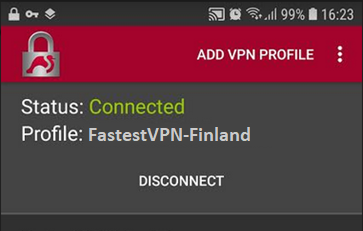IKEv2 Protocol for Android
This tutorial explains how you can manually set up the FastestVPN with IKEv2 (Internet Key Exchange) VPN Protocol using the strongSwan VPN Client on your Android smartphone or tablet.
Android OS Compatibility:
- Android OS version higher than 4.0
Step #1: Install the strongSwan VPN Client App from the Play Store. Once installed, open it.
Step #2: Select “Add VPN Profile”.
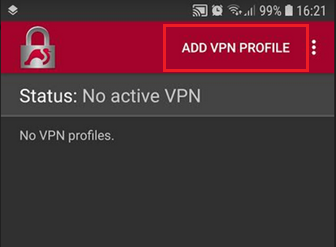
Step #3: Provide the following info:
- Server: FastestVPN server address such as fi.jumptoserver.com for Finland. Complete server list is given here
- VPN Type: IKEv2 EAP (Username/Password)
- Username: Your FastestVPN Username
- Password: Your FastestVPN Password
- Profile Name: Anything to remember VPN connection name, such as FastestVPN-Finland
- Now checkmark “Show advanced settings”
Step #4: In the Advanced settings section, type in jumptoserver.com in the “Server identity” field
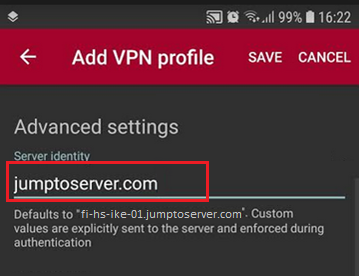
Step #5: Scroll down and checkmark “Block IPv6 Traffic”
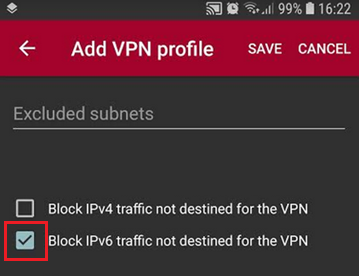
Step #6: Tap on “Save” at the top-right side

Step #7: Now you can see that a VPN profile has been created. Tap on its name.