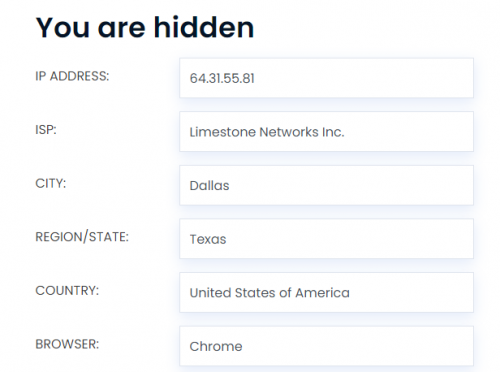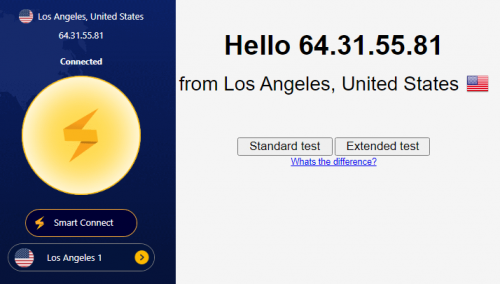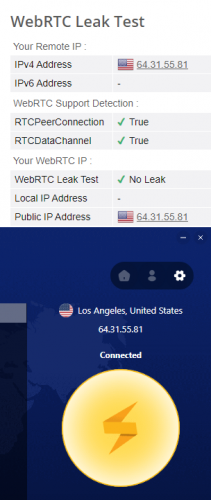How to Check if VPN is Connected on Android
Easy Ways to Check Your Android VPN Connection
Some users are unsure whether the VPN is working for them once they connect to it. Here are a few easy ways to check your VPN connection on Android:
-
Check your IP address before and after the VPN connection
Imagine your IP address like a public fingerprint. It identifies your device on the internet, potentially revealing your location and online activity.
When you connect to a VPN, it masks your true fingerprint by giving you a different one from its vast collection.
However, if your real IP address is still visible, it could mean several things:
- The VPN might not be fully activated or properly configured.
- Your device might not be connected to the VPN at all.
- The chosen VPN might not offer IP address hiding functionality (check their features!).
Tip: Regularly check if the VPN is effectively hiding your IP address to ensure your online privacy remains protected.
Here is how you can check your IP address before and after connecting to the Android VPN:
- Check your IP address without connecting to the VPN. You can either use FastestVPN’s IP address checker or type “What is my IP” on Google. You should be able to see your assigned IP address from your service provider.
- Now, connect to the best FastestVPN server on your Android VPN app, preferably one that is different from your country.
- Refresh the browser and check your new IP address.
- Your new IP address needs to be seen. If your IP is the same as the one without a VPN connection, then your VPN connection might not be established or leaking.
-
Unblock a streaming service or website
If there is a particular streaming service or app that is blocked in your country, connect to the VPN server location where it’s available and attempt to unblock it.
For instance, many streaming services like BBC iPlayer or Hulu are geo-restricted. To access BBC, you need a UK IP; to access Hulu, you need a US IP address.
When you connect to the VPN server of the website or app you want to access, and it doesn’t work, your Android VPN connection is not established. Switch servers and protocol, and then try again.
-
Check for DNS and WebRTC leaks
These are two main factors to consider when trying to check if your Android VPN is connected: DNS and WebRTC leaks. Here is what you should know:
DNS concerns
DNS, short for Domain Name System, is the phonebook of the internet. Every DNS query makes translations of the domain names of websites that you visit, making them identifiable IP addresses. There are two reasons why these DNS requests are a privacy concern: the DNS provider keeps logs, and DNS servers reveal your true IP address.
WebRTC concerns
WebRTC, a technology allowing direct communication between web browsers, facilitates features like video calls and file sharing. However, it reveals your true IP address during communication, raising privacy concerns. This vulnerability could be exploited by websites or individuals involved in the call to identify you.
Checking for leaks
To ensure that both DNS and WebRTC are not leaking, you must first connect to a FastestVPN server. Next, for a DNS leak test, go to https://www.dnsleaktest.com/; for WebRTC leak tests, go to https://browserleaks.com/webrtc. Both the IP addresses must match up with the VPN server location IP address you’re connected to.