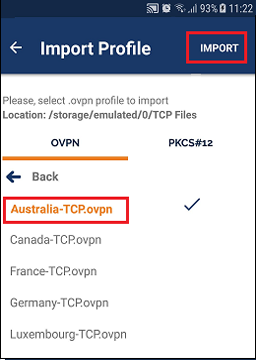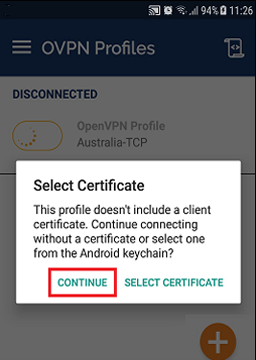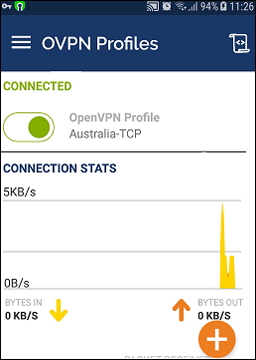OpenVPN for Android
This tutorial explains how you can manually set up the FastestVPN with OpenVPN (TCP, UDP) Protocol on your Android smartphone or tablet.
Android OS Compatibility:
- Android OS 4.1 and later versions
Step #1: Install OpenVPN Connect App from the Google Play Store.
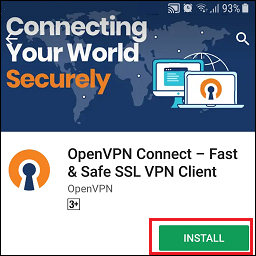
Step #2: Download OpenVPN TCP and UDP config files from here.
Step #3: Go to your phone’s Downloads and select the FastestVPN config files’ zip folder.
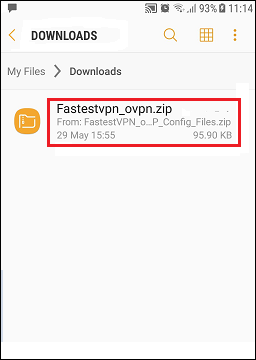
Step #4: Unzip/ Extract this folder.
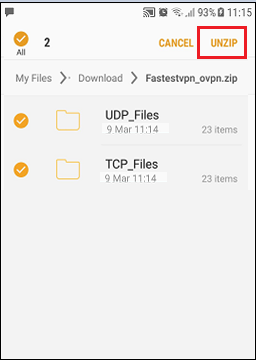
Step #5: Move the TCP and UDP folders to your phone’s device storage/ internal storage.
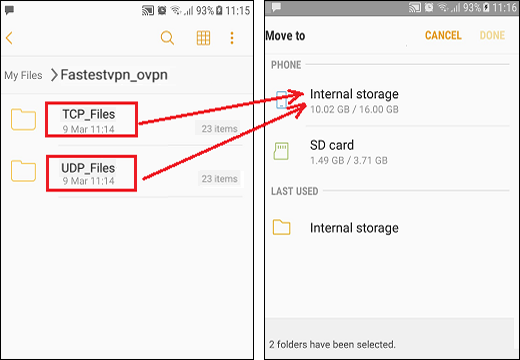
Step #6: Now open the OpenVPN Connect App that you installed in Step 1. Switch to the “File” tab.
Step #7: Locate the TCP files or UDP files on your phone storage.
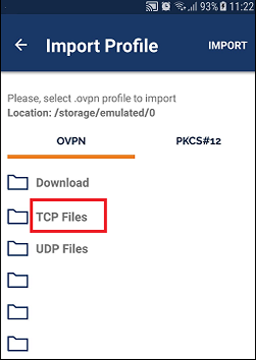
Step #8: Select your desired server from the list and then tap on “IMPORT” at the top right side.
Step #9: Follow these steps:
- Enter a title such as “Australia-TCP”
- Enter your FastestVPN username and password
- Put a checkmark on “Save password” in case you want the password to be saved for this specific server
- Tap on “ADD” at the top right side
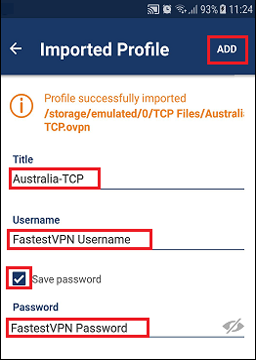
Step #10: A connection request will appear, tap on “OK”.
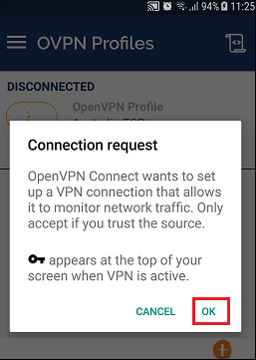
Step #11: Tap on “Continue”.