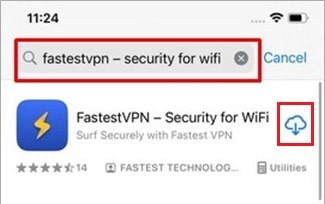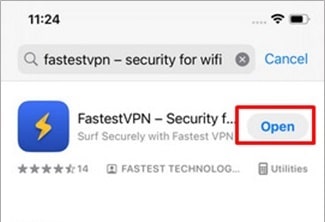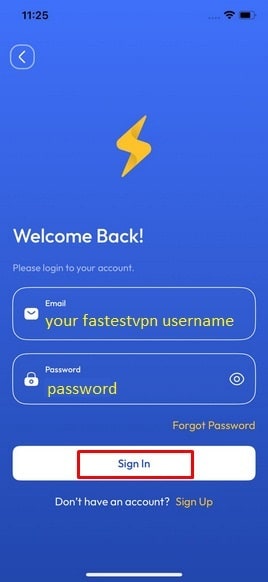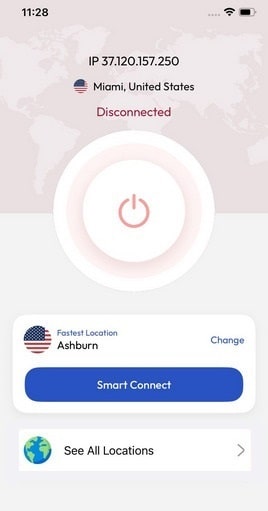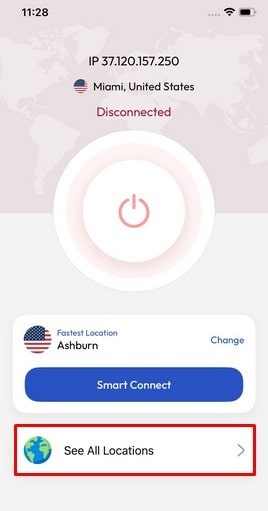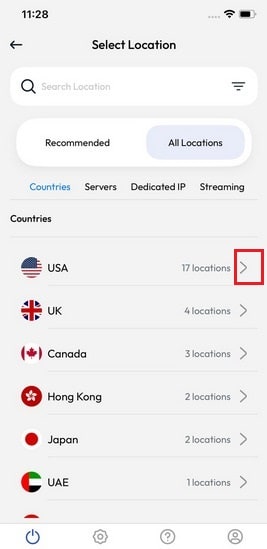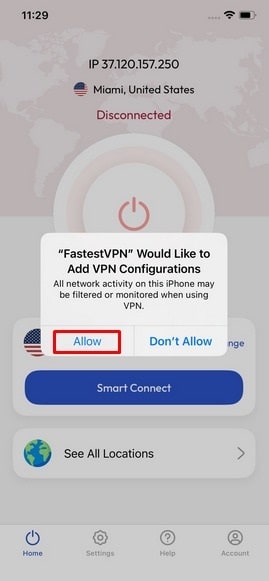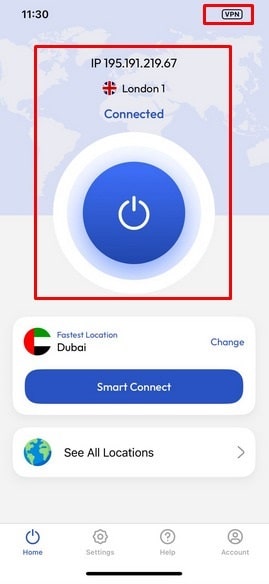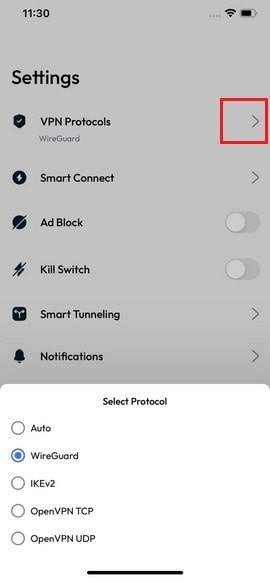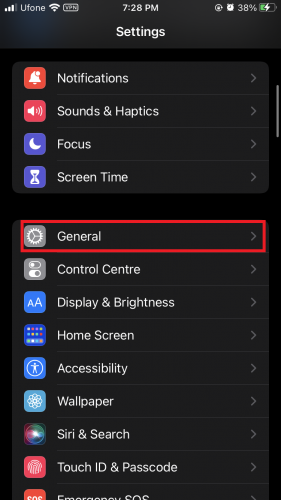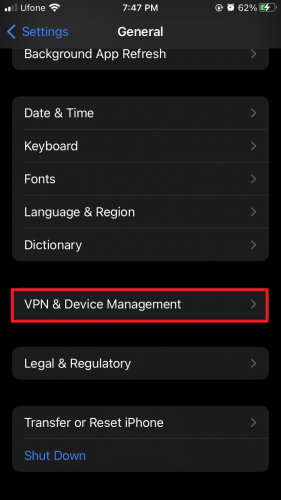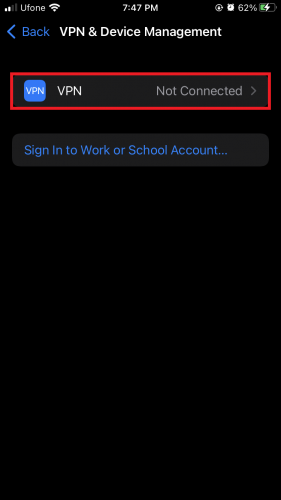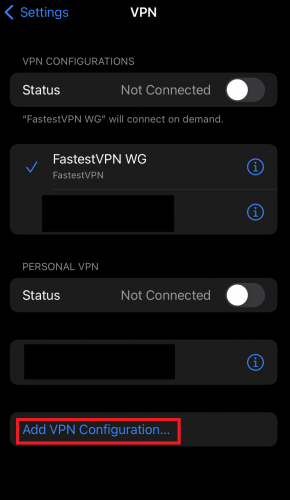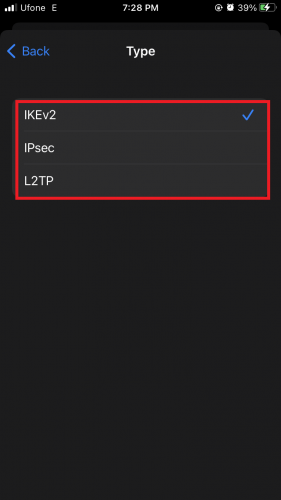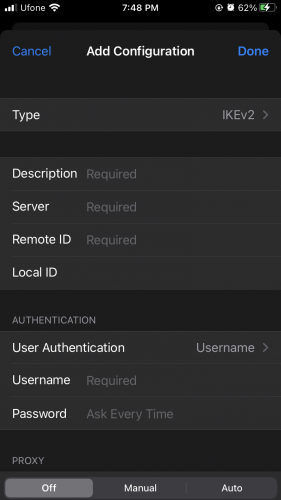How to Set Up FastestVPN on iOS [iPhone and iPad]
How to Download FastestVPN on an iOS and iPad
Here’s how you can install FastestVPN on your iOS and iPad:
- Navigate the App Store on your device.
- Search for FastestVPN and install it
- Once installed, open the FastestVPN app.
iOS and iPad App Setup
FastestVPN app is only compatible with iOS version 13 and higher. For older device versions, follow a manual VPN setup.
- Enter your user credentials, i.e., email and password. Click on Sign In
- Once logged in, you can tap the “Smart Connect” button which will automatically choose a smart server for you. Moreover, you can configure the Smart Connect functionality as desired by clicking the “Change” option next to it.
- If you want to connect to your desired VPN server location. tap on “See All Locations”.
- Touch the arrow next to an available country’s name and select a server location.
- Allow the VPN connection when asked for.
- You’re now connected to your preferred server location.
- To change the settings or switch to another VPN protocol, tap the Settings option at the bottom of the FastestVPN app screen. From here, you can switch to another VPN protocol or configure the other available Settings.
- To change how the “Smart Connect” should work, tap Smart Connect and select your preferred option from the popup at the bottom.
How Do I Manually Setup a VPN?
To leverage a direct FastestVPN connection, you must have an iOS version 13 or higher. You must manually configure the VPN on your device for the lower versions for the lower versions.
Here’s how to manually enable FastestVPN on your device:
- Navigate and open your device Settings.
- Scroll down or search “General.”
- Scroll to the bottom and find “VPN & Device Management.”
- Open the VPN section.
- Find “Add VPN Configuration” and open it.
- Select Type and choose a protocol from “IKEv2, IPsec, or L2TP.”
- Tap on Back and Type the Description, Server, and Remote ID.
- Following that, type the Username.
- Select your proxy option from Off, Manual, and Auto.