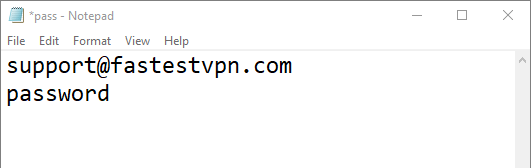Save Username and Password For OpenVPN on Windows
- This tutorial explains how you can save your username and password for the OpenVPN GUI application on Window.
- To set up the OpenVPN GUI on Windows, follow the guide given here.
Step #1: Copy your desired OpenVPN config file (.ovpn) to a location such as your desktop or Documents folder.
Step #2: Open the config file with a text editor such as Notepad. Find the line auth-user-pass and change it to auth-user-pass pass.txt and save the file.
Step #3: Now create a new text file using the notepad and save it as pass.txt
Step #4: In the pass.txt file, enter your FastestVPN username on the first line and password on the second line and save it. Make sure to enter the precise info and no space characters should be left at the beginning and end of the text.
Step #5: Now move both the config file and pass.txt to the OpenVPN config folder i.e. C:\Program Files\OpenVPN\config
Step #6: Repeat steps 1 and 2 for all the config files you wish to save the credentials for.