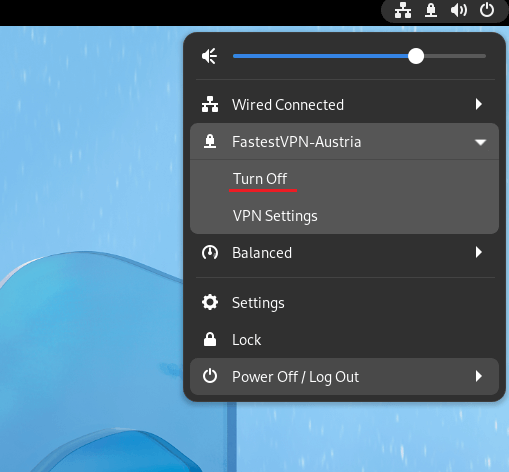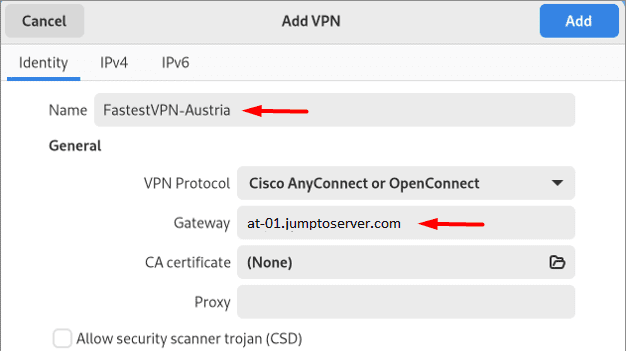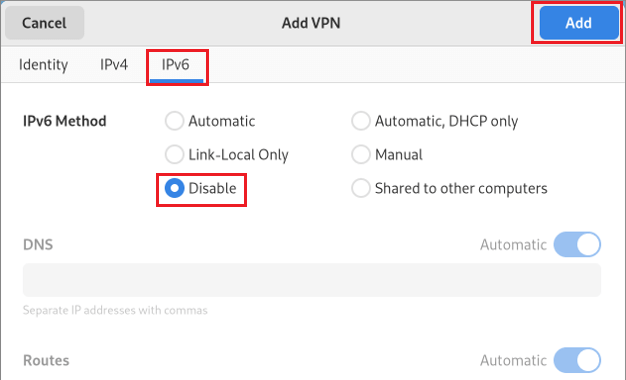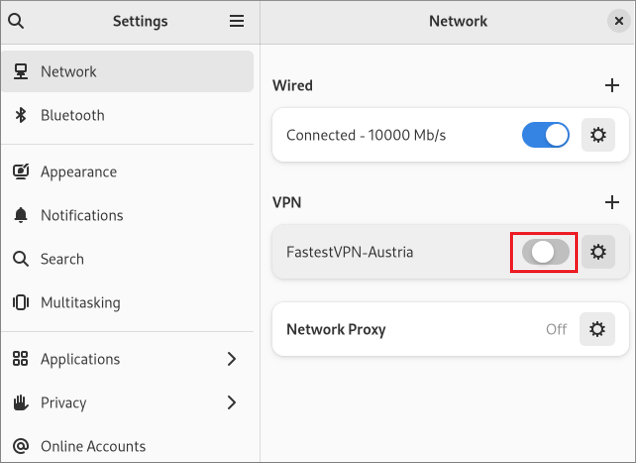Setup VPN on Fedora With OpenConnect
The following tutorial explains how to set up a Fedora Linux VPN with the OpenConnect / SSL protocol.
Step #1: Open the terminal and enter the following command to install the OpenConnect network manager:
sudo dnf -y install openconnect NetworkManager-openconnect NetworkManager-openconnect-gnome
Step #2: Now click on the Network icon and open the network settings. Then click “+” next to the VPN.
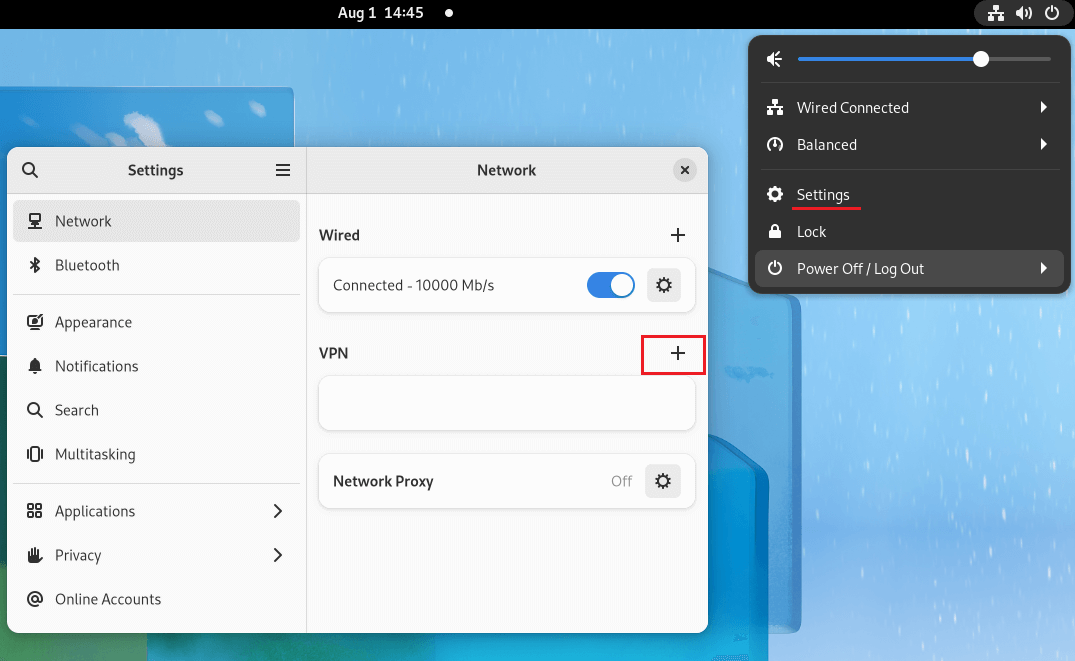
Step #3: Select Multi-protocol VPN client (openconnect).
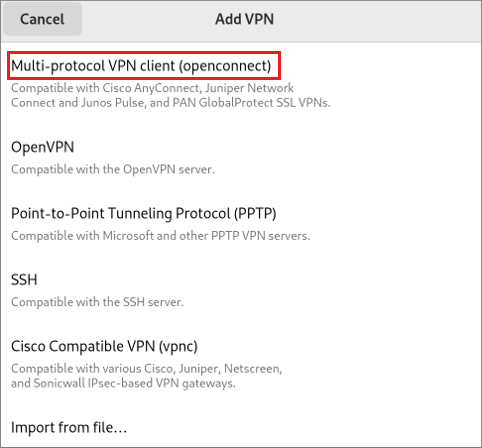
Step #4: Enter the following info:
- Name: Any name for your VPN connection
- Gateway: Your desired FastestVPN server address, such as for the Austria VPN server, “at-01.jumptoserver.com”. Click here to get the complete list of server addresses.
Step #5: Click on IPv6 and select Disable. Then click “Add” on the top right side.
Step #6: Your VPN profile has been created. Turn on its switch to connect to the VPN.
Step #7: Click on Connect anyway once the certificate detail appears.
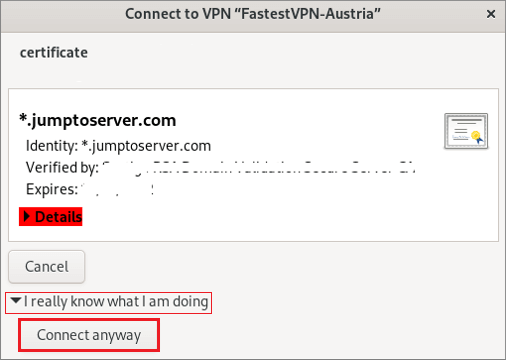
Step #8: Enter your FastestVPN username and click on “Login”. Then enter your FastestVPN password, checkmark “Save Passwords” and click on “Login”.
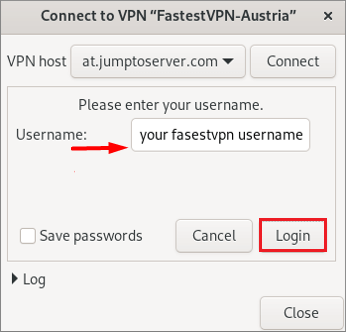
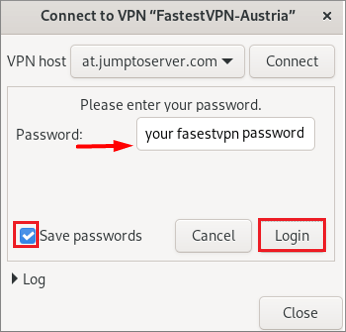
Your VPN will be connected shortly.
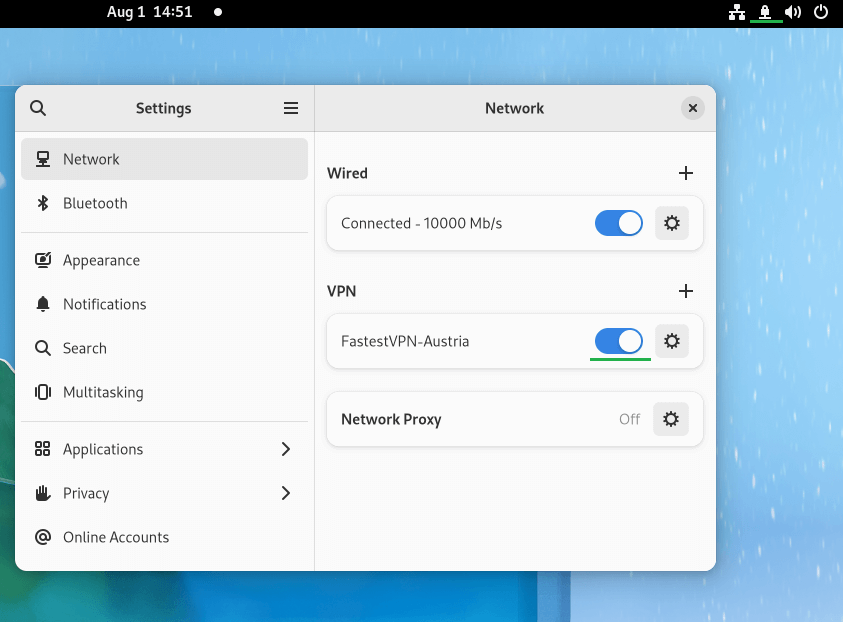
How to Disconnect
When you want to disconnect from the VPN, click on the Network or VPN icon and click Turn Off under the connected VPN connection name.