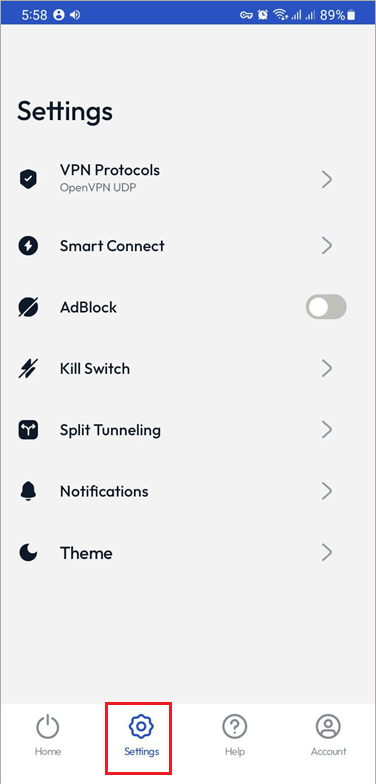App Setup for Android
FastestVPN Android VPN App is compatible with Android v5.0 and higher. For older versions, manual setup is recommended
Here are the steps to install and connect the FastestVPN App on your Android device.
Step #1: Install the FastestVPN Android App from the Play Store.

Step #2: Open the app and enter your FastestVPN Username and FastestVPN Password and then tap the Sign In button.
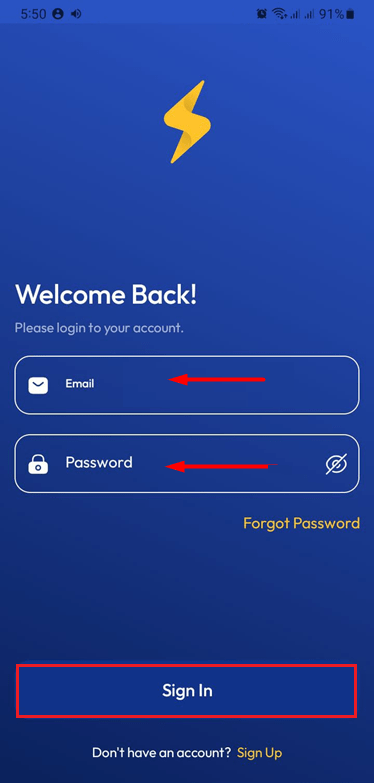
Step #3: Once logged in, you can tap the “Smart Connect” button which will automatically choose a smart server for you. Moreover, you can configure the Smart Connect functionality as desired by clicking the “Change” option next to it.
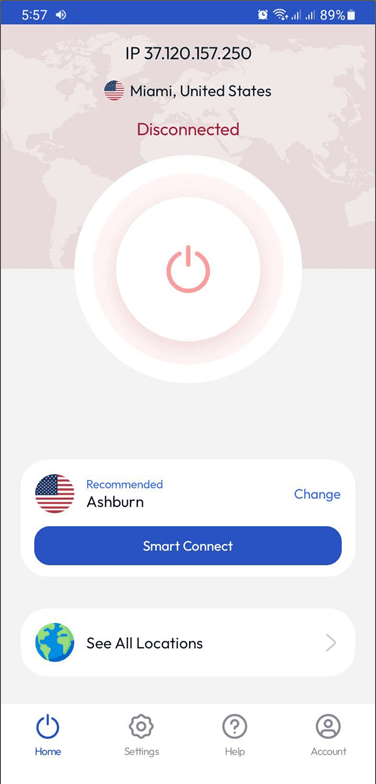
Step #4: If you want to connect to your desired VPN server location, tap on “See All Locations”.
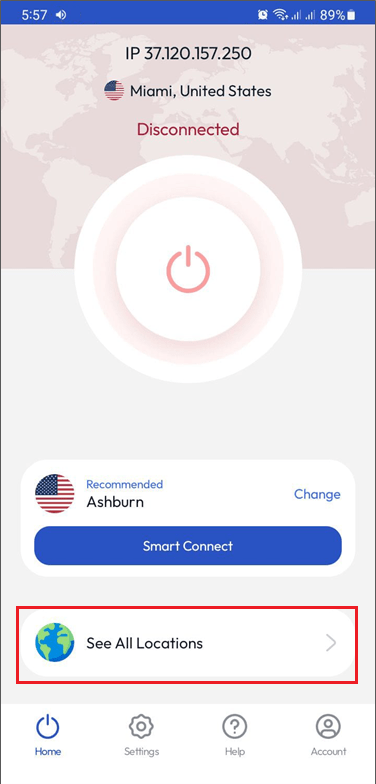
Step #5: Touch the arrow next to an available country’s name and select a server location from under it.
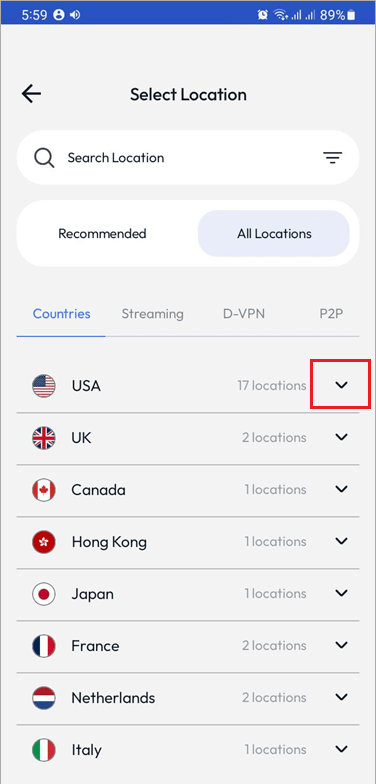

You’re now connected to your preferred server location.
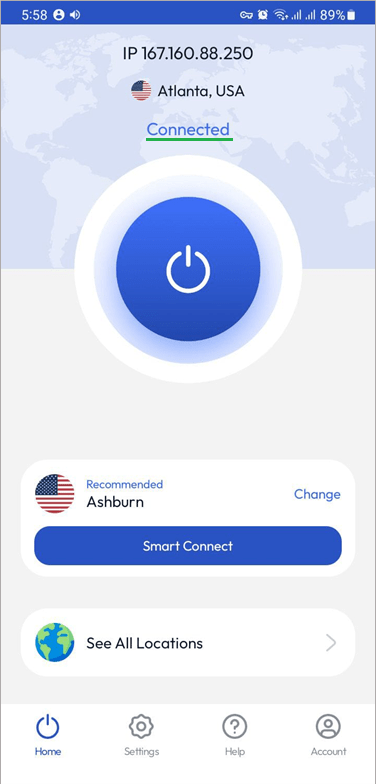
To change the settings or switch to another VPN protocol, tap the Settings option at the bottom of the FastestVPN app screen. From here, you can switch to another VPN protocol or configure the other available Settings.
Tap the “VPN Protocols” option to switch to another protocol.
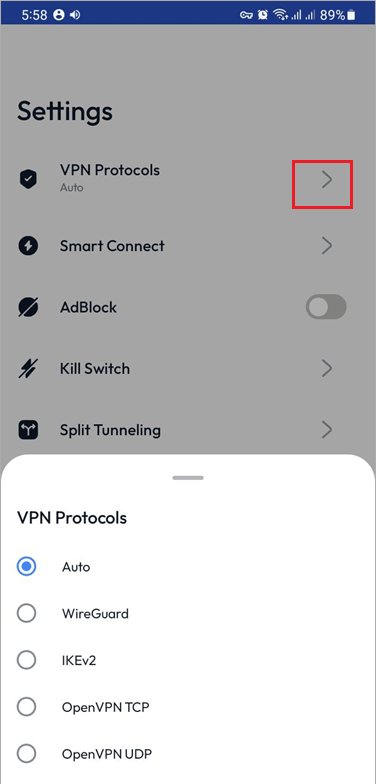
To change how the “Smart Connect” should work, tap Smart Connect and select your preferred option from the popup at the bottom.

FAQs and Troubleshooting
FastestVPN Android App includes IKEv2, WireGuard, OpenVPN TCP, and UDP. Other protocols such as IPSec, PPTP, L2TP,and OpenConnect can be set up through other methods.
FastestVPN Android App includes “Internet kill Switch” (for Android v8 and later) and the “Split tunneling” features.
If you have an Android Smart TV, you can install the FastestVPN App on it from Google Play Store. A detailed setup guide is given here. If your Smart TV is not an Android OS, then you are suggested to set up the FastestVPN on a VPN Supported WiFi Router.
Using the split tunneling feature on the FastestVPN Android app, you can choose which apps will run over the VPN. Let’s say you want only some particular apps on your android to run over the VPN, then turn on the Split tunneling feature and select those app(s). Then, only your selected apps will go through the FastestVPN tunnel while other apps will bypass the VPN.
For connectivity issues, follow these steps:
- Log out of the FastestVPN app and log in again.
- Go to the app settings and choose another protocol such as UDP or TCP and then make a connection attempt.
- If it doesn’t work, select another server location.
- If the issue persists, connect to our 24/7 live support team.