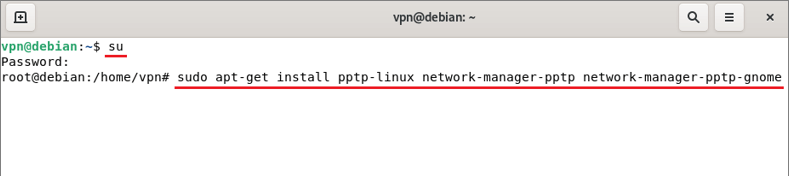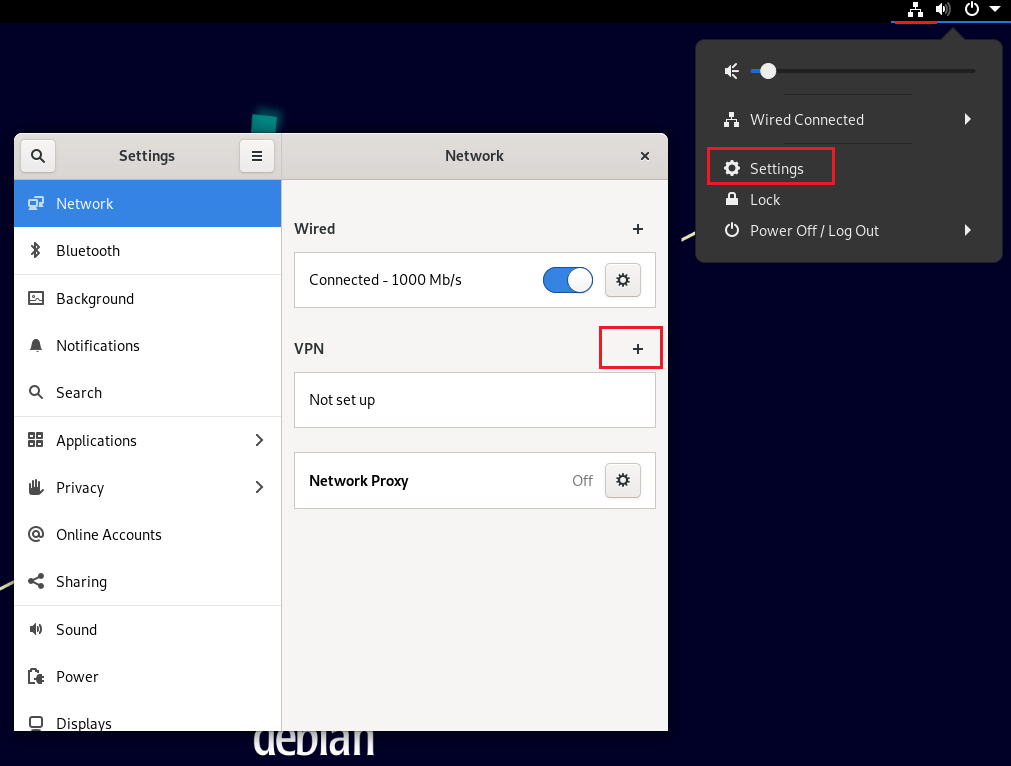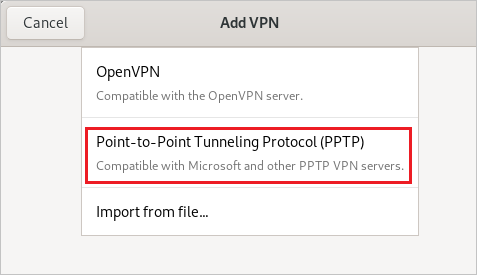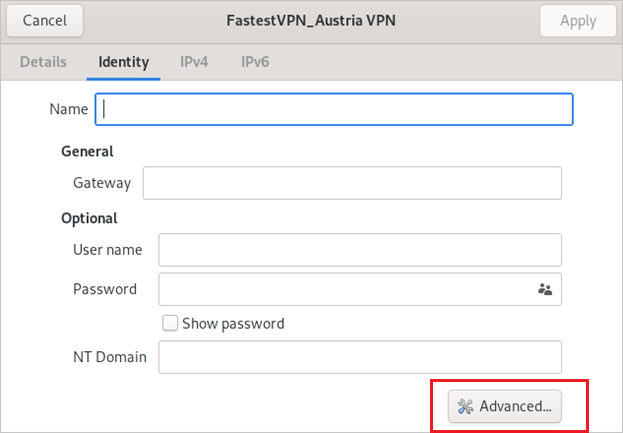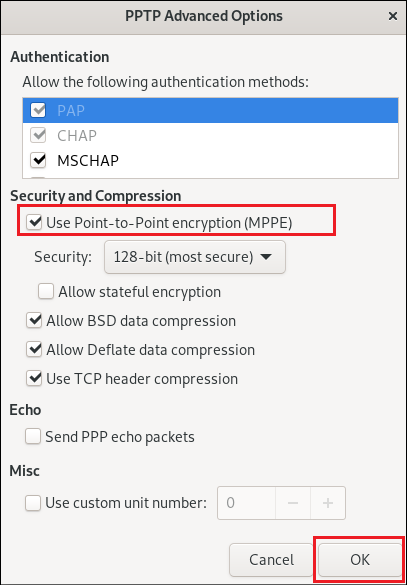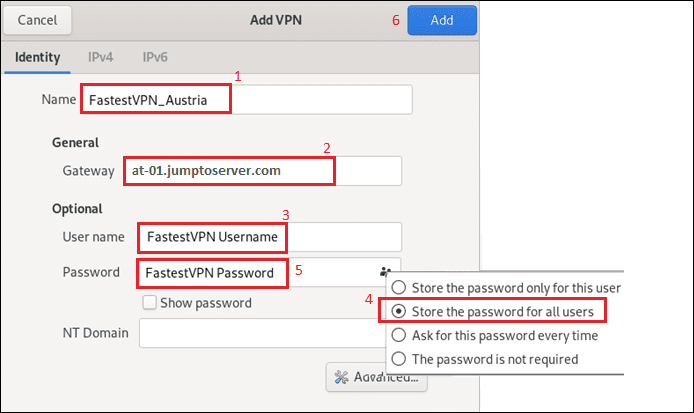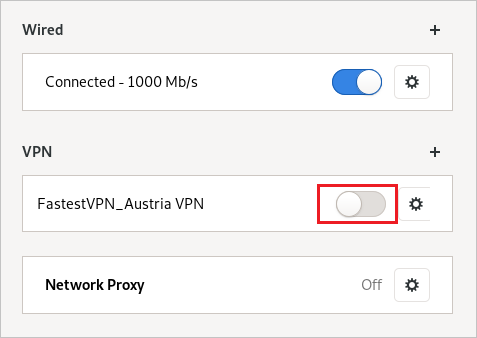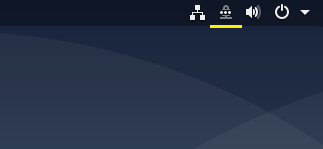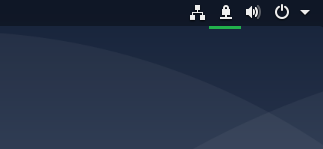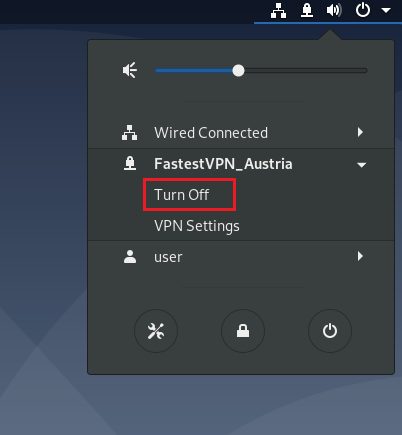Setup VPN on Debian Linux With PPTP
This tutorial explains how to set up a Debian Linux VPN with the PPTP protocol
Initial Step: It is recommended to update the outdated packages on your system by running sudo apt update && sudo apt upgrade command on the terminal.
Step #1: Open the terminal and enter the following commands:
su
It will ask for the Debian admin password. Enter it and then enter:
sudo apt-get install pptp-linux network-manager-pptp network-manager-pptp-gnome
Wait for the installation to complete.
Step #2: Click on the Network icon and click Settings. Then click the “+” sign next to VPN.
Step #3: Select Point-to-Point Tunneling Protocol.
Step #4: Click on Advanced.
Step #5: Check mark Use Point-to-Point encryption and click on OK.
Step #6: Now in the Add VPN Window, enter the following details:
- Connection name: Whatever name you like for example FastestVPN_Austria
- Gateway: Your desired FastestVPN server address as in this case Austria at-01.jumptoserver.com. Click here to get the complete list of server addresses
- User name: Your FastestVPN Username
- Select an option to store your password
- Password: Your FastestVPN Password
- Click on Add at the top right side.
Step #7: Your VPN profile has been created. Turn on its switch to connect to the VPN.
The VPN connection will go under process.
FastestVPN will be connected shortly.
To disconnect from the VPN, click Turn Off under the connected VPN connection name.