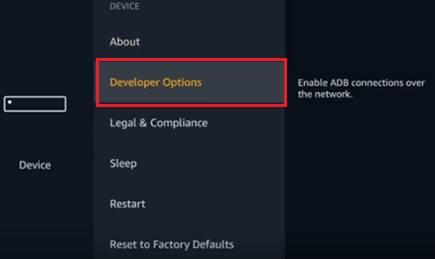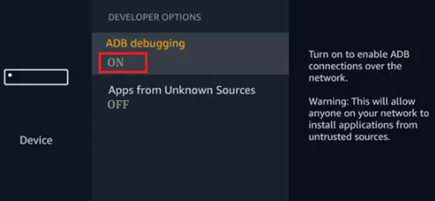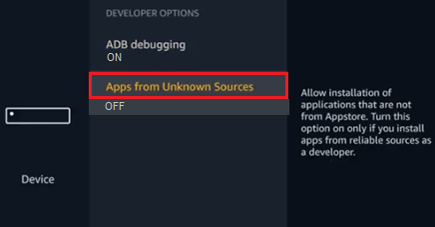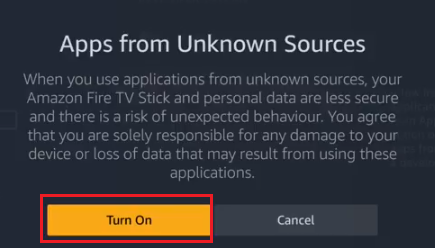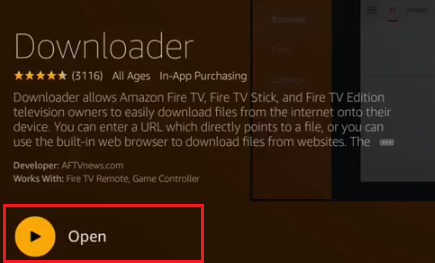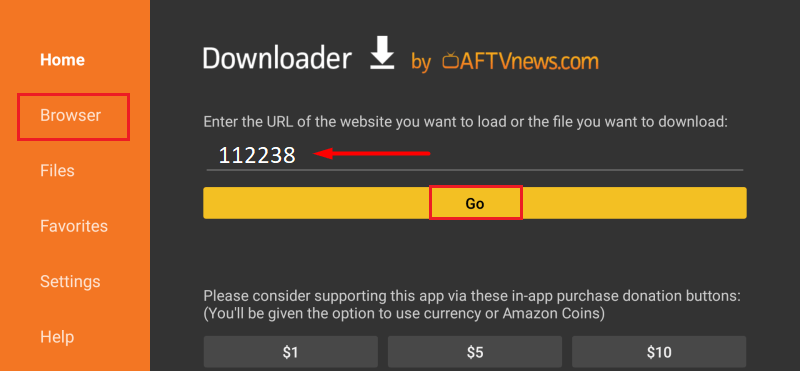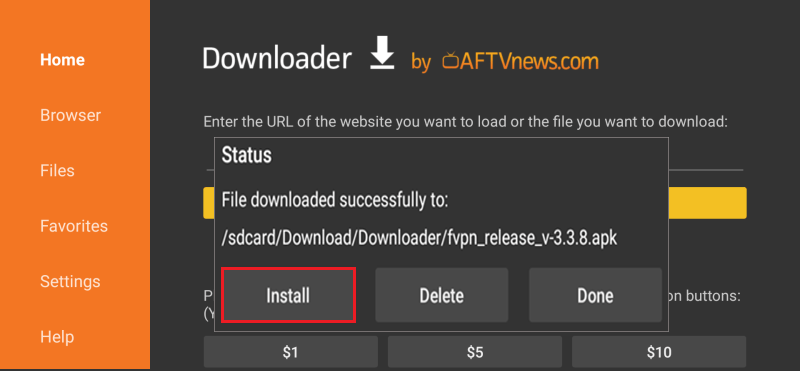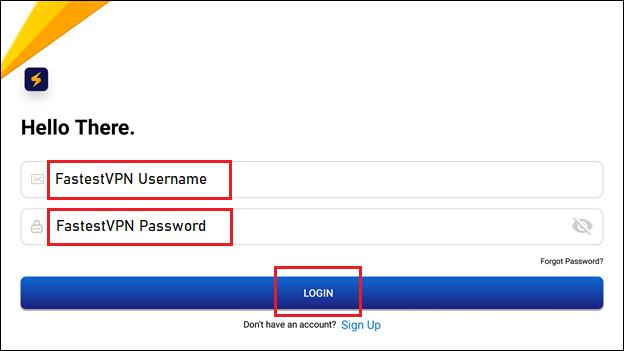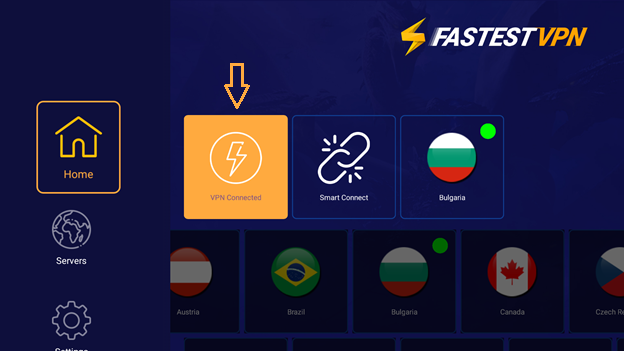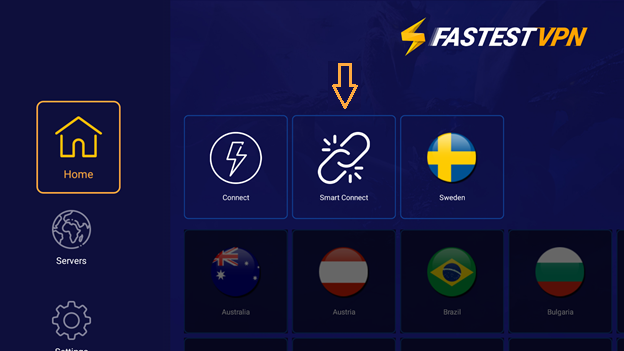FastestVPN App Setup on Amazon Fire TV, Fire TV Stick
This tutorial explains how you can install and set up the FastestVPN Firestick VPN on your Fire TV, Firestick device.
Step #1: On your Fire Stick, go to Settings. Then select Device (or you may find “My Fire TV” instead of device)
Step #2: Open the Developer Options.
Note: If there is no “Developer options” visible, then on the Fire TV settings, go to My Fire TV > About. Then click on the first item (your device name) 7 or more times. After that go back to “My Fire TV” and you’ll find the Developer Options.
Step #3: In the Developer Options, select ADB debugging and change its status to “ON“.
Step #4: Then click Apps from Unknown Sources and select “Turn on“.
Step #5: Now on your Fire Stick home, open the “Downloader” app. If you don’t have the Downloader app installed, go to the Amazon App Store, search for “Downloader,” and install it.
Step #6: Once the “Downloader” is launched, click on “Browser” on the left side and enter the Shortcode as 112238. Then click on “Go”.
Step #7: Click on “Install”
Step #8: Once the installation is complete, open the app. Enter your FastestVPN Username and FastestVPN Password and log in.
Step #9: After logging in, go to Servers and select the server location you want to connect to.
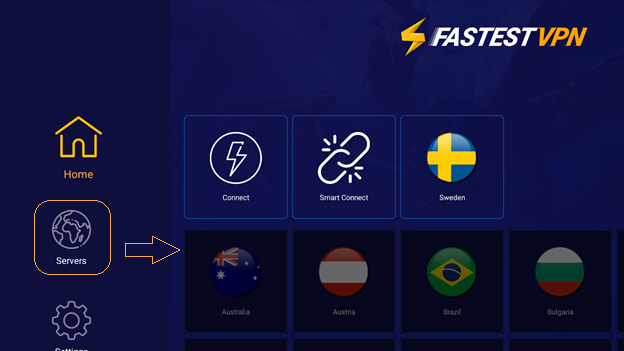
FastestVPN will be connected shortly. Click on the lightning button to disconnect from FastestVPN when needed.
Note: Use the “Smart Connect” button when you want to connect to a smart VPN server instead of choosing one from the list.