App Setup for iOS
FastestVPN iOS VPN App is compatible with iOS version 13 and higher. For older versions, manual setup is recommended
Here are the steps to install and connect to the FastestVPN App on your iPhone to iPad device.
Step #1: Install FastestVPN iOS App from the App Store and open it.
Step #2: Enter your FastestVPN Username and Password and tap on Login.

Step #3: Tap on the arrow to select your desired server location.
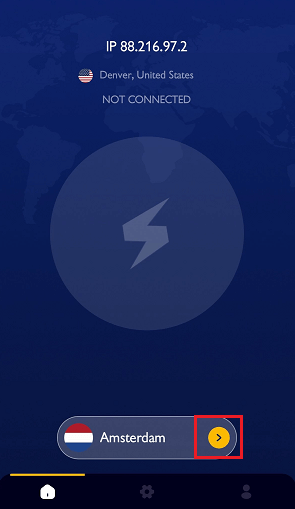
Step #4: Tap and hold on your desired country name to view the available server locations in that region.
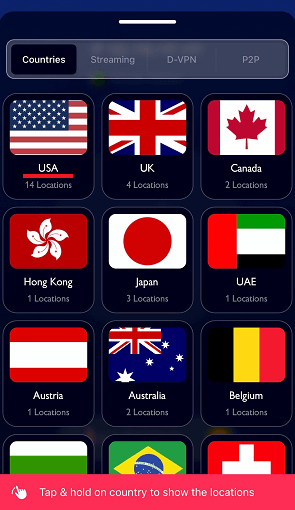
Step #5: Tap on your desired server location name.
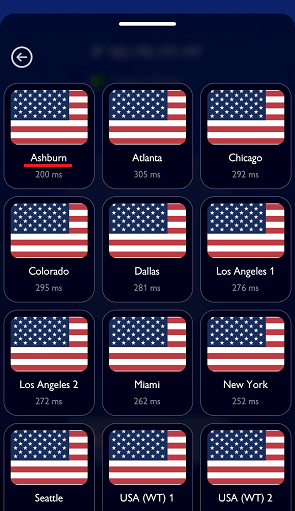
You’ll be connected to the selected VPN server shortly.
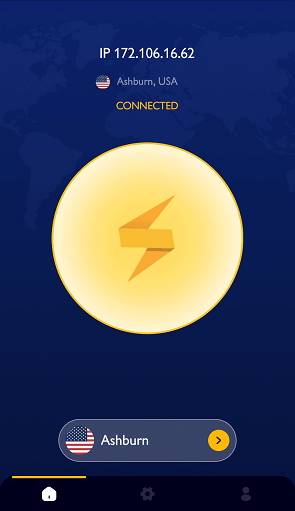
Useful Info:
You can switch to another protocol from the FastestVPN app Settings.
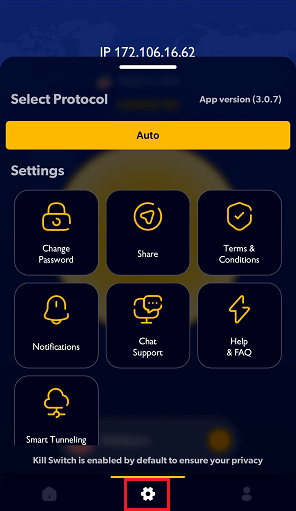
FAQs and Troubleshooting
FastestVPN iOS App includes IKEv2, WireGuard, OpenVPN TCP, and UDP. Other protocols such as L2TP and OpenConnect can be set up through the other methods.
Yes, Internet Kill Switch is always turned on by default on the FastestVPN iOS application.
After turning on the Smart Tunneling feature, you add a website domain name over there.
Whenever you visit that website on a browser on your iOS device, your FastestVPN will automatically turn on and connect to the last connected server location.
FastestVPN iOS App works on iOS v13.0 and later. For older versions, you can set up the VPN through the other methods given here.
- Log out of the FastestVPN app and log in again.
- Go to the app settings and choose another protocol such as UDP or TCP and then make a connection attempt.
- If it doesn’t work, select another server location.
- If the issue persists, connect to our 24/7 live support team.


